Transferring Inventory to Source
Depending on your business needs and status of location, Multi Source merchants may need to transfer product inventory from one source location to another. For example, you may be closing a warehouse location or no longer ship specific products from a location, moving all operations for those products to a new location.
This option allows you to select one or more products, the origin source to transfer inventory, and the destination source to receive quantities:
-
Inventory quantities, Source Item Status (In Stock/Out of Stock), and the Notify Quantity for the selected source are moved per product.
-
If a product does not have that source, it is skipped.
-
All product inventory for the source is moved. You cannot transfer a partial quantity.
If the origin and destination sources are in different stocks, this will affect the aggregated Salable Quantity and reservations for in-progress orders.
You have an option to also unassign the source when transferring inventory quantities.
Unassigning a source clears all quantity data. Reassigning a source can potentially cause issues with salable quantities, reservations, and pending orders. We recommend processing all orders prior to unassigning sources, or other source changes. You can also use new commands to detect and update reservations. See DevDocs Inventory CLI reference.
Transfer inventory to source
-
On the Admin sidebar, go to Catalog > Products.
-
Select the products for which you want to modify sources.
Browse or search to find products and select checkboxes for transfer.
-
Click the Actions menu at the top and choose Transfer Inventory to Source.
Click OK in the confirmation dialog.
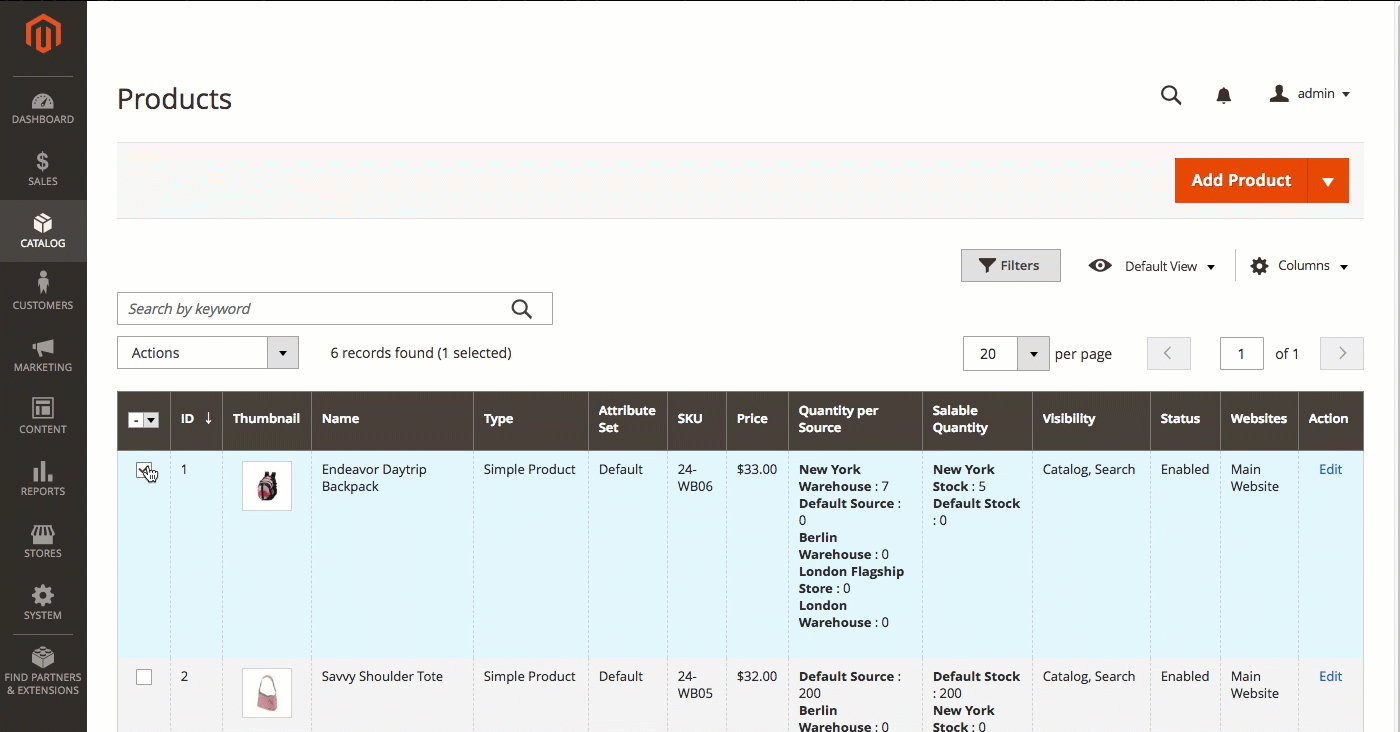 Select products to transfer inventory
Select products to transfer inventory -
Select the origin (from) source to transfer products to a new destination.
-
Select the destination (to) source to transfer products to a new destination.
-
To remove the source from the products, select the optional checkbox Unassign from origin source after transfer.
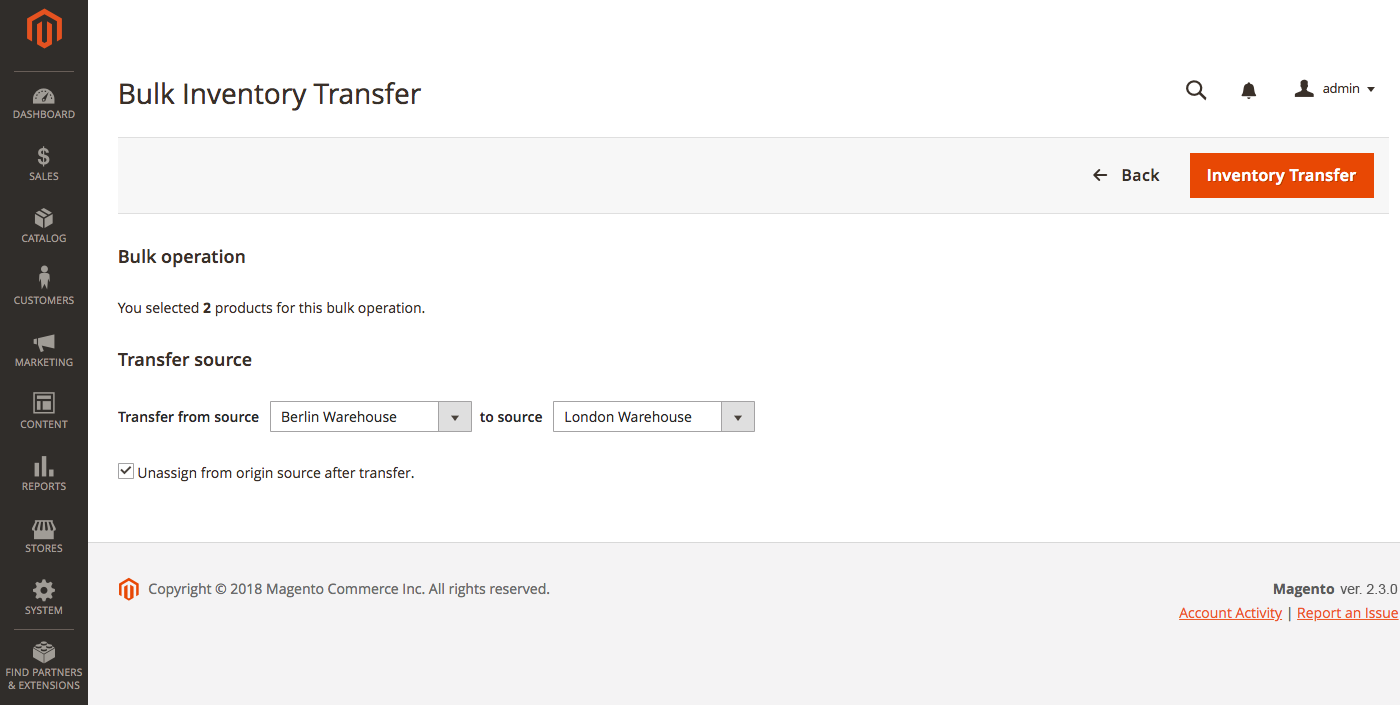 Select origin and destination for transfer
Select origin and destination for transfer -
Click Inventory Transfer.
All product quantities are deducted from the origin source and added to the destination source. The Quantity and Salable Quantity automatically update.