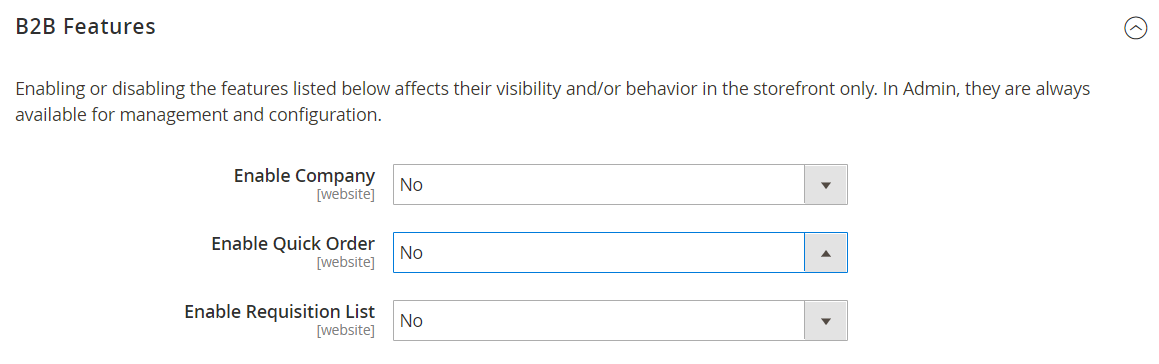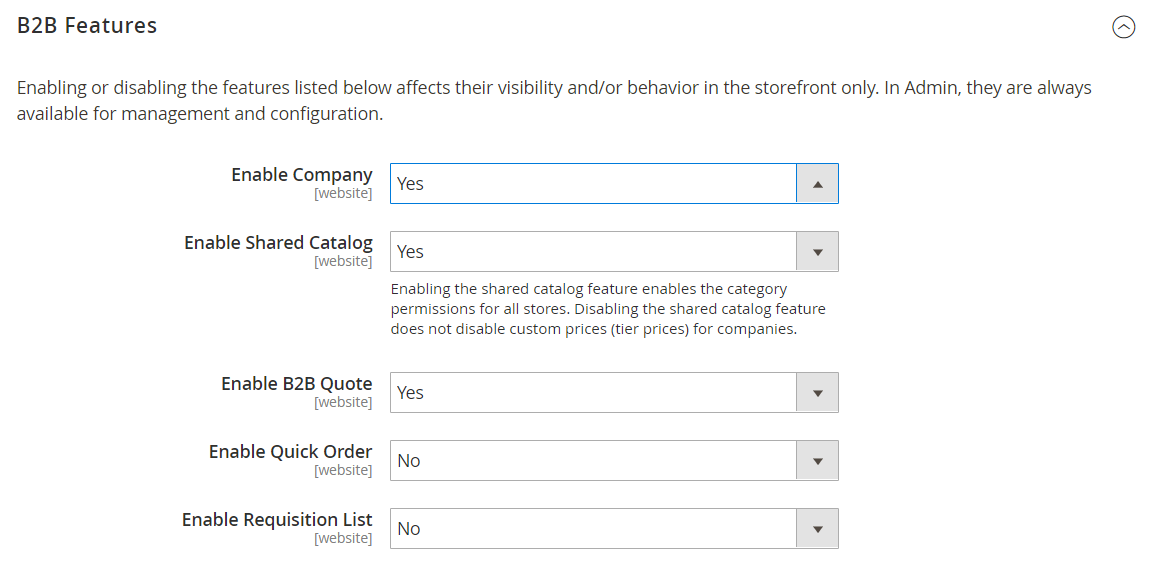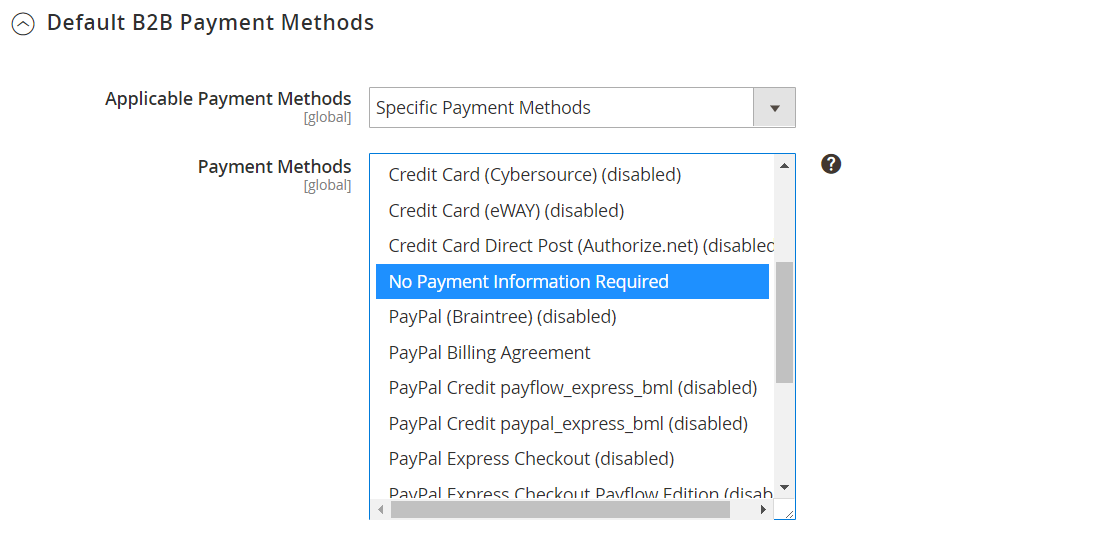Configuring B2B Features
Each website in your Magento installation can be configured to make available some, or all, of the following B2B features from the storefront.
When support for customer companies is enabled, shared catalogs, negotiable quotes, and default B2B payment methods become available.
By default, all B2B features are initially disabled. However, they are always available from the Admin, regardless of whether they are enabled or disabled for the storefront. For a complete list of B2B configuration settings, see B2B Configuration Reference.
Configure B2B Features
-
On the Admin sidebar, go to Stores > Settings > Configuration.
If you have a multisite installation, set the Store View control in the upper-left corner to the website where the configuration applies.
-
In the left side panel under General, choose B2B Features. Then, do the following:
-
If you want your customers to be able to manage their own company accounts, set Enable Company to
Yes.This displays additional fields to enable Shared Catalog and B2B Quote, as well as a new section for configuring Default B2B Payment Methods.
-
To make custom pricing available for different companies, set Enable Shared Catalog to
Yes.Enabling shared catalogs also enables category permissions for all stores.
-
To give company buyers the ability to negotiate prices, set Enable B2B Quote to
Yes.
-
-
To establish a default payment method for B2B orders, set Applicable Payment Methods to one of the following:
-
All Payment Methods
-
Specific Payment Methods
For Specific Methods, select the Payment Methods that you want to make available to your customers by holding down the Ctrl key (PC) or the Command key (Mac) as you click each option.
The list of payment methods shows which are currently enabled or disabled. In addition to the standard payment methods, the list also includes the following:
- No Payment Information is Required
- Payment on Account
- Stored Accounts
- Stored Cards
-
-
When complete, click Save Config.