Sharing Your Magento Account
Your Magento account contains information that you can make available to trusted employees and service providers who help manage your site. As the primary account holder, you have authority to grant limited access to other Magento account holders. Shared access can be revoked, but cannot be transferred from one user to another.
The Magento Support team does not have access to the account and cannot set up shared access for you. Only the primary account holder with appropriate permissions can set up shared access. When your account is shared, all sensitive information — such as your billing history or credit card information — remains protected and is not shared at any time with other users.
All actions taken by users with shared access are the sole responsibility of the primary account holder. Adobe is not responsible for any actions taken by users who have shared access to your account.
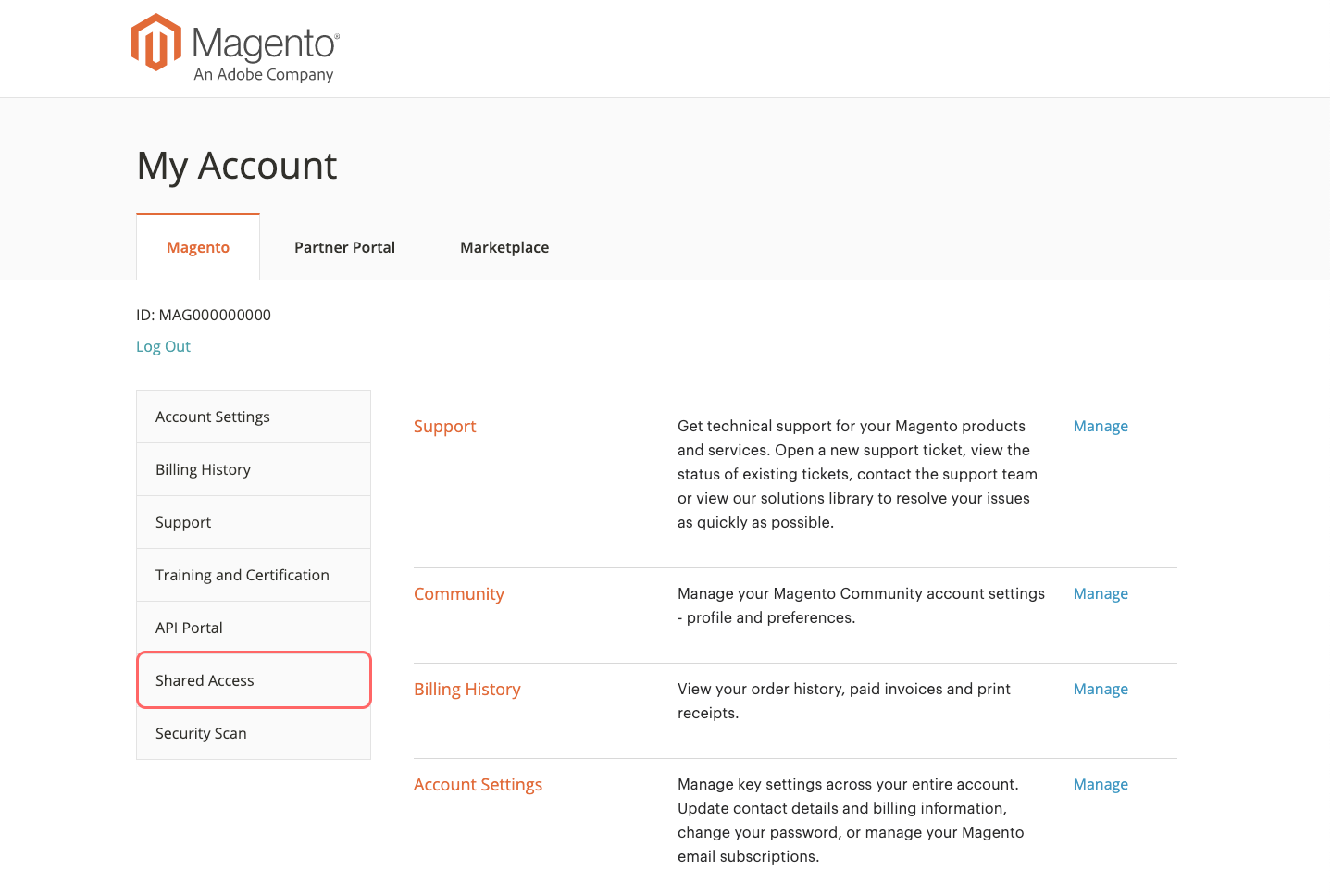 Shared access settings
Shared access settings
Set up a shared account
-
Before you begin, get the following information from the Magento account of the new user:
- The
Account IDthat is located in the upper-left corner of the Magento tab, just above the Log Out link. - The
Emailaddress that is associated with the account.
- The
-
Log in to your Magento account.
-
In the left panel, click Shared Access.
-
Click Add New User.
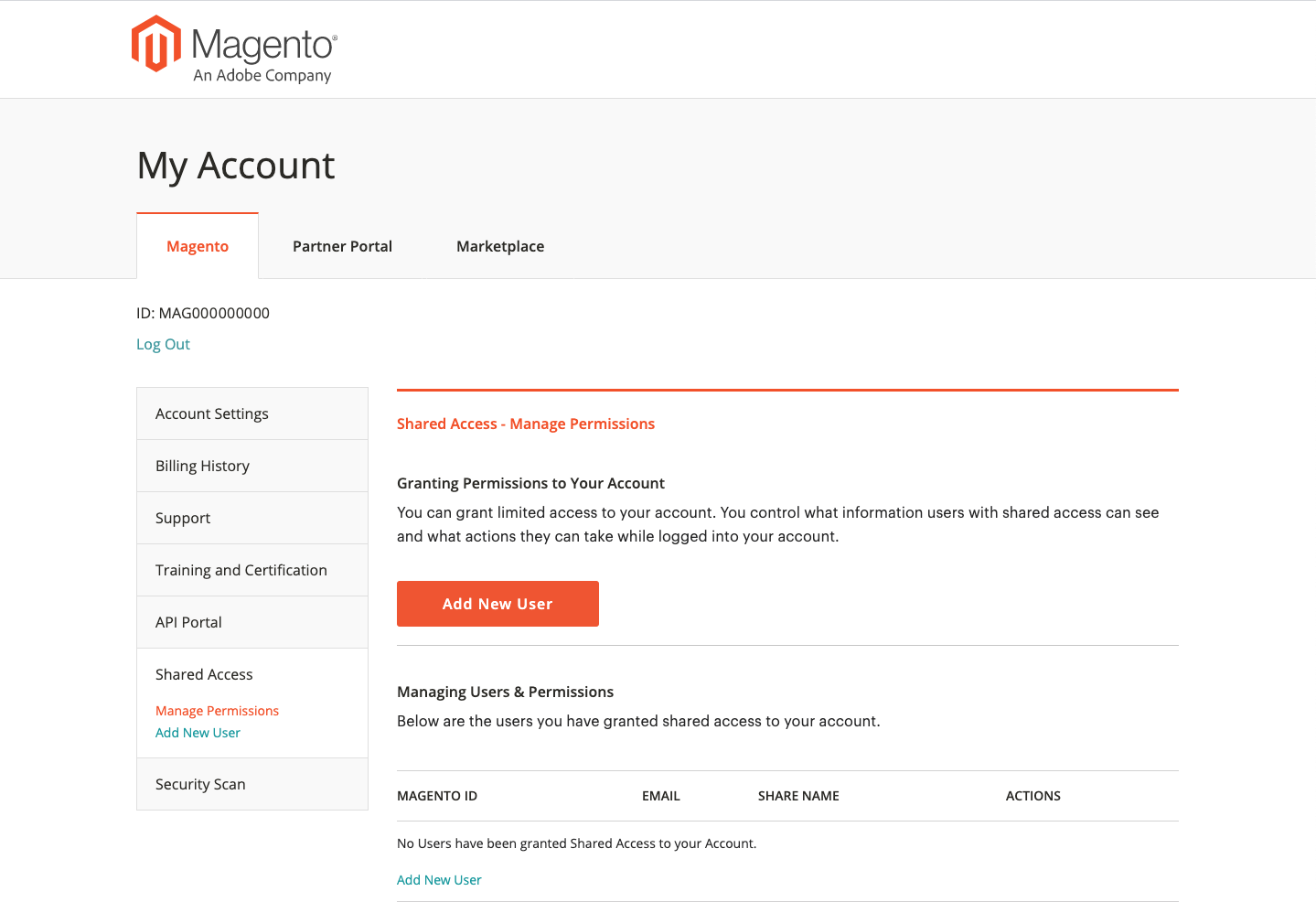 Add a new user
Add a new user -
Under New User Information, do the following:
- Enter the Account ID from the new user’s Magento account.
- Enter the Email address that is associated with the new user’s Magento account.
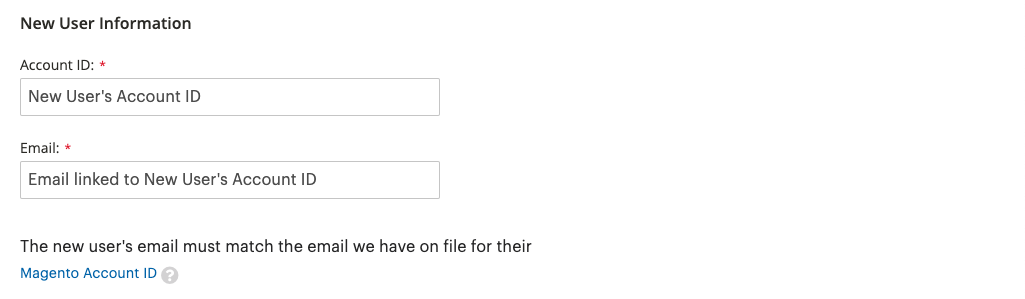 New user information
New user information -
Under Shared Information, do the following:
- Enter a Share Name to identify the shared account. The Share Name is for internal reference, and is visible only to you and the person with whom you share your account.
- If you want to share your personal contact information with the new user, enter Your Email and Your Phone.
-
Under Grant Account Permissions, select the checkbox of each Magento product and service that you want to share.
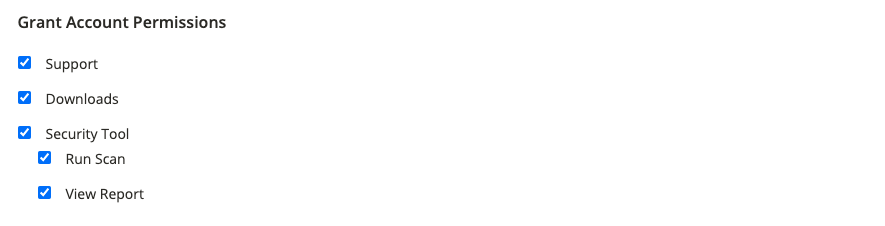 Grant the account permissions
Grant the account permissions -
When complete, click Create Shared Access.
The new user information appears in the Manage Permissions section of the Shared Access page, and an email invitation with instructions to access the shared account is sent to the new user.
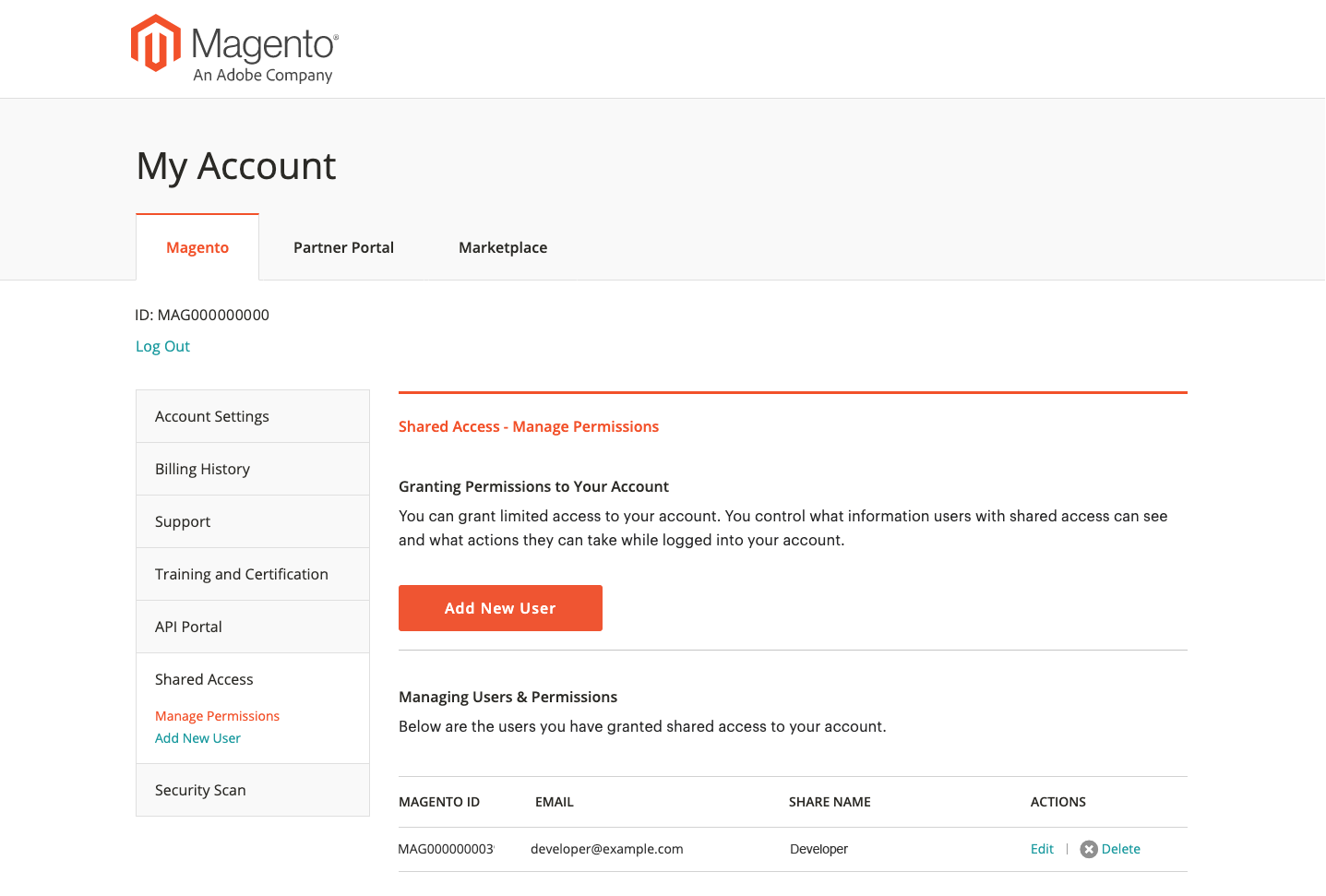 Manage permissions for shared access
Manage permissions for shared access
Access a shared account
The following instructions are written from the perspective of a shared user who receives an invitation to a shared account.
-
When you receive an invitation to a shared account, follow the instructions in the email to log in to your own Magento account.
The left panel of your account has a new Shared with me tab. The Switch Accounts control in the upper-right corner has options for
My Accountand the name of the shared account.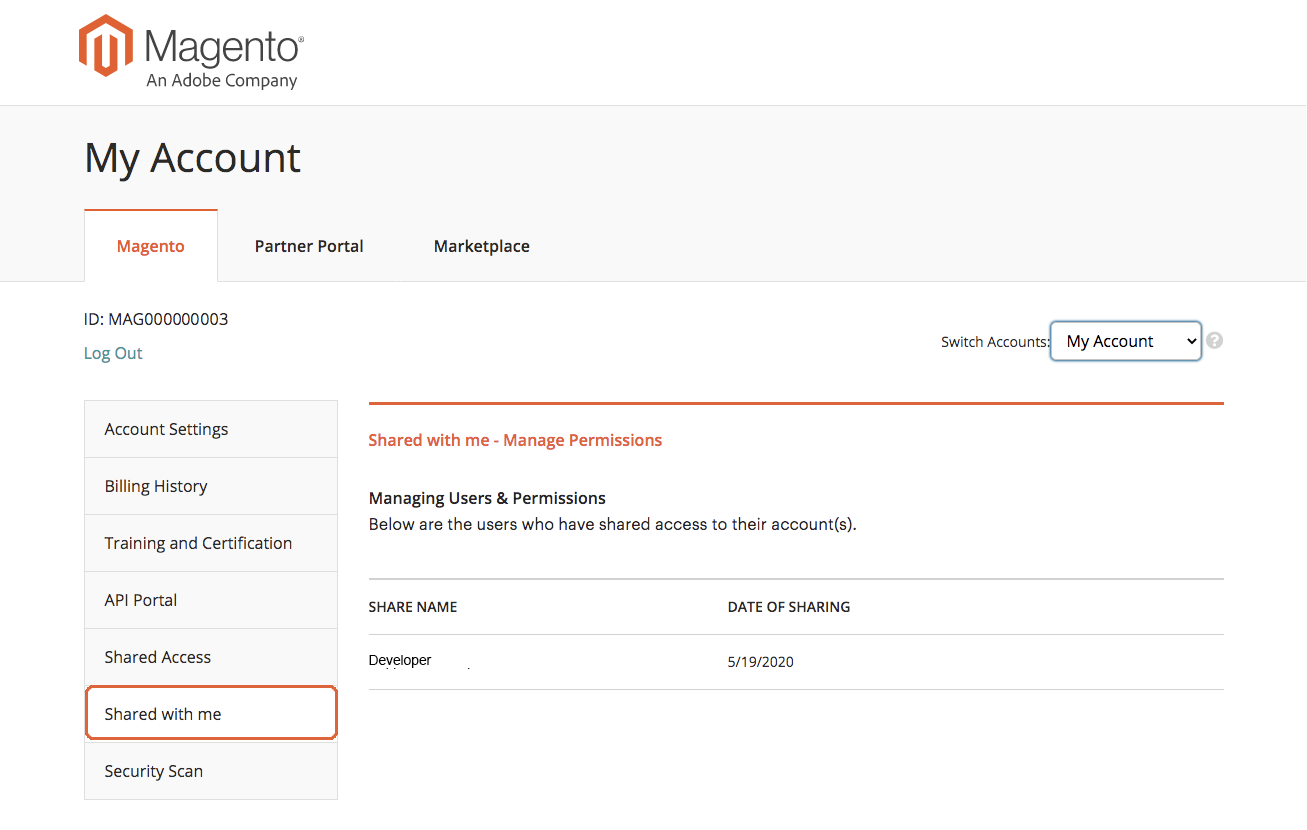 Shared with me
Shared with me -
To gain access to the shared account, set Switch Accounts to the name of the shared account.
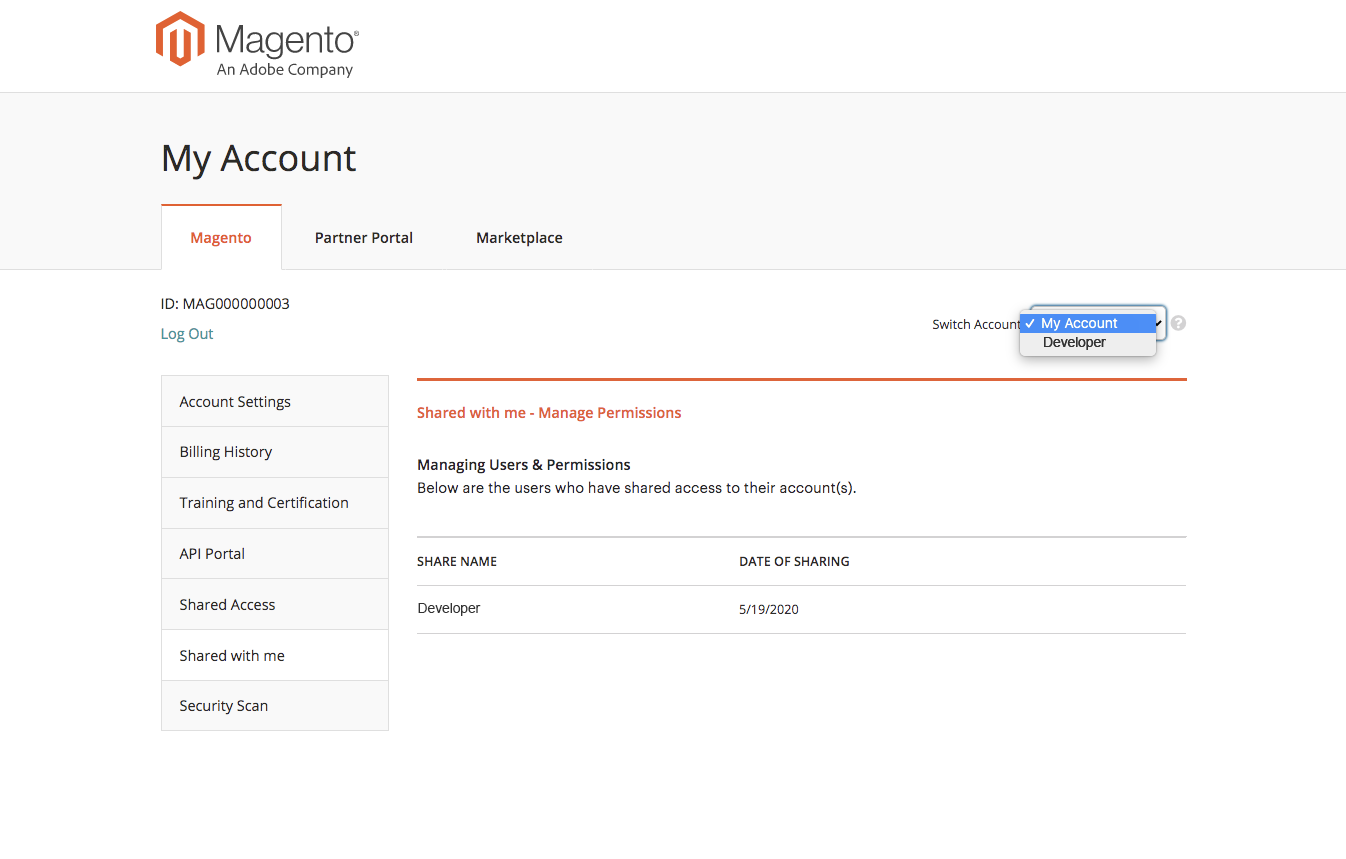 Switch to the shared account
Switch to the shared accountThe shared account displays a welcome message and contact information. The left panel includes only the items that you have permission to use.
-
To connect the shared account to the Magento Help Center, click Support in the left panel of the shared account.
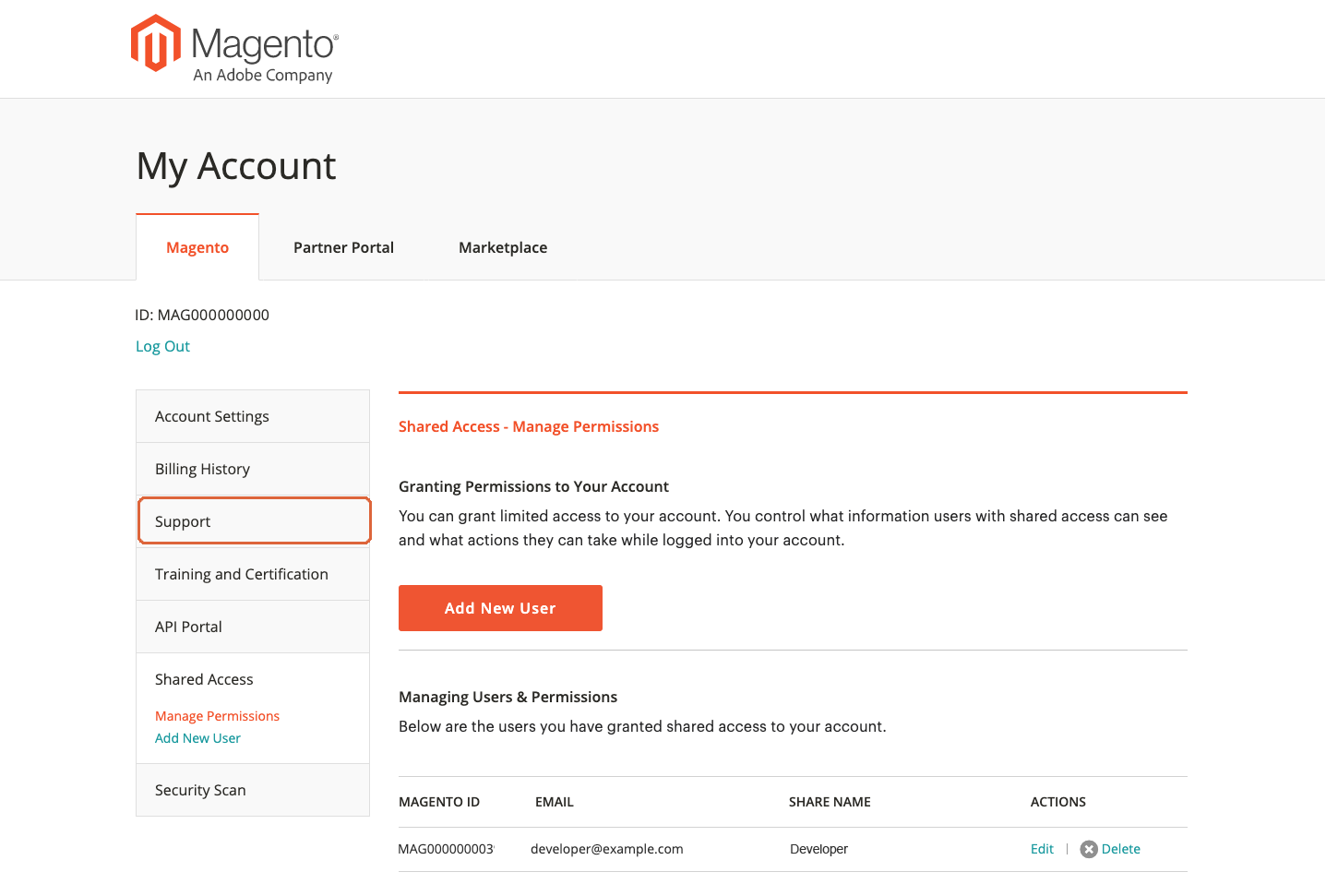 Support
SupportYou can use the Magento Help Center from the shared account to search for articles and troubleshooting information, find patches for known issues, and create support tickets.
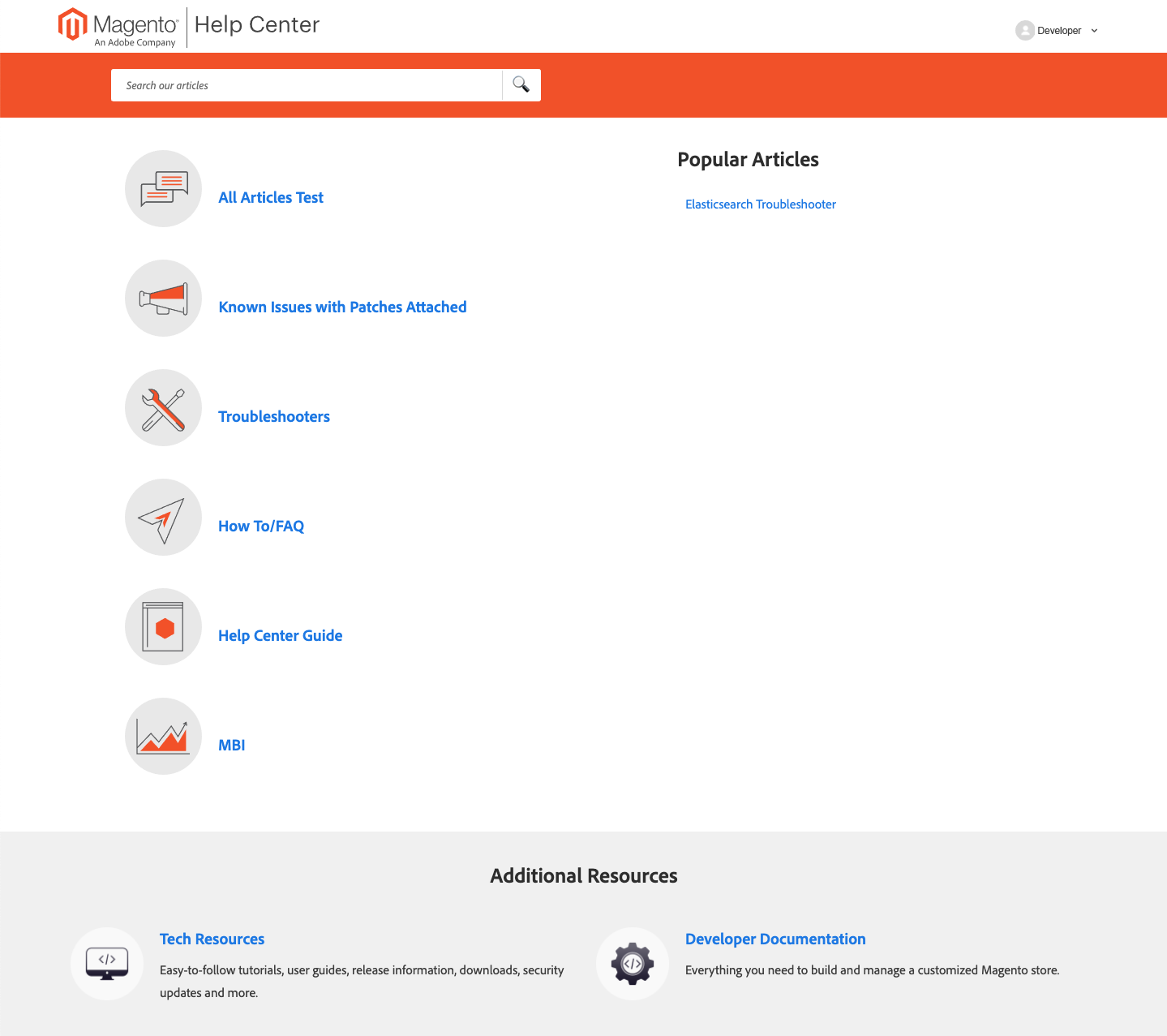 Magento Help Center
Magento Help Center -
To return to your own account, click the Back button in your browser and set Switch Accounts to
My Account.
Revoke shared access
-
Sign in to your Magento account.
-
In the left panel, click Shared Access.
-
Find the account to be revoked under Managing Users & Permissions and click Delete.
-
When prompted to confirm, click Delete User.