Single Store Mode
If your Magento installation has only a single store and store view, you can simplify the display by turning off all store view options and scope indicators. Most of the screenshots in this guide were taken with Single Store Mode disabled to show the scope indicator for each setting. Single Store Mode is overridden if you add more store views later.
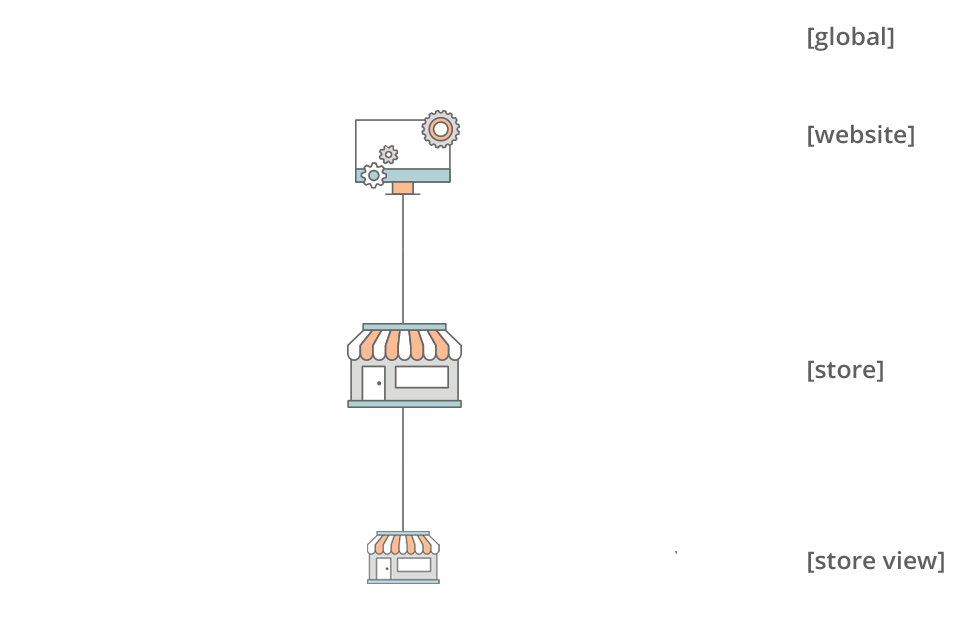 Single Website, Store, and View
Single Website, Store, and View
Set single store mode
-
On the Admin sidebar, go to Stores > Settings > Configuration.
-
Under General, scroll down to the bottom of the page and expand the Single-Store Mode section.
-
Set Enable Single-Store Mode to
Yes. -
Click Save Config.
-
When prompted to refresh the cache, do the following:
-
Click the Cache Management link in the system message at the top of the page.
 System Message
System Message -
Select the Page Cache checkbox.
-
With Actions set to
Refresh, click Submit.
-
