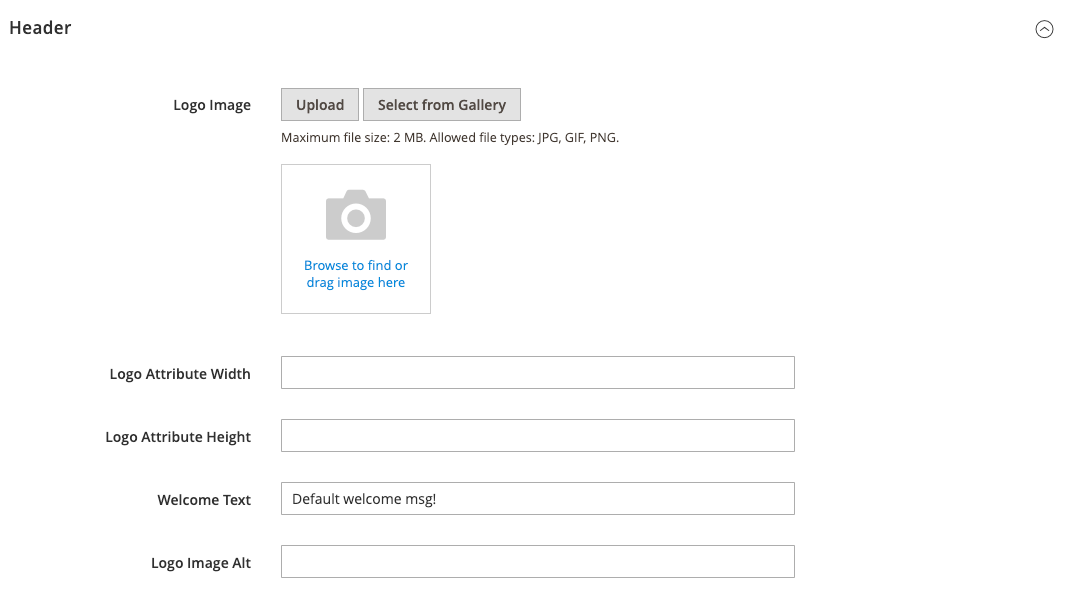Uploading Your Logo
The size and location of the logo in the header is determined by the store theme. Your logo can be saved as either a GIF, PNG, or JPG (JPEG) file type and uploaded from the Admin of your store.
 Logo in Header
Logo in Header
The logo image resides in the following location on the server. Any image file with the name logo.gif is used as the default theme logo.
| Full path | app/design/frontend/[vendor]/[theme]/web/images/logo.gif |
| Relative path | images/logo.gif |
If you do not know the size of the logo or other images used in your theme, open the page in a browser, right-click the image, and inspect the element.
In addition to the logo in the header, your logo also appears on email templates and on PDF invoices and other sales documents. The logos used for email templates and invoices have different size requirements, and must be uploaded separately. To learn more, see Communications.
Upload your logo
-
On the Admin sidebar, go to Content > Design > Configuration.
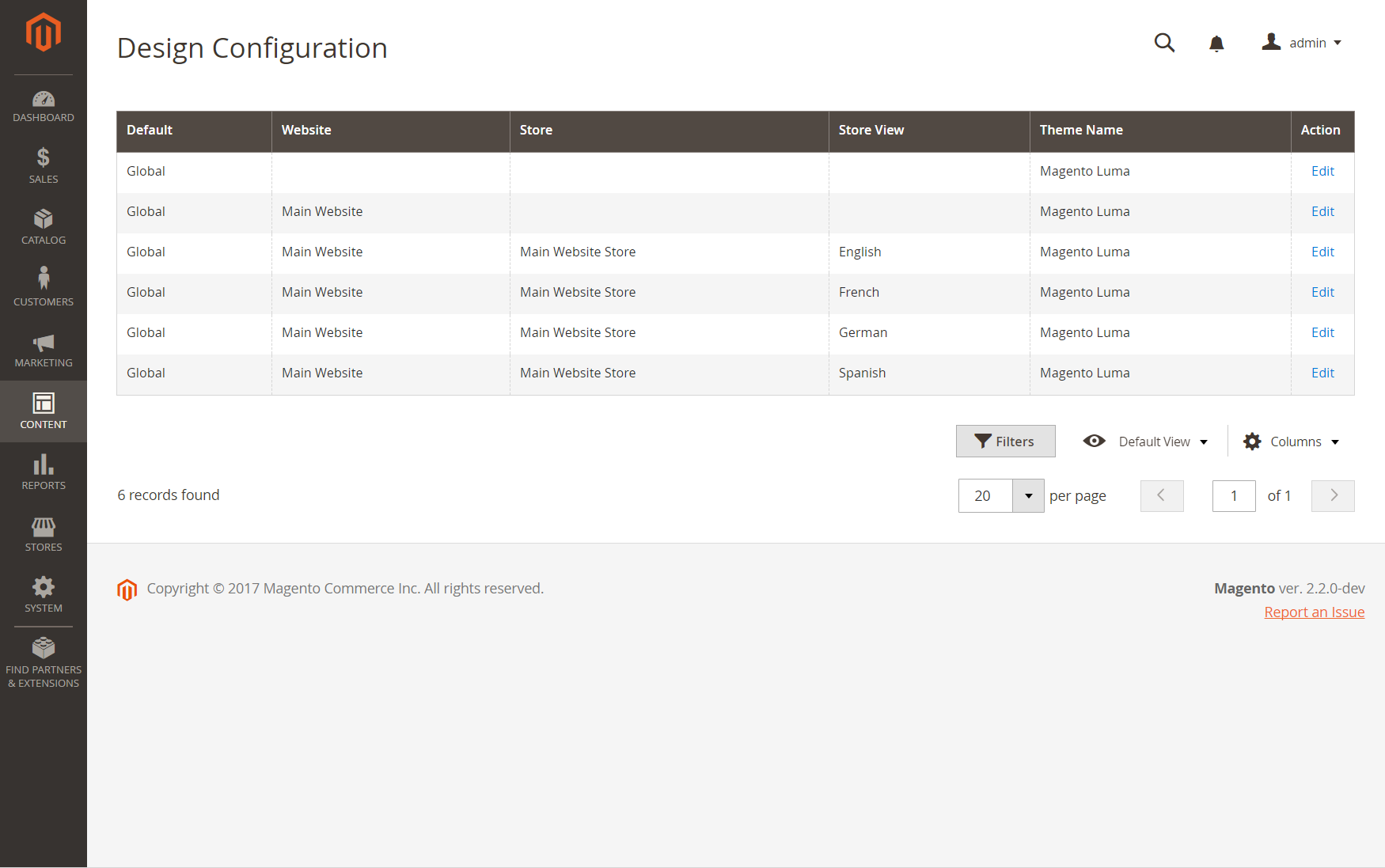 Design Configuration page
Design Configuration page -
Find the store view that you want to configure and click Edit in the Action column.
-
Expand
 the Header section.
the Header section. -
To upload a new logo, click Upload and choose the file from your system.
-
Enter the Logo Image Width and Logo Image Height in pixels.
-
For Logo Image Alt, enter the text that you want to appear when someone hovers over the image.
-
When complete, click Save Configuration.
Logo file formats
| File format | Description |
|---|---|
| PNG | (Portable Network Graphics) This newer alternative to the GIF format supports up to 16 million colors (24 bit). The lossless compression format produces a high-quality bitmap image with crisp text, but a larger file size than some formats. The PNG format supports transparent layers, and is designed to be both viewed and streamed online. |
| GIF | (Graphics Interchange Format) A widely supported, and older bitmap format that is limited to 256 colors (8 bit). The GIF format supports simple animation and transparent layers. |
| JPG (JPEG) | (Joint Photographics Expert Group) A compressed bitmap format that is used by most digital cameras. The lossy compression causes some data loss, which is sometimes noticeable as blurry spots in text. |