Actions Control
When working with a collection of records in the grid, you can use the Actions control to apply an operation to one or more records. The Actions control lists each operation that is available for the specific type of data. For example, you can use the Actions control to update the attributes of selected products, to change the status from Disabled to Enabled, or to delete records from the database.
You can make as many changes as necessary, and then update the records in a single step. It is much more efficient than changing the settings individually for each product. Applying edits to a batch of records is an asynchronous operation, which executes in the background so that you can continue working in the Admin without waiting for the operation to finish. The system displays a message when the task is complete.
The selection of available actions varies by list, and additional options might appear, depending on the action selected. For example, when changing the status of a group of records, a Status box appears next to the Actions control with additional options.
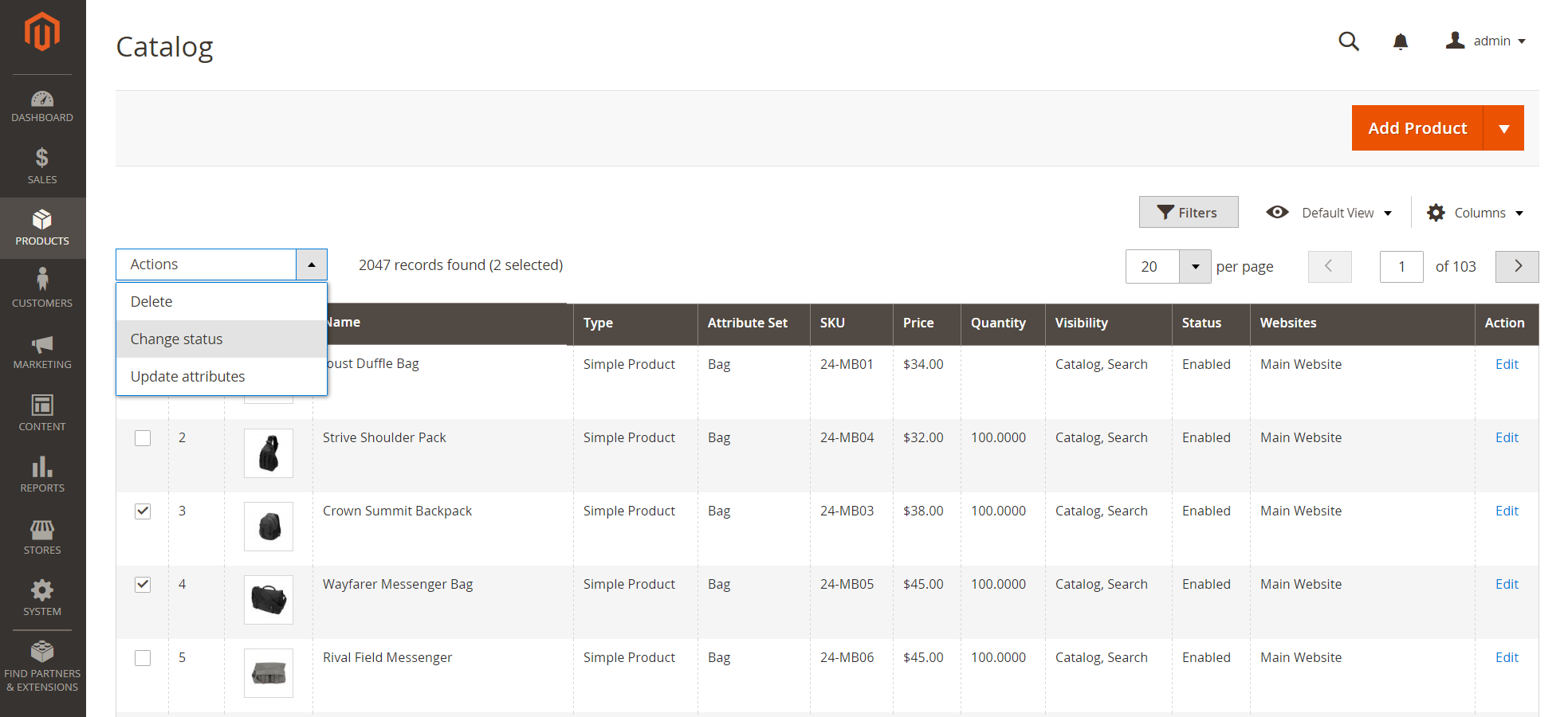 Applying an Action to Selected Records
Applying an Action to Selected Records
Step 1: Select records
The checkbox in the first column of the list identifies each record that is a target for the action. The filter controls can be used to narrow the list to the records you want to target for the action.
-
Select the checkbox of each record that is a target for the action. Or, use one of the following Actions to select a group of records:
- Select All / Unselect All
- Select All on This Page / Deselect All on This Page
-
If needed, set the filters at the top of each column to show only the records that you want to include.
Step 2: Apply an action to selected records
-
Set the Actions control to the operation that you want to apply.
Example: Update Attributes
-
In the list, select the checkbox of each record to be updated.
-
Set the Actions control to
Update Attributesand click Submit.The Update Attributes page lists all the available attributes, organized by group in the panel on the left.
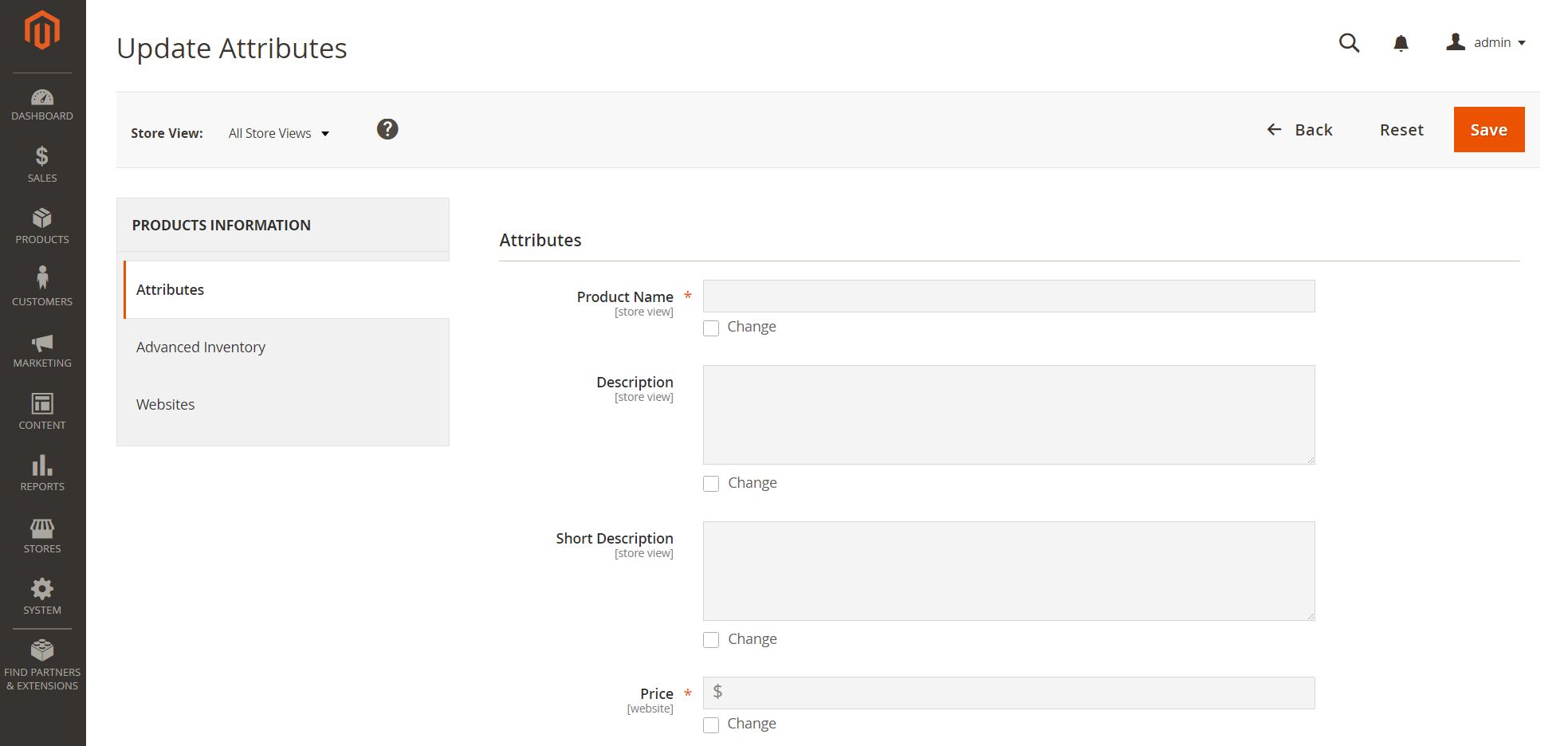 Update Attributes
Update Attributes -
Select the Change checkbox next to each attribute and make the necessary changes.
-
Click Save to update the attributes for the group of selected records.
-
-
When complete, click Submit.
Actions
| Action | Description |
|---|---|
| Select All | Marks the checkbox of all records in the list. |
| Unselect All | Clears the checkbox of all records in the list. |
| Select All on This Page | Marks the checkbox of records on the current page. |
| Deselect All on This Page | Clears the checkbox of records on the current page. |
Actions by grid
Sales
| List | Actions |
|---|---|
| Orders | Cancel Hold Unhold Print Invoices Print Packing Slips Print Credit Memos Print All Print Shipping Labels Move to Archive |
| Invoices | PDF Invoices |
| Shipments | PDF Shipments Print Shipping Labels |
| Credit Memos | PDF Credit Memos |
Products
| List | Actions |
|---|---|
| Catalog | Delete Change Status Update Attributes |
Customers
| List | Actions | |
|---|---|---|
| All Customers | Delete Subscribe to Newsletter Unsubscribe from Newsletter Assign a Customer Group Edit |
|
| Companies | Set Active Block Delete Edit Convert Credit |
] |
Marketing
| Communications | ||
| Newsletter Subscribers | Unsubscribe Delete |
|
| SEO & Search | ||
| Search Synonyms | Delete | |
| Search Terms | Delete | |
| User Content | ||
| Reviews | Delete Update Status |
|
| Content | ||
| Elements | ||
| Pages | Delete Disable Enable Edit |
|
| Blocks | Delete Edit |
|
| Reports | ||
| Refresh Statistics | Refresh Lifetime Statistics Refresh Statistics for the Last Day |
|
| Stores | ||
| Settings | ||
| Order Status | Unassign | |
| System | ||
| Tools | ||
| Cache Management | Enable Disable Refresh |
|
| Backups | Delete | |
| Index Management | Update on Save Update by Schedule |
|
| Other Settings | ||
| Notifications | Mark as Read Remove |