After July 2021, the 2.3.x release line no longer received quality updates or user guide updates. PHP 7.3 reached end of support in December 2021, and Adobe Commerce 2.3.x reached end of support in September 2022. We strongly recommend upgrading to Adobe Commerce 2.4.x to help maintain PCI compliance.
Grid Layout
This site contains archived merchant documentation for a version of Adobe Commerce and Magento Open Source that has reached end-of-support.
The documentation available here is intended for historical reference only and is not maintained.
The Adobe Commerce Merchant Documentation for current releases is published on the Adobe Experience League.
The selection of columns and their order in the grid can be changed according to your preference, and saved as a view. By default, only nine of twenty available columns are visible in the grid.
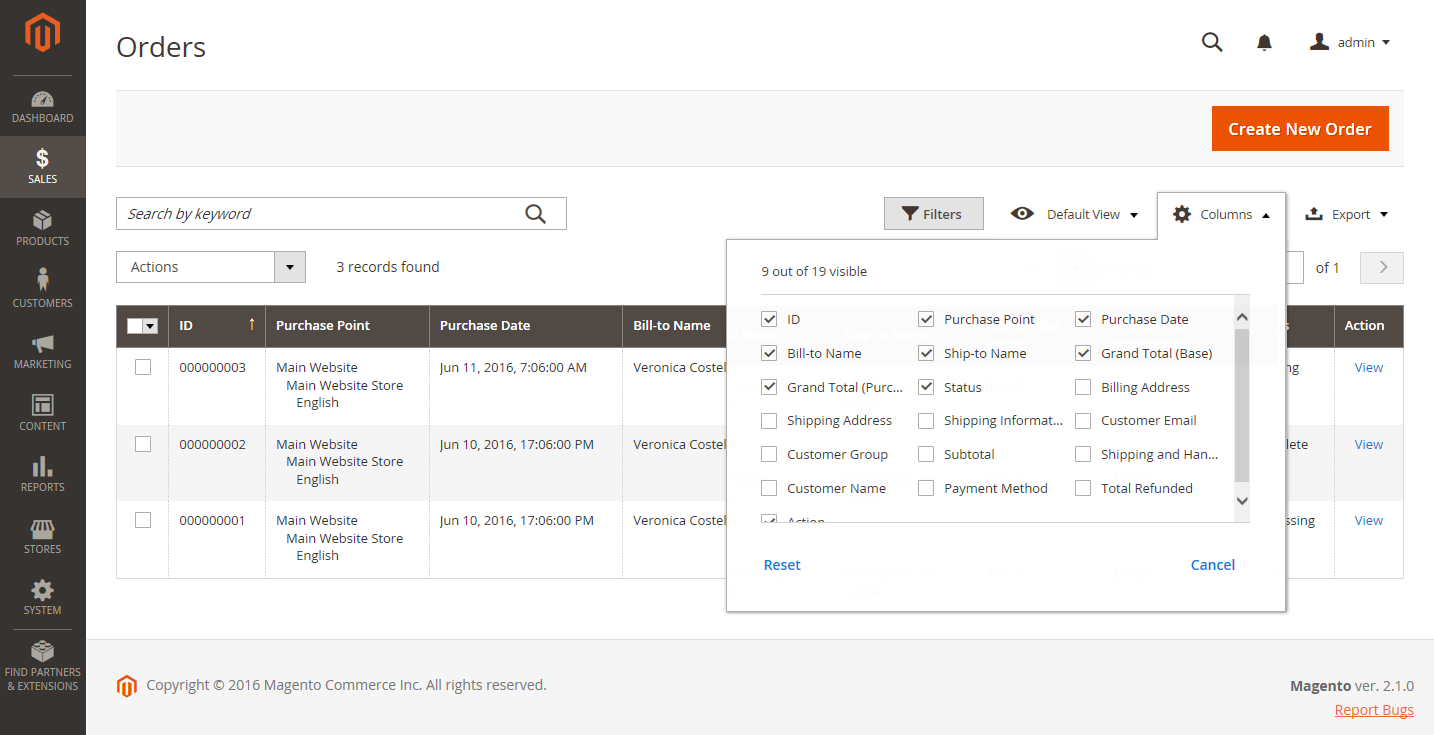 Order Grid Columns
Order Grid Columns
Change the selection of columns
-
In the upper-right corner, click the Columns (
 ) control.
) control. -
Change the column selections:
- Select the checkbox of any column you want to add to the grid.
- Clear the checkbox of any column you want to remove from the grid.
Make sure to scroll down to see all available columns.
Move a column
-
Click the header of the column and hold.
-
Drag the column to the new position and release.
Save a grid view
-
Click the View (
 ) control.
) control. -
Click Save Current View.
-
Enter a name for the view.
-
Click the arrow (
 ) to save all changes.
) to save all changes.The name of the view now appears as the current view.
Change the grid view
-
Click the View (
 ) control.
) control. -
Do one of the following:
- To use a different view, click the name of the view.
- To change the name of a view, click the Edit (
 ) icon and update the name.
) icon and update the name.