Creating a Magento Account
Anyone can open a free Magento account from our website. The email address that is used to open a Magento account can be associated with only one account, and the screen name that you enter becomes your identity in Magento forums.
After you create your account, it is strongly recommended that you use Two-factor Authentication (TFA) to secure your account.
Create a Magento account
-
Visit the Magento site at https://www.magento.com.
-
In the upper-right corner, click the My Account
 icon.
icon. -
Under New Customers, click Register.
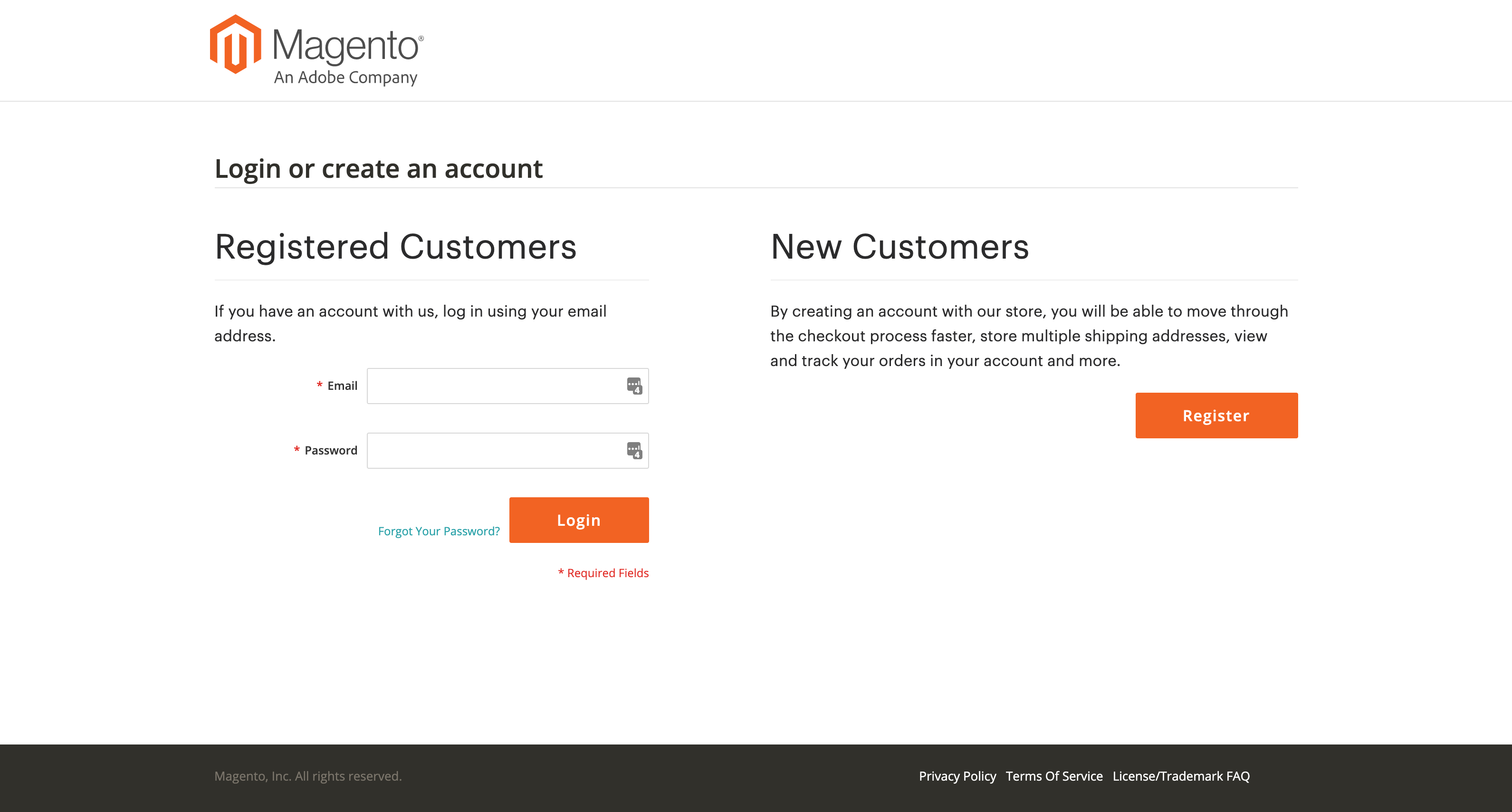 Account log in page
Account log in page -
Under Personal Information, do the following:
-
Enter your First Name, Last Name, and Email Address.
-
Set My Company Primarily to the best description of what your company does.
-
Set My Role to the best description of what you do for the company.
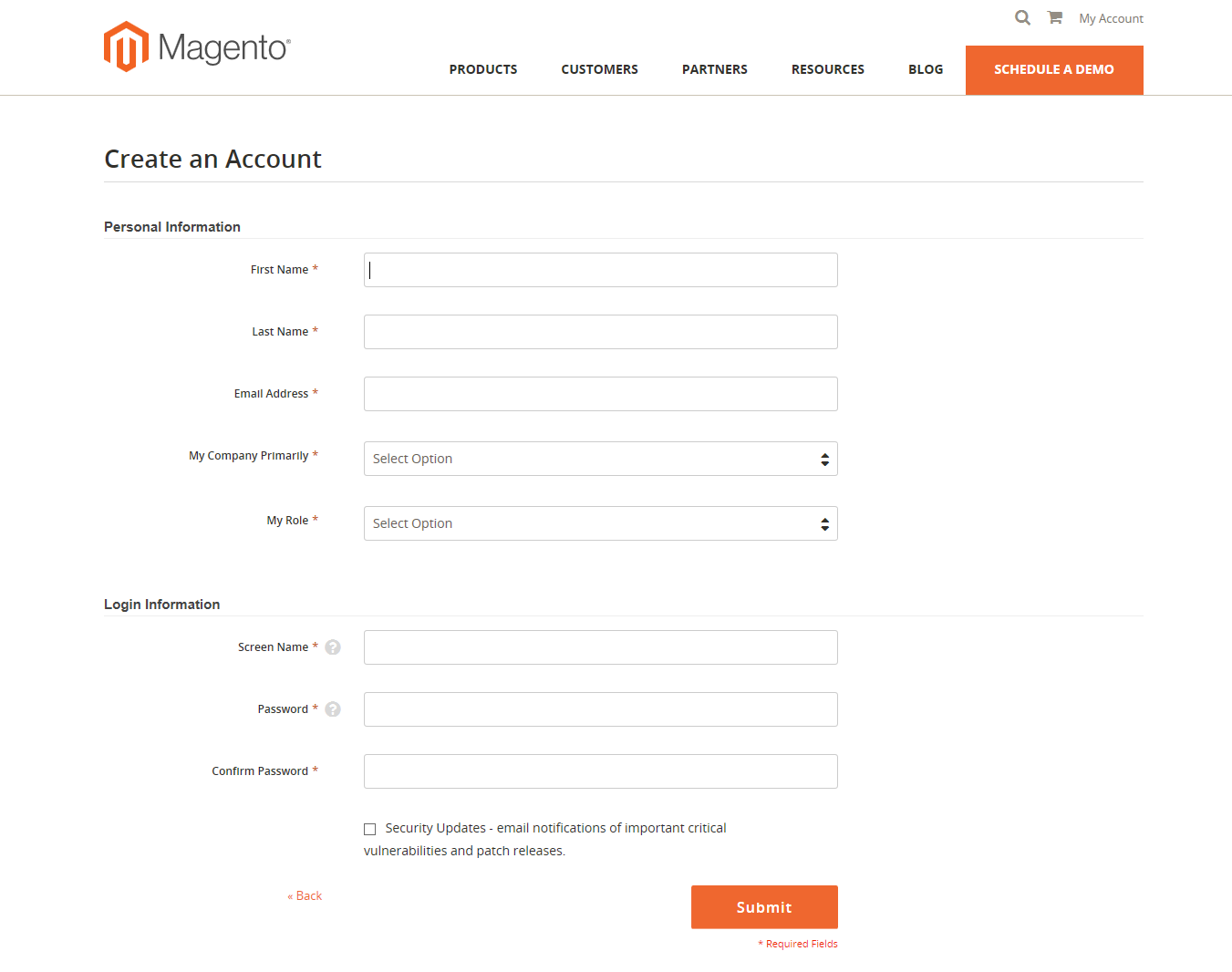 Create an account
Create an account -
-
Under Login Information, do the following:
-
Enter a Screen Name to identify you in the Magento Community Forums.
Your screen name can be from four to fifteen characters long, can include numbers and the underscore, but must start with a letter.
-
For Password and Confirm Password, enter the desired password for your account.
Your Magento password must be between 8-16 characters, and include at least one capital letter, one number, and one special character or lowercase letter.
-
-
When complete, click Submit .
Your account dashboard appears.
Log in to your Magento account
-
Go to the Magento site at https://www.magento.com.
-
In the upper-right corner, click the My Account
 icon.
icon. -
Enter the Email address that is associated with your account.
-
Enter your Password.
-
When complete, click Login.
Receive a new password
-
If you forget your password, click Forgot Your Password?
-
Enter the Email Address that is associated with your account, and click Submit.
You will receive an email from Magento with a temporary password that you can use to log into your account. Then, reset your password from the dashboard of your account.
Reset your password
-
Go to https://www.magento.com and log into your account.
-
In the panel on the left, choose Account Settings.
-
Click Change Password
-
Enter your Current Password.
If you forgot your password, enter the temporary password that was sent to you.
-
Enter your New Password and again for Confirm Password.
Your Magento password must be between 8-16 characters, and include at least one capital letter, one number, and one special character or lowercase letter.
-
When complete, click Save.
 Change your password
Change your password