Customer Segments for Dynamic Blocks
A dynamic block can target a specific customer segment, and be incorporated into a cart price rule. Because customer segments are dynamic, the price rule can adjust to changes in customer activity.
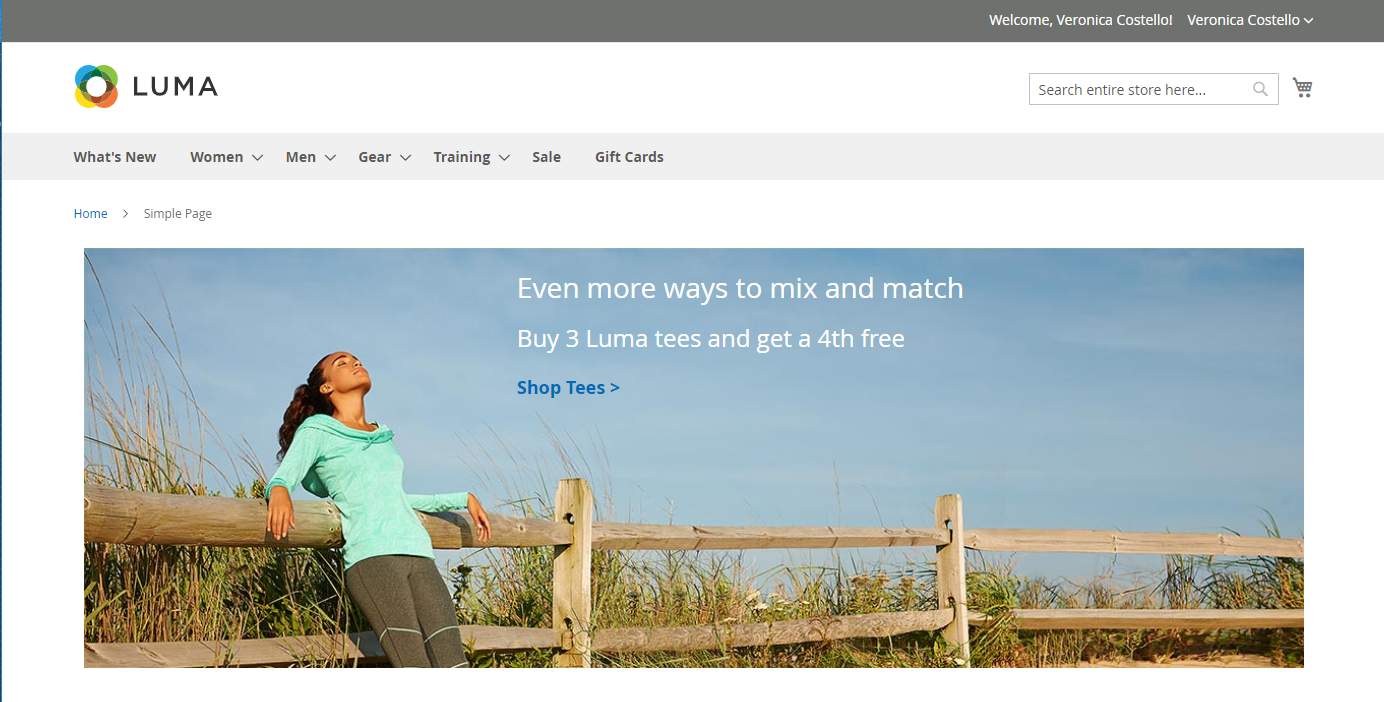 Dynamic Block with price rule and customer segment
Dynamic Block with price rule and customer segment
Associate a customer segment with a dynamic block
-
On the Admin sidebar, go to Content > Elements > Dynamic Blocks.
-
Open a new or existing dynamic block:
- To use a new dynamic block, click Add Dynamic Block in the upper-right corner.
- To use an existing dynamic block, click the row in the grid to open the dynamic block in edit mode.
-
For Customer Segments, click the down arrow and and select each customer segment that you want to target with the dynamic block. Then, click Done to save the setting.
 Choosing a customer segment
Choosing a customer segment -
Scroll down and expand
 Related Promotions.
Related Promotions. -
Click to choose the type of promotion to associate with the dynamic block:
-
Add Cart Price Rules (see Cart Price Rules)
-
Add Catalog Price Rules (see Catalog Price Rules)
-
-
When complete, click Save.