Changing the Company Assignment
If allowed in the configuration, the company administrator adds users to the company. However, the company assignment of a customer profile can also be made or changed from the Admin.
If an individual already has a personal account with the store, and later goes to work for a company, do not assign the person’s individual account to the company. Instead, create a new company user account for the person with a company email address.
Assign a customer to a company
-
On the Admin sidebar, go to Customers > All Customers.
-
Find the customer in the grid and click Edit in the Action column.
-
In the left panel, choose Account Information.
-
Click Associate to Company and type the first few letters of the company name in the input box.
The system generates a list of all possible matches.
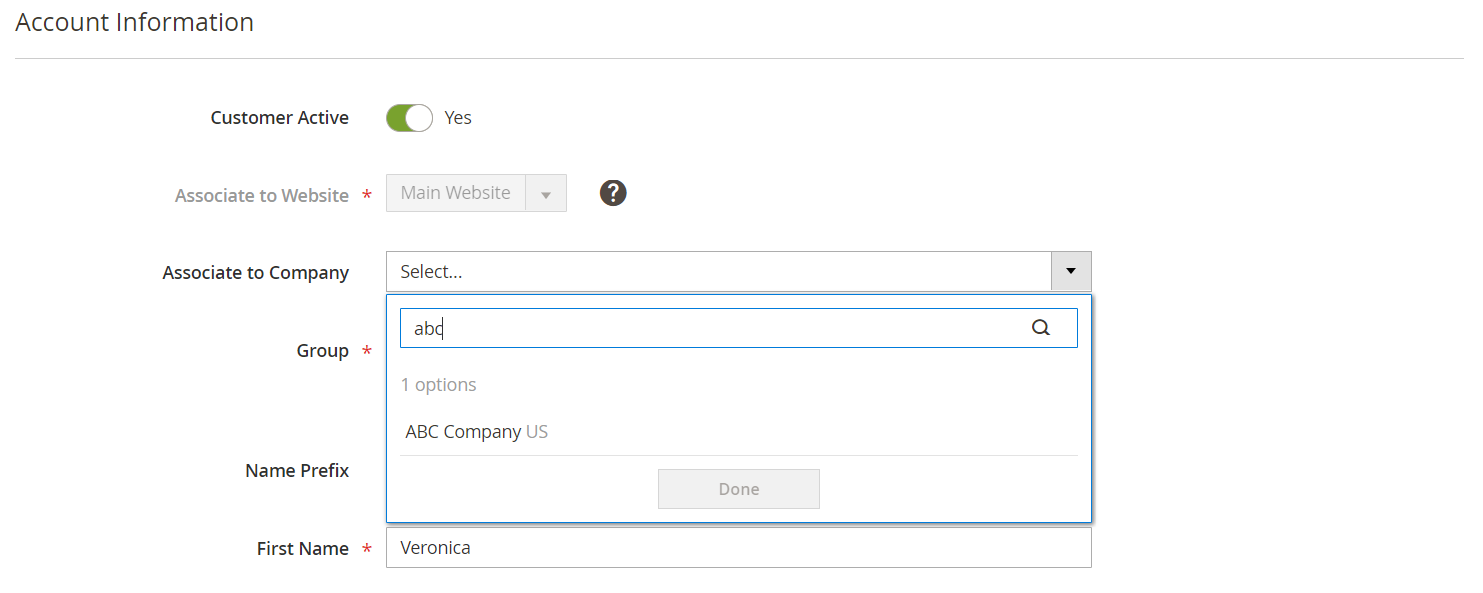 Associate to Company
Associate to Company -
In the list, select the company where you want to assign the customer and click Done.
-
If the customer was previously assigned to a different company, click Confirm.
The customer is reassigned to the customer group (or shared catalog) of the company and added to its company structure.
-
When complete, click Save Customer.
The following columns are updated in the Customers grid:
- The Group column changes to the name of the customer group (or shared catalog) that is assigned to the company.
- The Company column displays the name of the company to which the customer profile is now associated.