Customer Sign In
Customer have easy access to their accounts from every page in your store. Depending on the configuration, customers can be redirected to their account dashboard, or continue shopping after they log in to their accounts.
-
If Amazon Pay is enabled for your store, customers who sign in with the credentials from their Amazon account can use the shipping addresses and payment methods that are available in their Amazon account during checkout. Login with Amazon requires customers to grant permission to share data from their Amazon accounts with your store.
-
If CAPTCHA is enabled in the configuration, the person must correctly complete a test that verifies them to be human, before gaining access to their accounts.
-
Before company administrators can sign in to their accounts, they must first set the password by clicking the link in the Welcome email. The system verifies that the company exists and checks the status of the company account. The sign-in process can proceed only if the company account is
Active.
When customers forget their passwords, a reset link is sent to the email address that is associated with the account. The number of times a customer can try to enter a password, the number of minutes between attempts, the number of total attempts before the account is locked, and the length of the lockout is set in the Password Options configuration.
 Sign In
Sign In
Sign in to your customer account
-
In the header of the store, click Sign in.
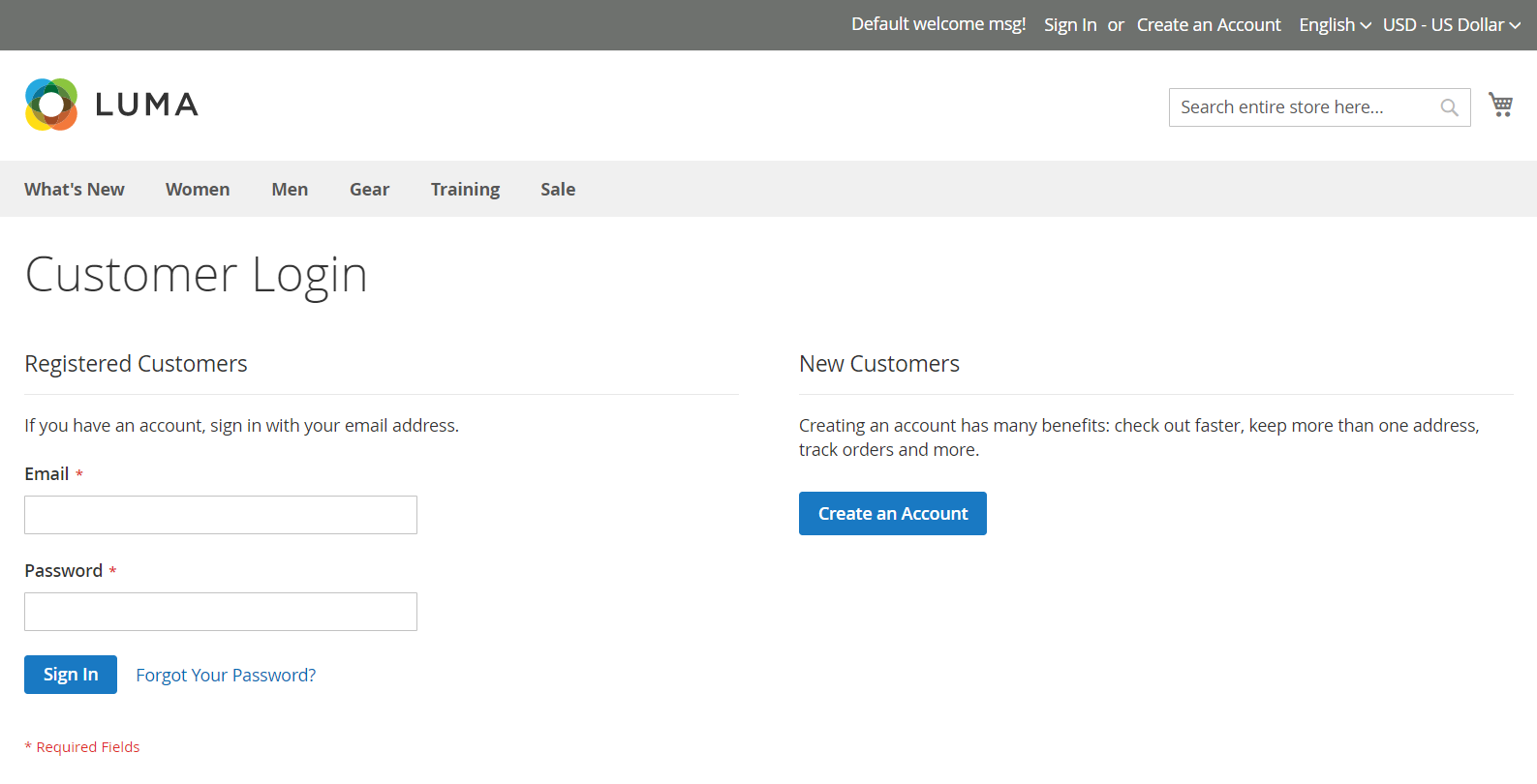 Customer Login
Customer Login -
Enter your Email address and Password.
-
Click Sign in.
If you cannot remember your password, click Forgot Your Password? and follow the instructions to reset your password.
Sign in with Amazon
-
In the header of the store, click Sign in.
-
Click Login with Amazon.
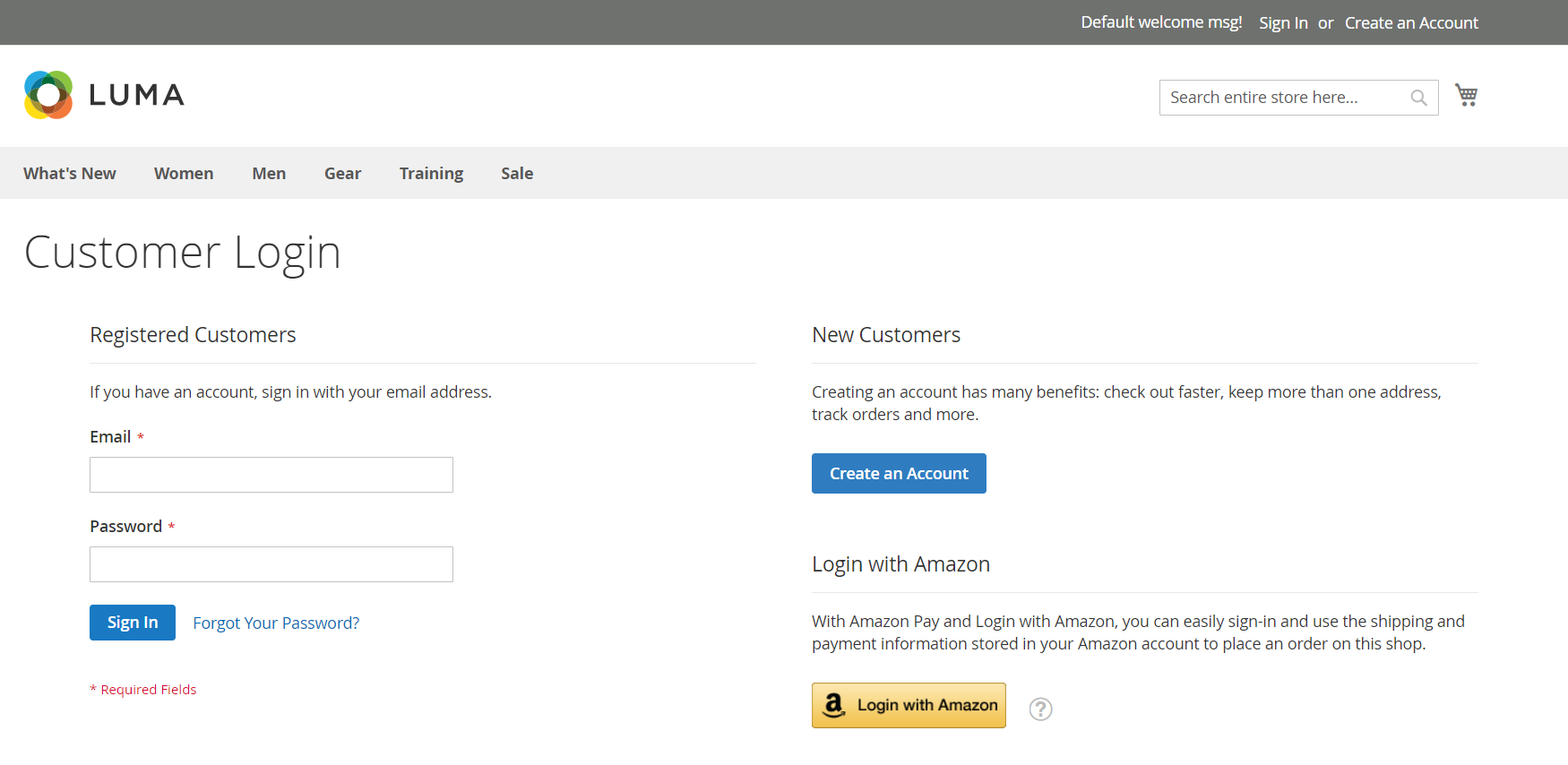 Login with Amazon
Login with Amazon -
When prompted to sign in, enter the email address and password for your Amazon buyer account.
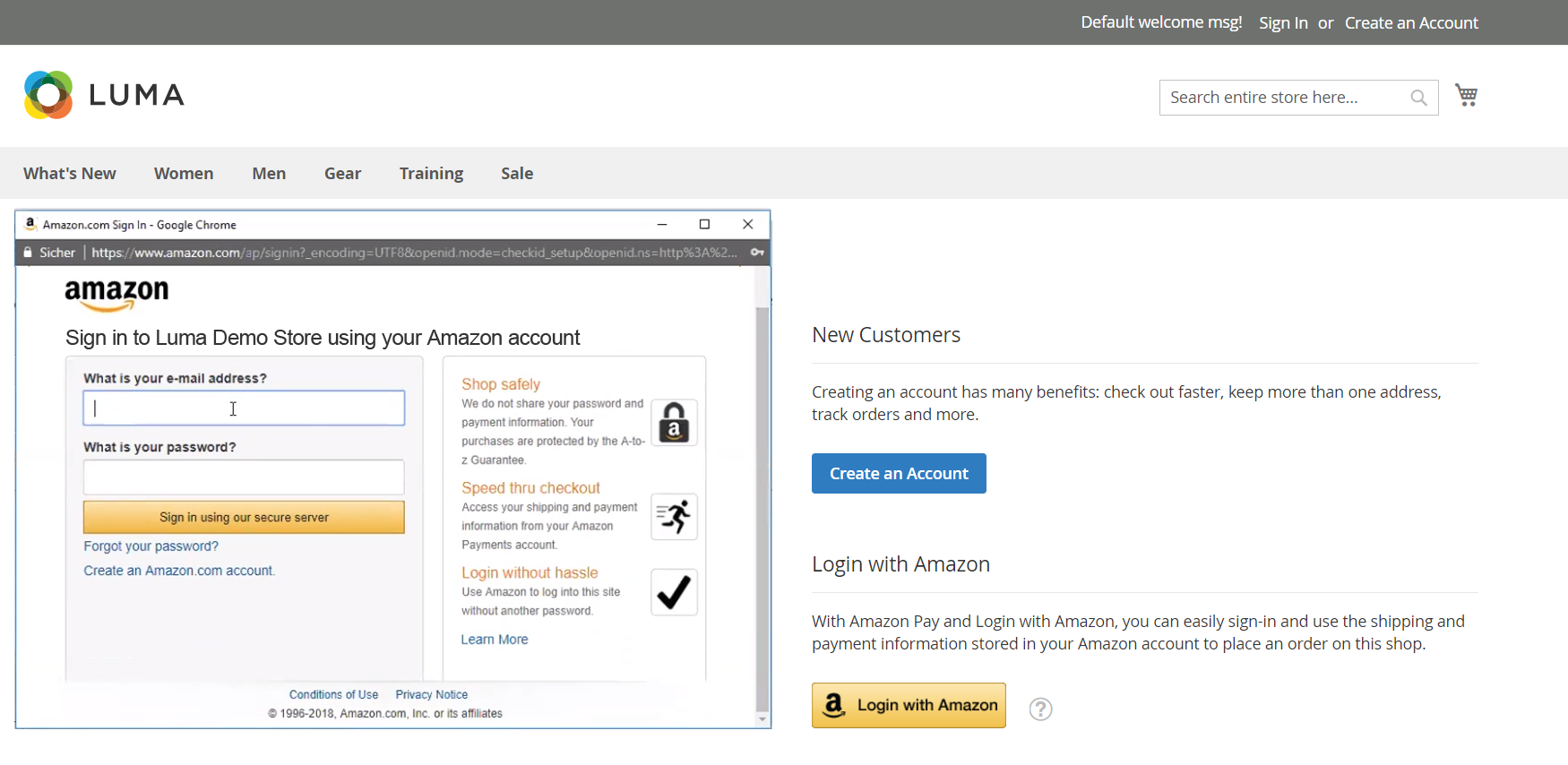 Enter Your Amazon Credentials
Enter Your Amazon Credentials -
To grant Amazon permission to share the following information from your account with the store when processing your purchases, click Okay.
- Your Name
- Your Email Address
- Shipping Addresses
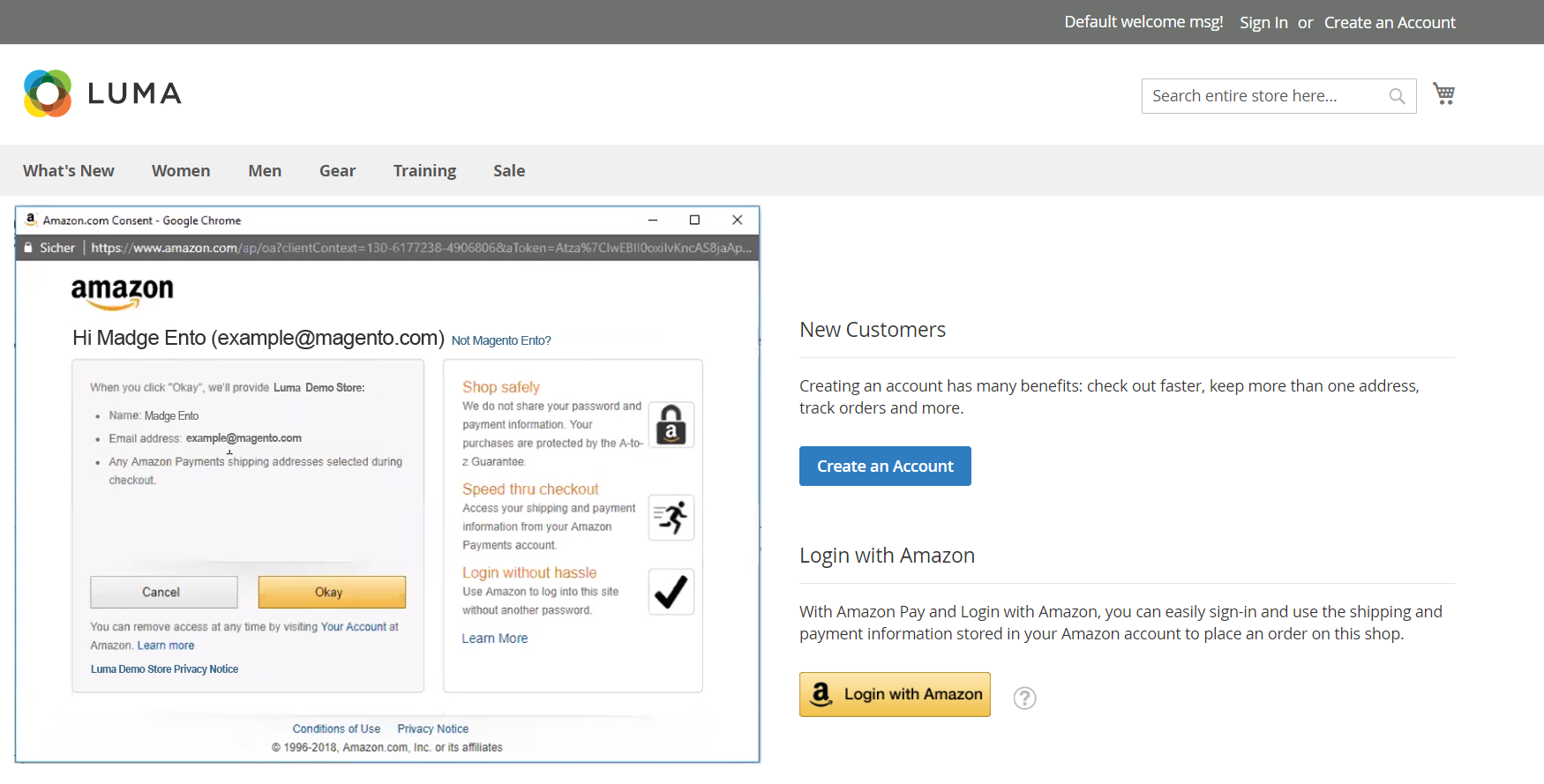 Grant Permission to Share Data
Grant Permission to Share Data
Set company administrator password before first sign in
-
Look for a Welcome email to arrive from the store.
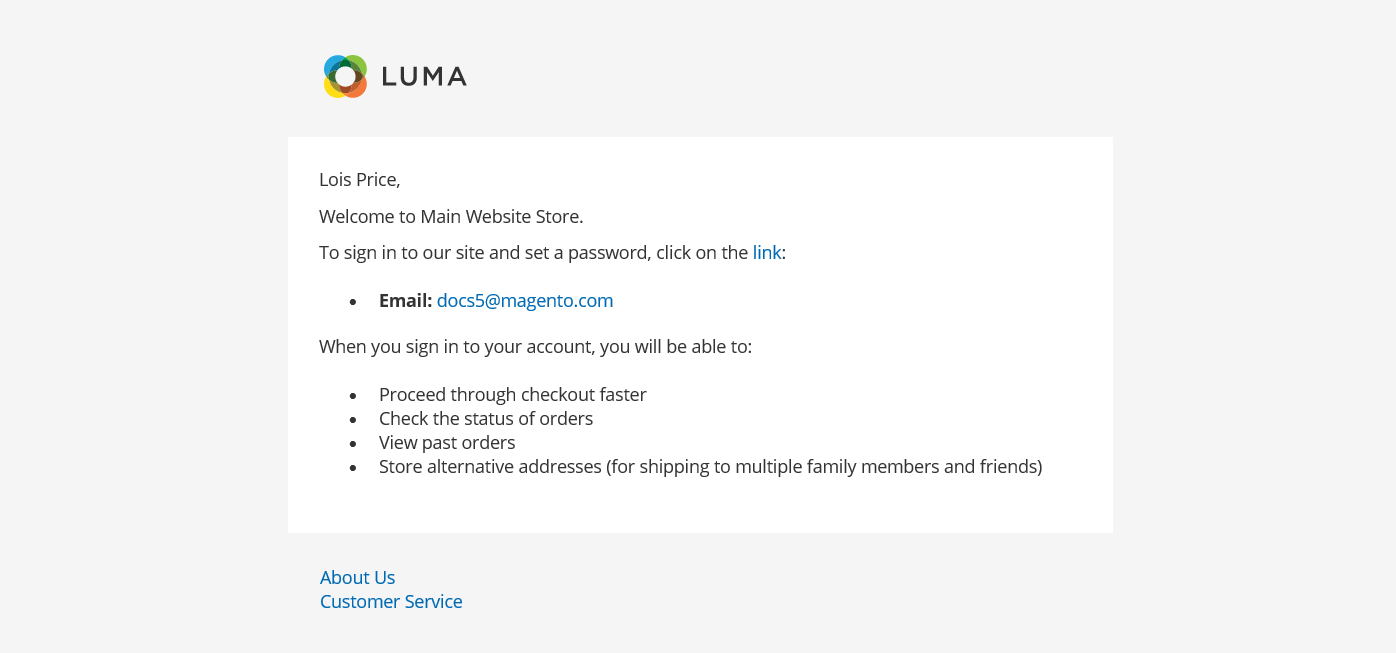 Example Welcome Email
Example Welcome Email -
Follow the instructions and click link to set your password.
-
Enter a New Password for your account and again to confirm.
The password must include at least three of the following character types:
- Lowercase characters (abc…)
- Uppercase characters (ABC…)
- Numbers (1234567890)
- Special characters (!@#$…)
-
Click Set a New Password.
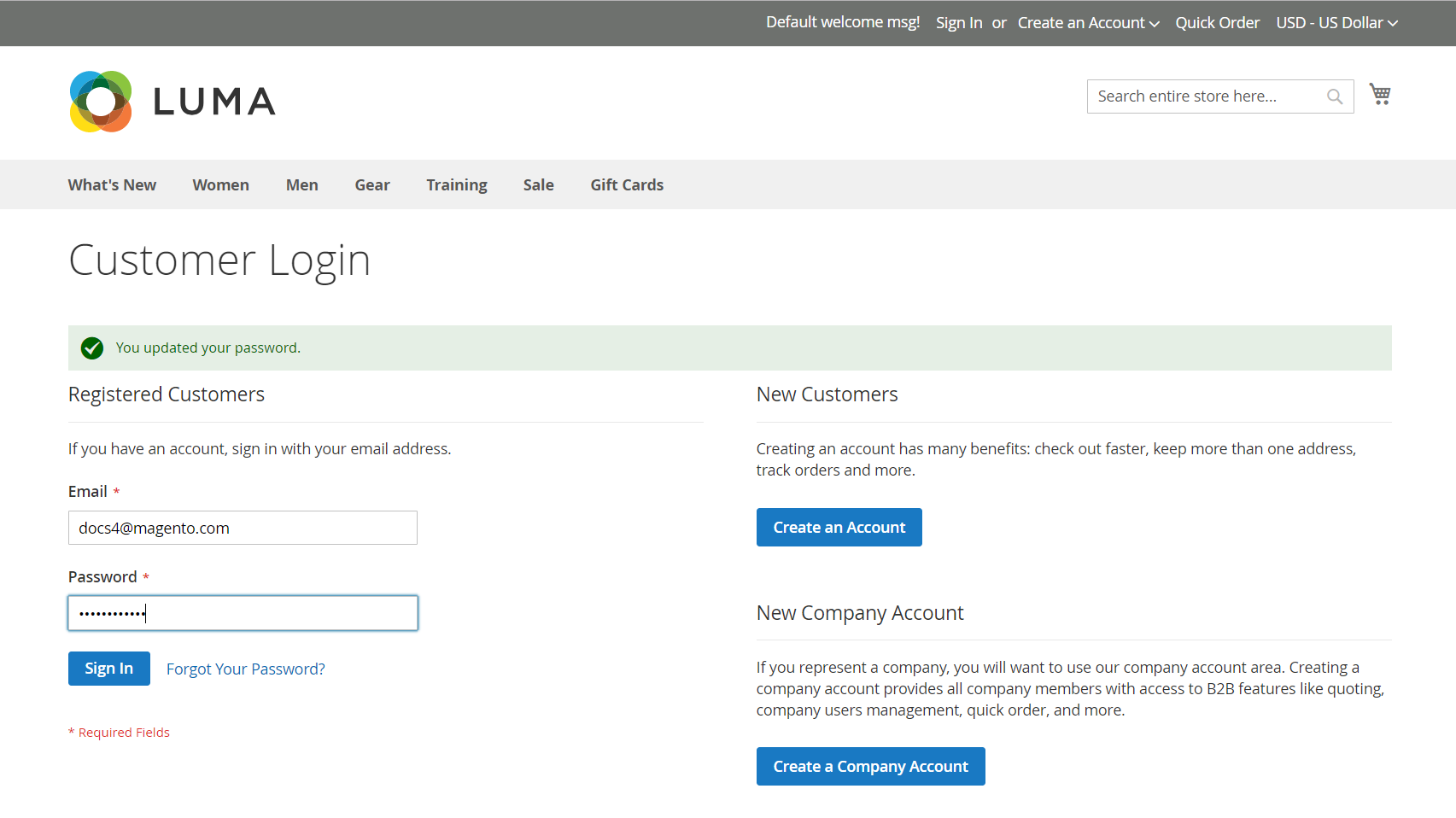 Customer Login - company admin
Customer Login - company admin -
When the Customer Login page appears, enter your Email and Password.
-
Click Sign In to access your account dashboard.
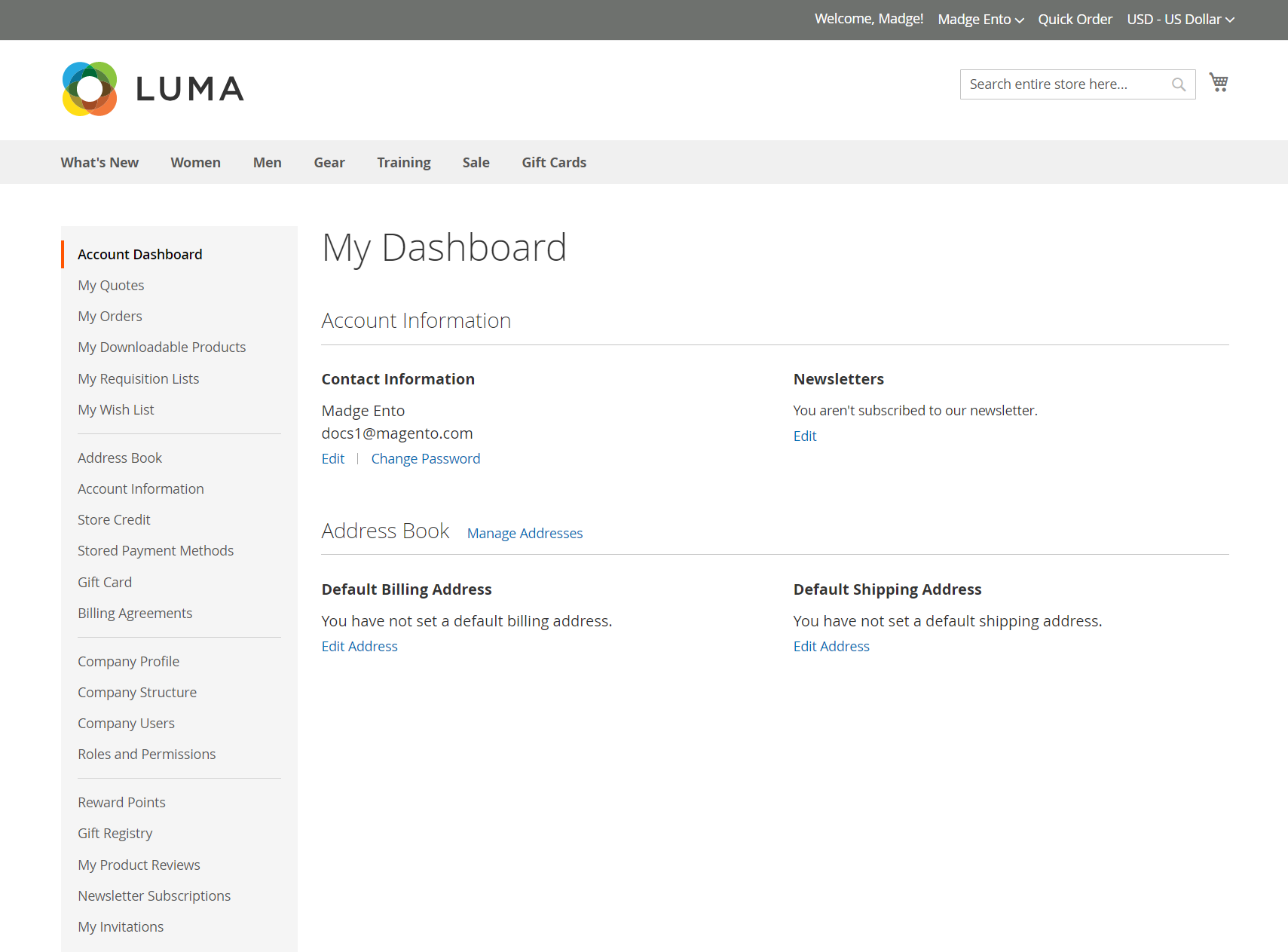 Account Dashboard - company
Account Dashboard - company