Customer Segments in Price Rules
A customer segment can be targeted by associating it with a cart price rule and dynamic block.
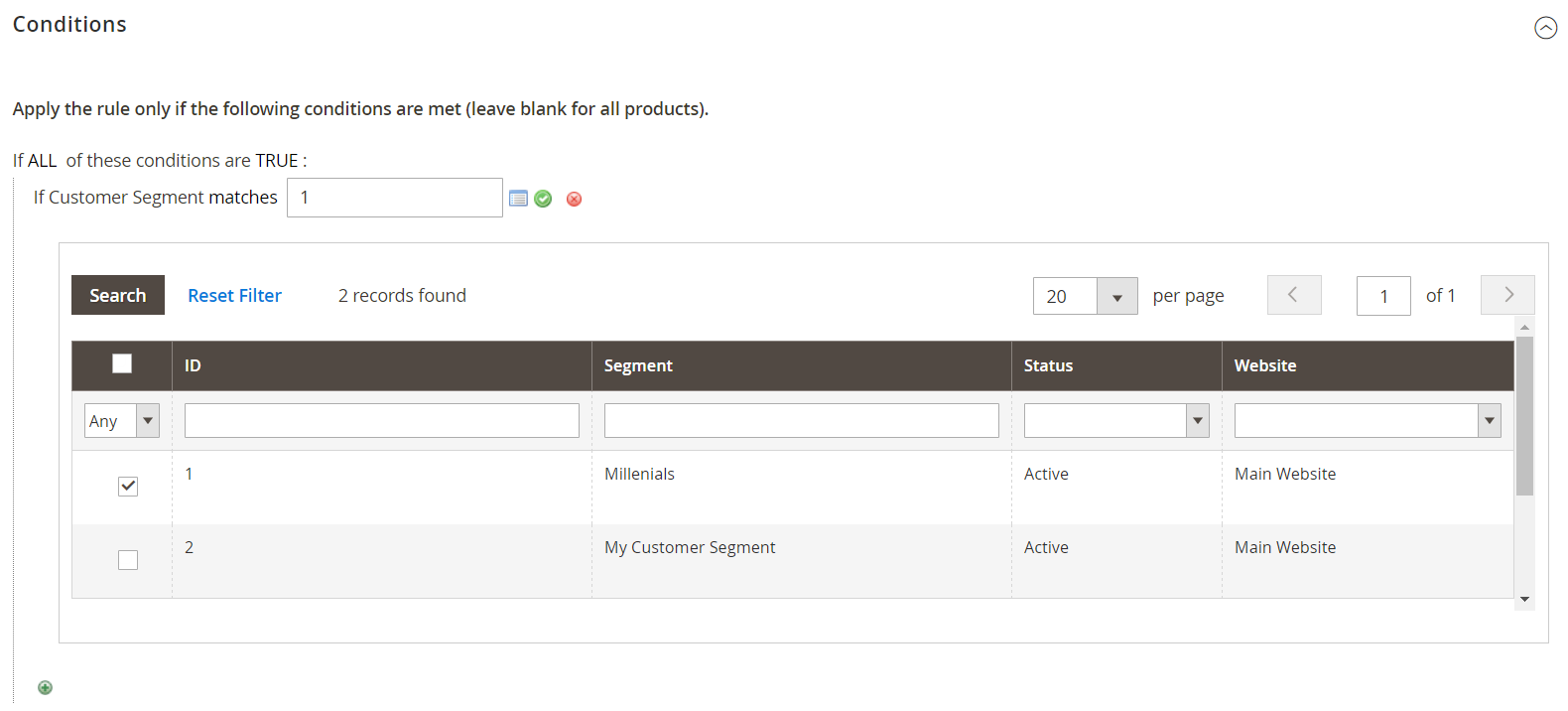 Targeted Customer Segment
Targeted Customer Segment
Target a Segment with a Cart Price Rule
-
On the Admin sidebar, go to Marketing > Promotions > Cart Price Rules.
-
Open a new or existing rule:
- To use a new rule, click Add New Rule in the upper-right corner.
- To use an existing rule, click the rule in the list to open it in edit mode.
-
Scroll down and expand
 the Conditions section.
the Conditions section. -
Add the condition:
-
Click Add (
 ) to display the list of conditions. Then, choose Customer Segment.
) to display the list of conditions. Then, choose Customer Segment.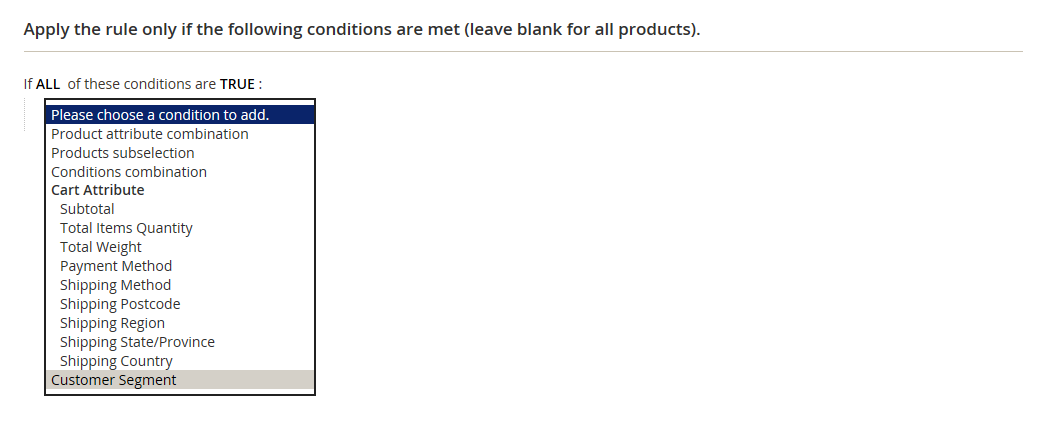 Customer Segment
Customer Segment -
By default, the condition is set to find a matching condition. If needed, click the matches link and change the operator to one of the following:
does not matchis one of-
is not one of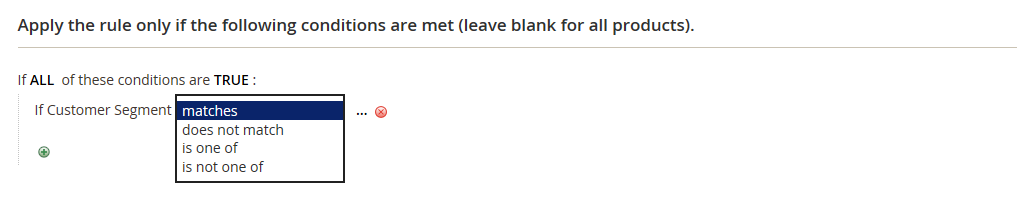 Condition Operators
Condition Operators
-
To target a specific segment, click the More ( … ) link to display additional options. Then, click the Chooser (
 ) to display the list of customer segments.
) to display the list of customer segments.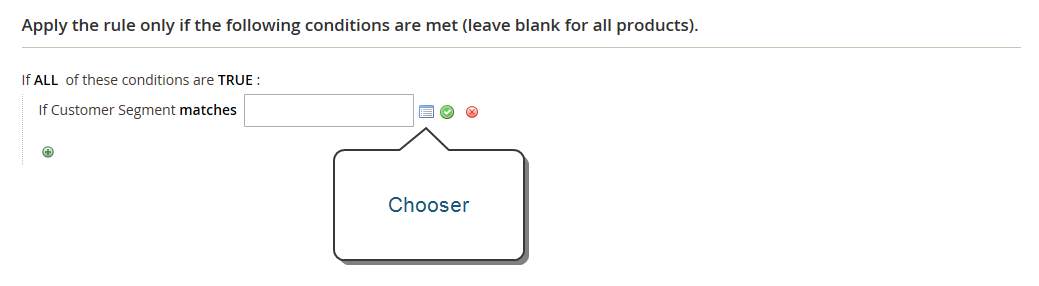 Chooser
Chooser -
In the list, select the checkbox of each segment that you want to target with the condition.
-
-
Click Select (
 ) to place the selected customer segments into the condition.
) to place the selected customer segments into the condition. -
Complete the rest of the price rule as needed.
-
When complete, click Save.