Assigning a Customer Group to a Company
Assigning a customer group to a company is essentially the same as assigning a shared catalog. If Shared Catalog is not enabled in the configuration, a Customer Group — rather than a Shared Catalog — is assigned to a company.
Assign a customer group
-
On the Admin sidebar, go to Customers > Companies.
-
Find the company in the grid and click Edit in the Action column.
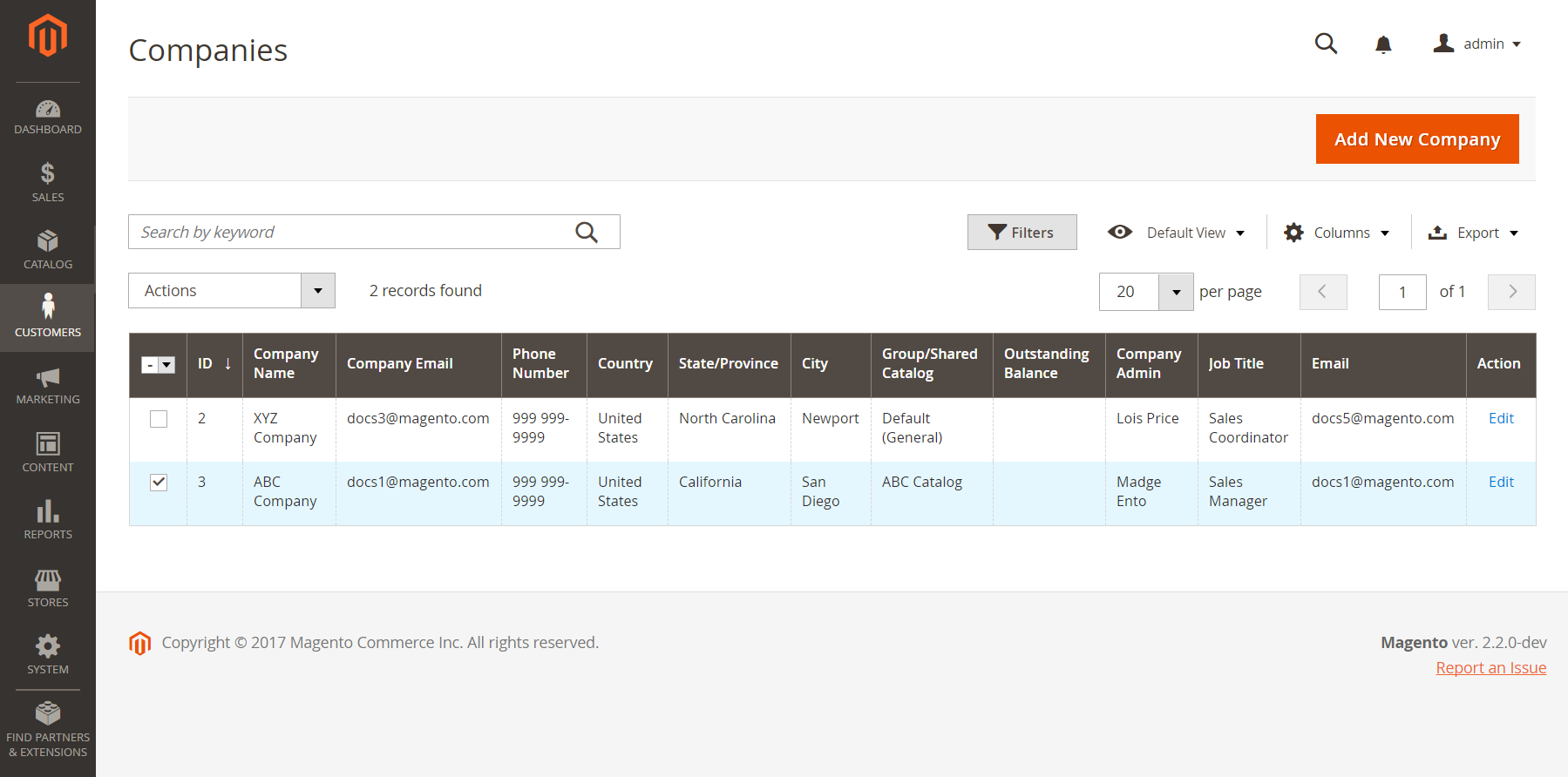 Edit Company
Edit Company -
On the company page, scroll down and expand
 the Advanced Settings section.
the Advanced Settings section. Customer Groups / Shared Catalogs
Customer Groups / Shared Catalogs -
Set the appropriate Customer Group.
The Customer Group list includes all existing shared catalogs, even if Shared Catalogs is disabled in the configuration.
Changing the customer group assigned to the company updates the profiles of all company members.
If the customer group assignment is changed from a shared catalog to a regular customer group, company members lose access to the shared catalog and the master catalog becomes available to them from the storefront.
-
When prompted to confirm, click Proceed.
-
Click Save.