Company Users
The individuals who are associated with a company are represented in the Customers grid by the customer type, Company User, and are typically buyers with varying levels of permission to access store services and resources.
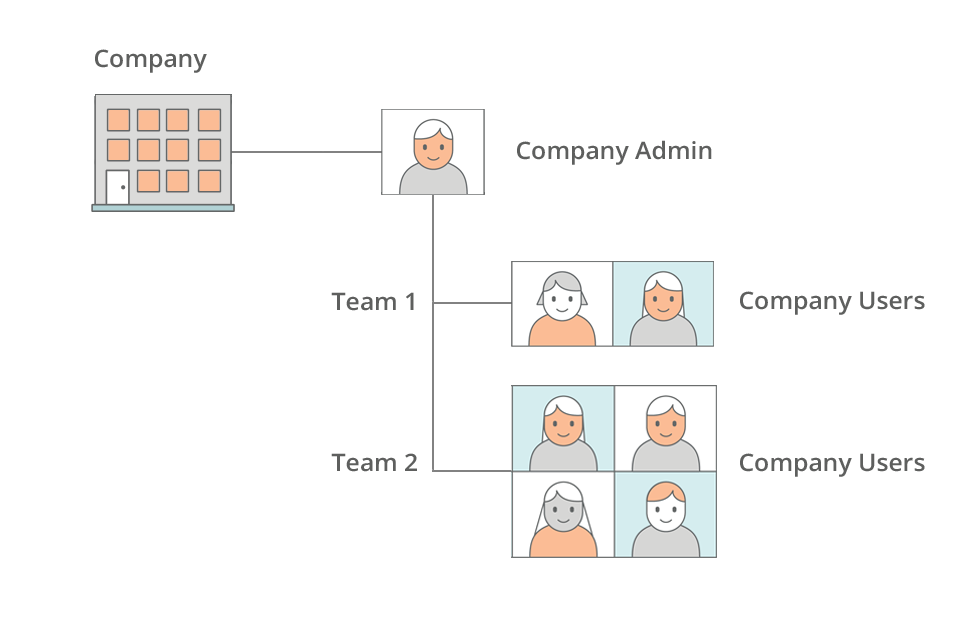 Company Structure with Teams of Users
Company Structure with Teams of Users
Company users are assigned by the company administrator, and are visible from the Admin in the Customers grid. For each user, the company administrator first sets up the company structure, and then completes the following tasks, as needed:
-
Create company users and assign users to teams
-
Define roles and permissions, and assign users to roles
Add company users
-
From the storefront, sign in to your account as the company administrator.
-
In the left panel, choose Company Users.
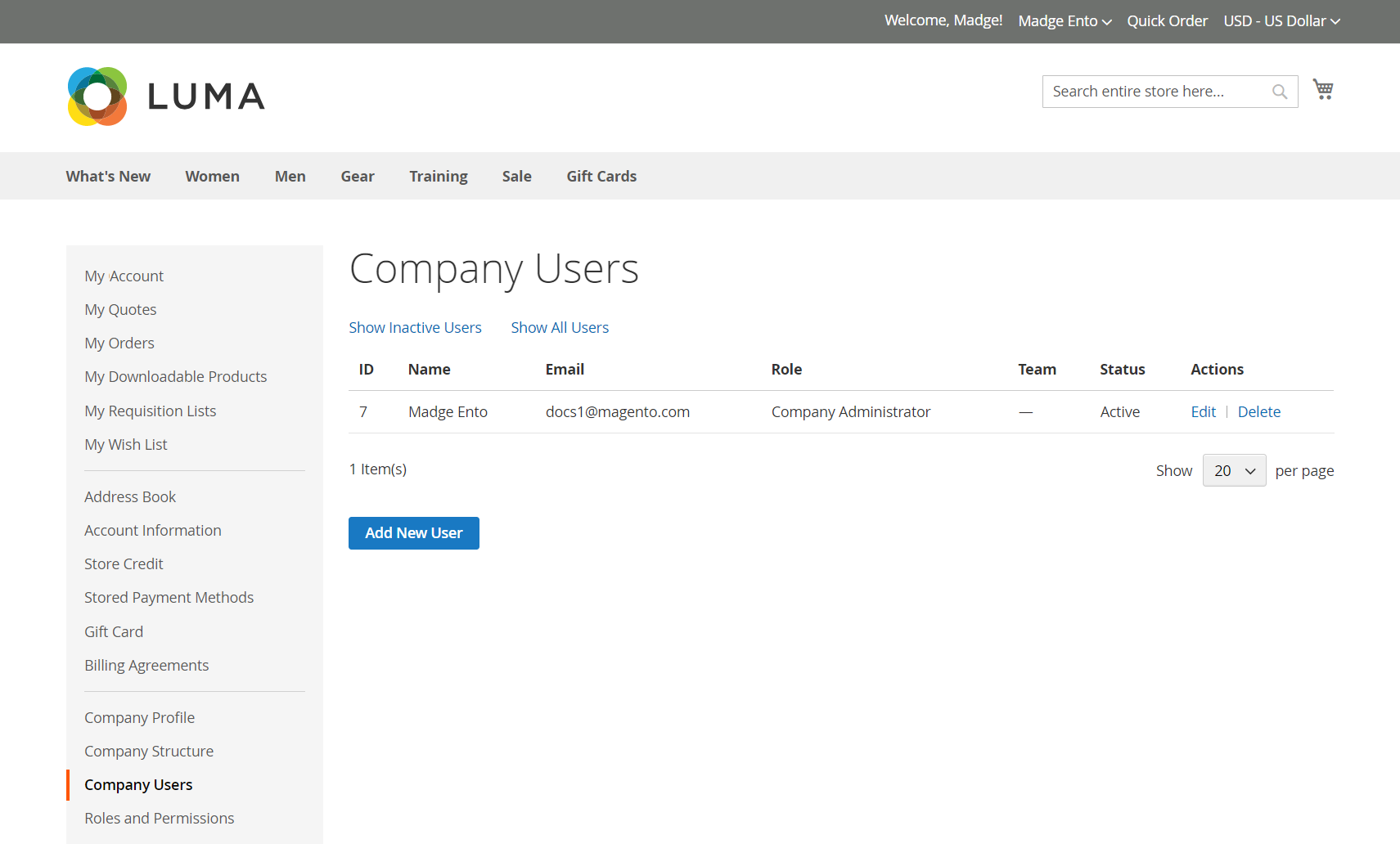 Company Users
Company Users -
Click Add New User and do the following:
-
Enter the Job Title of the new user.
-
If the roles and permissions are defined, choose the appropriate User Role. Otherwise, you can return later to assign the role.
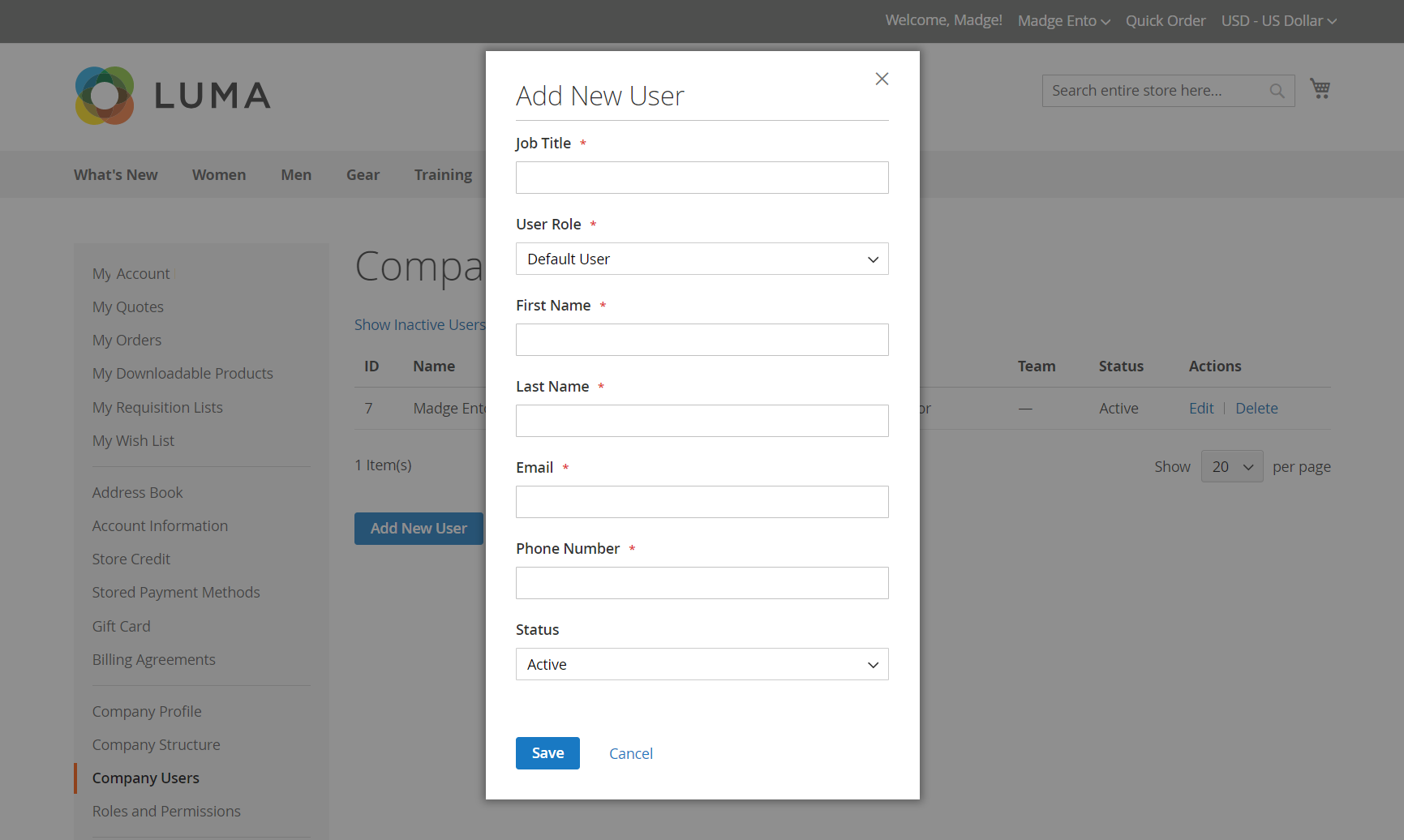 Add new user
Add new user -
Complete the remaining fields as needed for the user:
- First Name and Last Name
- Phone Number
-
By default, the Status of the account is
Active.
-
-
When complete, click Save.
-
Repeat the process to create as many company users as needed.
The new users appear in the Company Users list, along with the Company Administrator.
To save time during their first order, the company administrator can remind each company user to add the default company billing and shipping address to their address book.
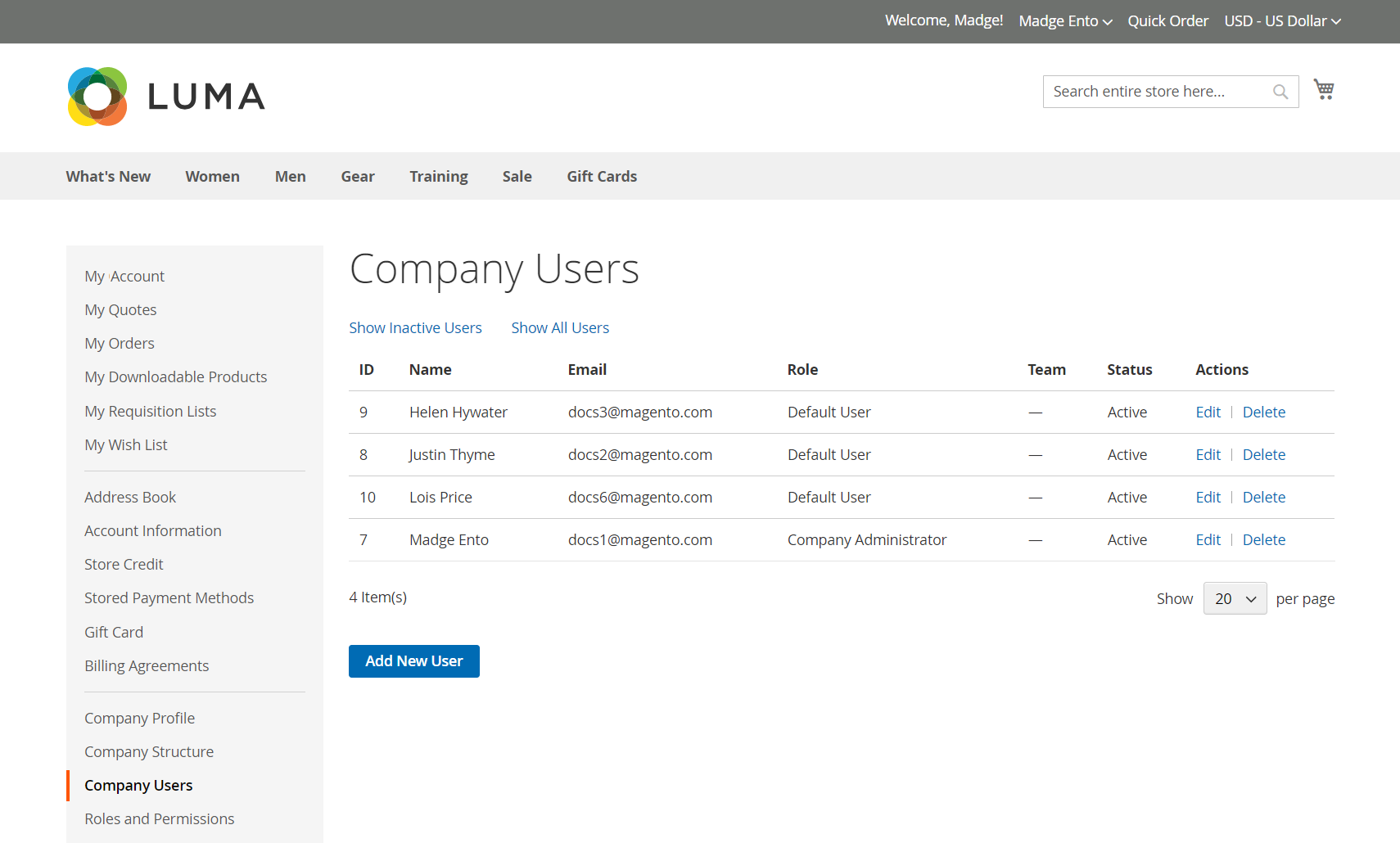 List of Company Users
List of Company Users
Remove a company user
Company users can be removed only by the company administrator, and the removal cannot be reversed. The user is removed from the company structure.
-
Select the company user in the company structure.
-
Click Delete Selected.
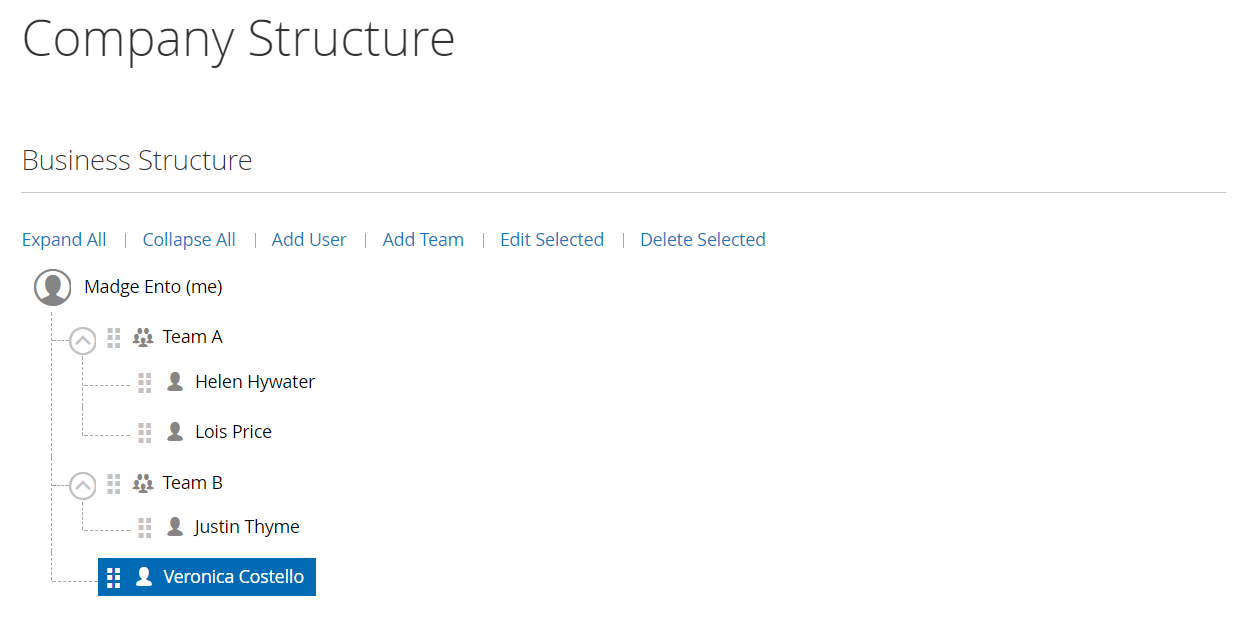 Delete User
Delete User -
When prompted to confirm, click Delete.
In the Admin, the company user continues to be listed in the Customers grid, but with an Inactive status.
Field descriptions
| Field | Description |
|---|---|
| Job Title | The job title of the company user. |
| User Role | The role assigned to the company user. Options: Default User / (other roles) |
| First Name | The first name of the company user. |
| Last Name | The last name of the company user. |
| The email address of the company user. | |
| Phone Number | The phone number of the company user. |
| Status | The status of the company user account. Options: Active / Inactive |