Company Administrator
The company administrator is initially assigned when the company account is first created, and can later be modified only by the store administrator from the Admin.
Change the company administrator
-
On the Admin sidebar, go to Customers > Companies.
-
Find the company in the list and click Edit.
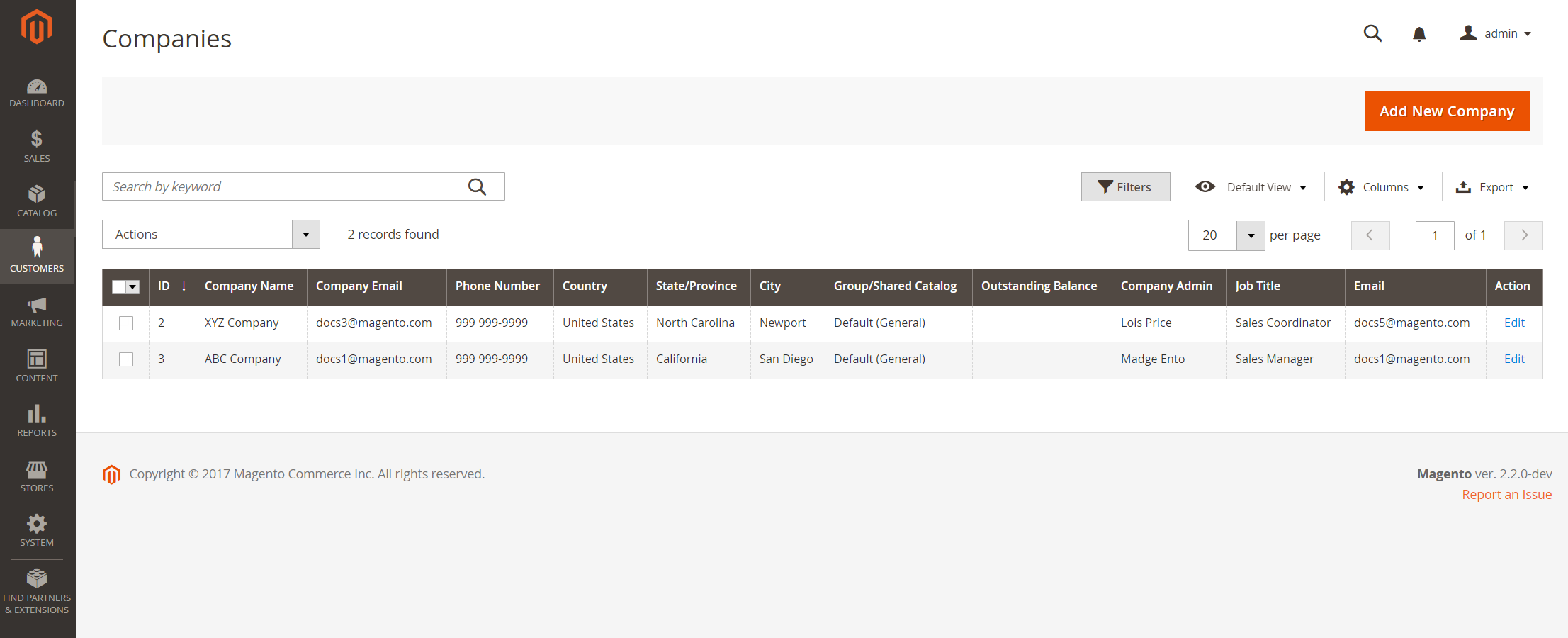 Companies
Companies -
Expand
 the Company Admin section and do the following:
the Company Admin section and do the following: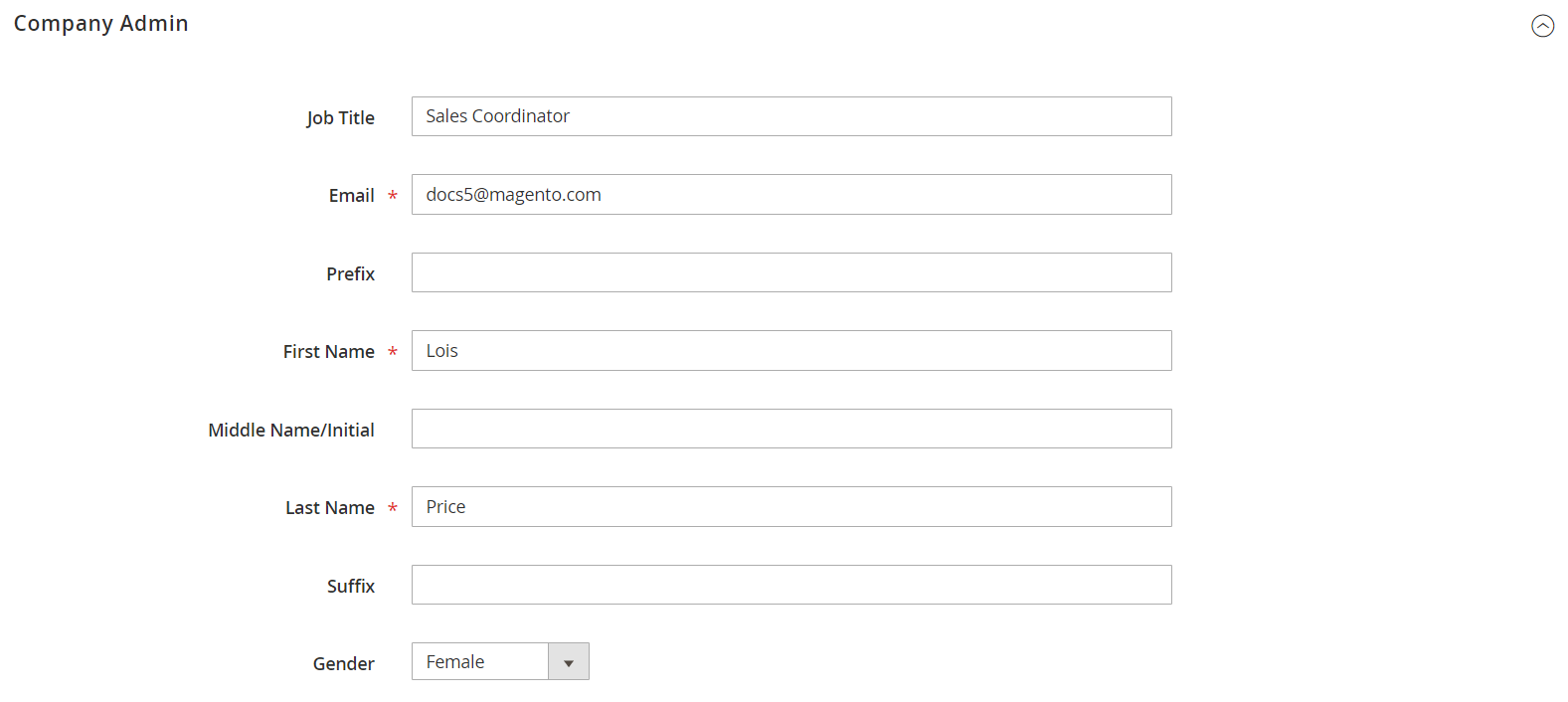 Company Admin
Company Admin-
Enter the Job Title of the new company administrator.
-
Click Proceed to continue.
This clears the form and the required First Name and Last Name fields are highlighted.
-
Enter the Email address of the new company administrator.
If the system doesn’t find the email address in the database, you are prompted to confirm that you want to replace the company administrator.
-
If a user account doesn’t exist for the new company administrator, the system creates a new account of the
Company Admintype. -
If the user account already exists in the system, it is moved to the company administrator position in the company hierarchy.
-
-
Enter the First Name and Last Name, as well as any other information as applicable for the new company administrator.
-
-
When complete, click Save.
The individual account of the former company administrator remains in the system as an active individual user account in the company hierarchy, assigned to the default user role.
The system sends email notification of the change to the new and former company administrators.