Approving a Company Account
The status of requests received from the storefront to create a company are “Pending Approval” until the request is reviewed by the store administrator, and either approved or rejected. The status of a company account might be set to any of the following:
- Active
- Pending Approval
- Rejected
- Blocked
You can also use the Actions control to approve multiple company requests. New company requests are easy to find, because they appear at the top of the list in the Companies grid.
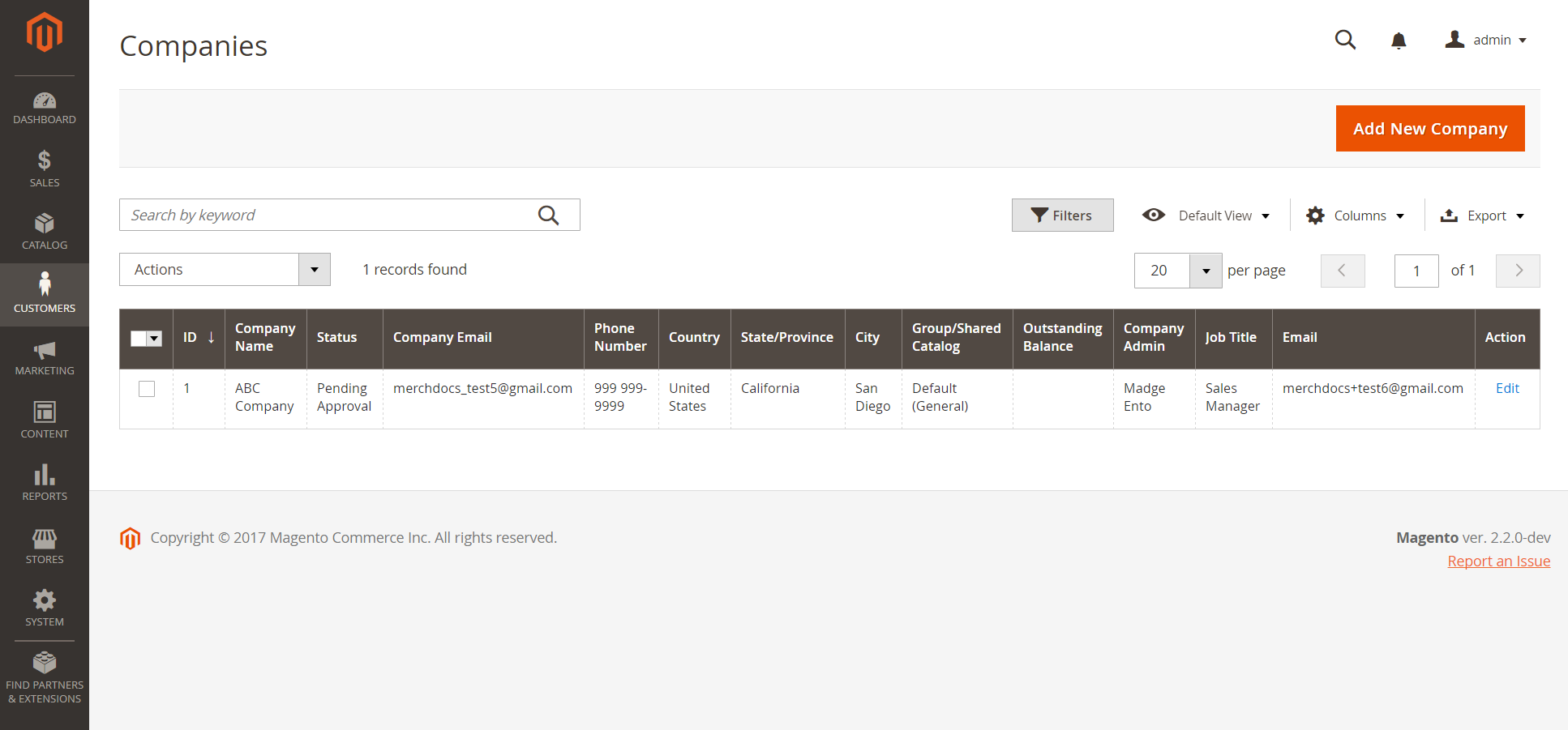 Pending Approval
Pending Approval
Approve a pending company account
-
On the Admin sidebar, go to Customers > Companies.
All pending requests appear at the top of the list. To make them more noticeable, you can adjust the grid layout to include the Status column.
-
In the Action column, click Edit.
-
Set Company Status to
Active. -
When prompted to confirm, click Change status.
The company administrator receives notification that the company is now active.
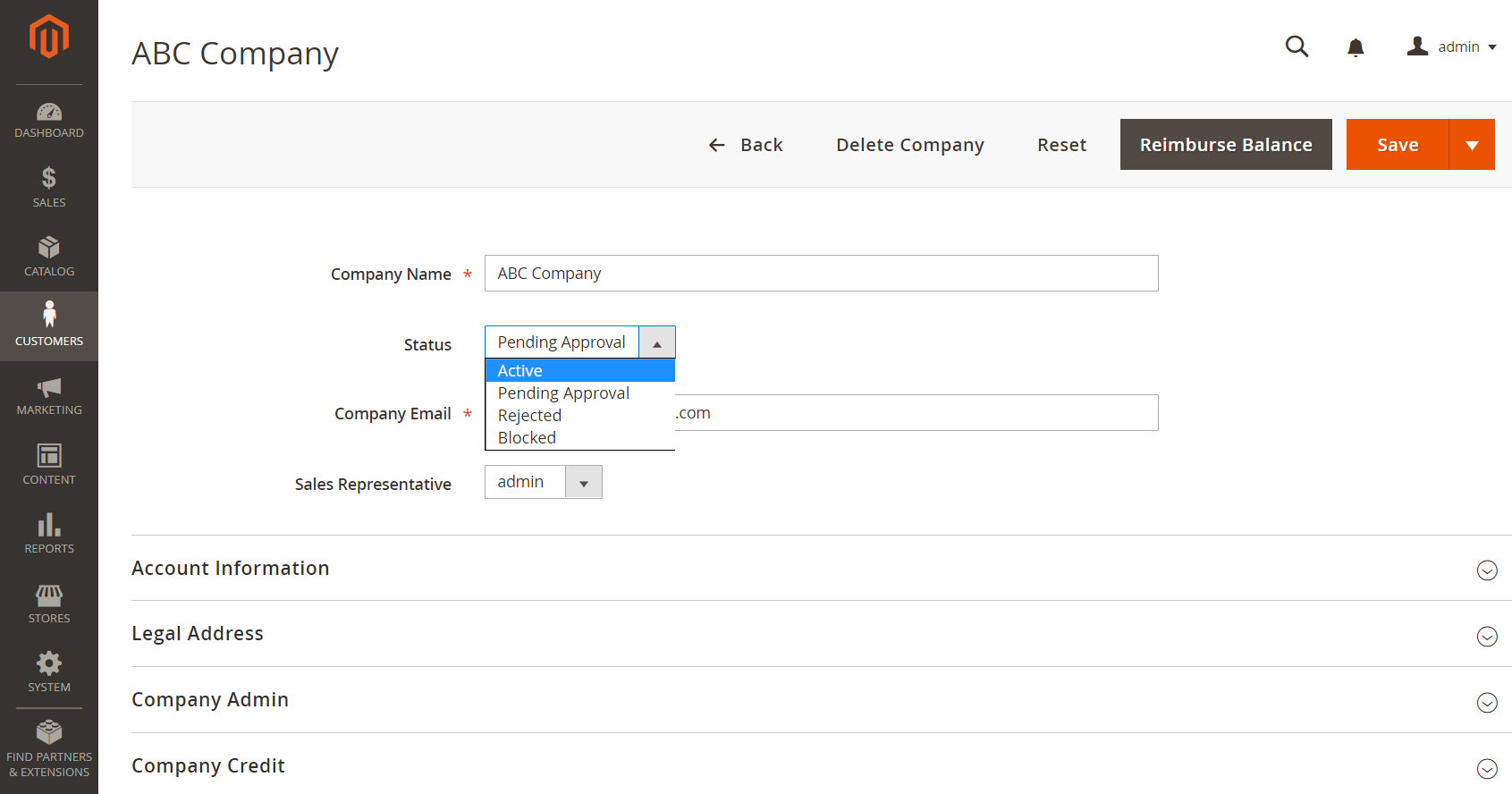 Company Status
Company Status -
If applicable, set Sales Representative to a specific Admin account.
-
Expand
 the Account Information section and use the Comment field to enter notes about the account.
the Account Information section and use the Comment field to enter notes about the account.The comments are not visible from the storefront.
-
When complete, click Save.
A confirmation email is sent to the company and company administrator with instructions to set the account password.
Company status
| Status | Description |
|---|---|
| Active | The company is approved and can be managed from the storefront by the customer. |
| Pending Approval | A request to create a company account has been submitted from the storefront, but is not yet reviewed |
| Rejected | The request to create a company account was rejected by the store administrator. |
| Blocked | The company account is no longer in good standing, and the customer cannot access the account from the storefront. |