Order by SKU
Order by SKU gives you the ability to add individual products to your cart by SKU and quantity, or import a list of products from a file.
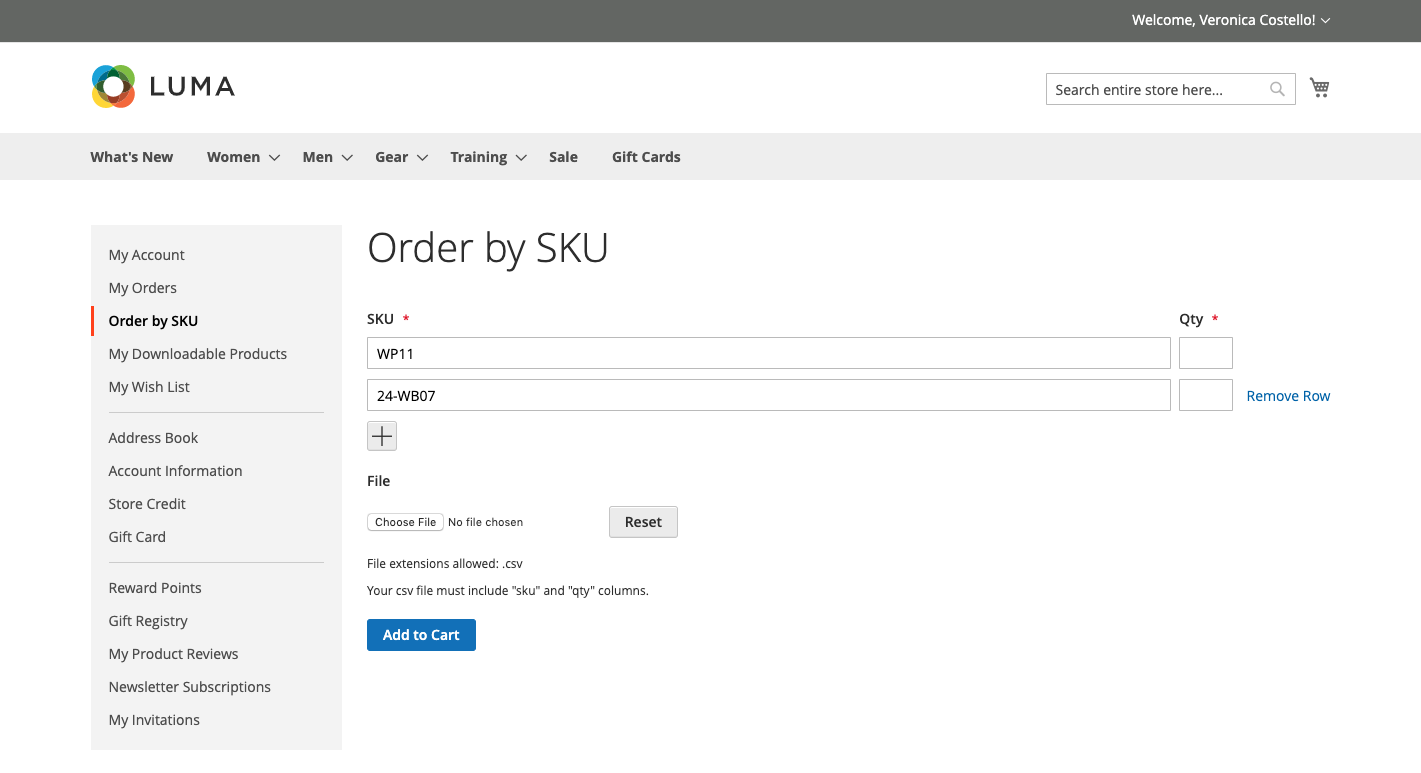 Order by SKU
Order by SKU
Use either or both of the following methods to add products by SKU:
Method 1: Add individual SKUs
-
Enter the SKU and Qty of the product.
-
For each additional product that you want to order, click the Add (
 ) icon. Then enter the SKU and Qty.
) icon. Then enter the SKU and Qty. -
When ready, click Add to Cart.
Method 2: Import a list of SKUs
-
To prepare the list, do the following:
-
In a spreadsheet, create a file with the column headers
skuandqtyin lowercase characters. -
Enter the sku and qty value of each product that you want to import.
-
Save it as a CSV (Comma Separated Value) file.
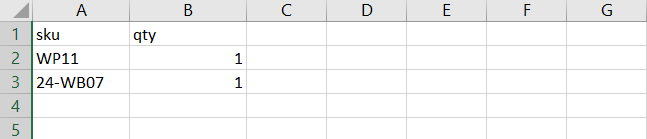 SKUs to Import
SKUs to ImportMicrosoft Excel supports several CSV formats, including CSV (Comma delimited), CSV (Macintosh), and CSV (MS-DOS).
-
-
On the Order by SKU page, click Choose File and select your prepared CSV file.
-
When complete, click Add to Cart.
If any of the products have additional options, you will be prompted from the shopping cart that the product requires your attention.
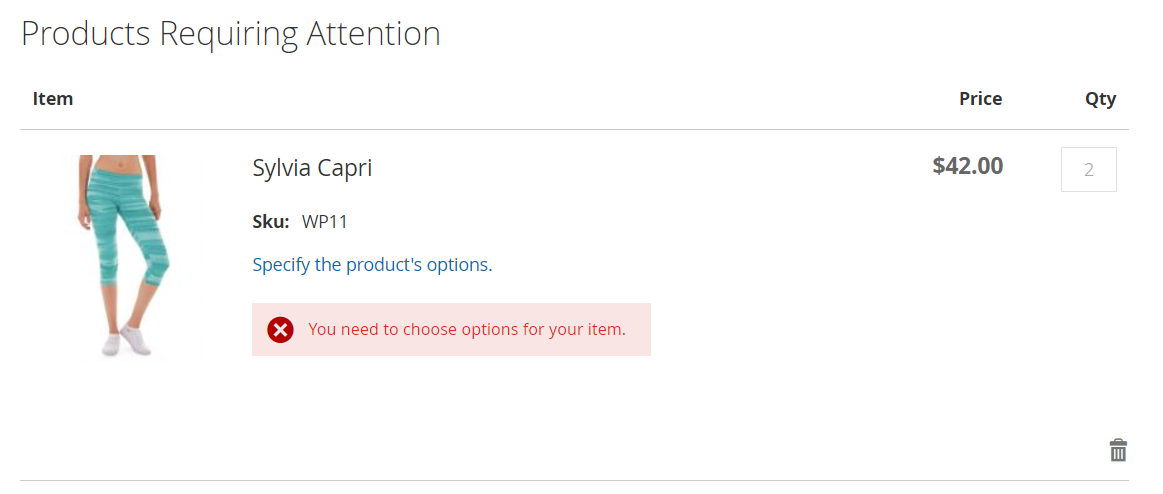 Product Requires Attention
Product Requires AttentionIf you entered duplicate SKUs, the quantities will be combined into a single line item in the shopping cart. Before placing the order, check the quantity ordered to make sure that it is correct. If you change the quantity of any item, click Update Shopping Cart to recalculate the totals.
-
When ready, click Proceed to Checkout.