After July 2021, the 2.3.x release line no longer received quality updates or user guide updates. PHP 7.3 reached end of support in December 2021, and Adobe Commerce 2.3.x reached end of support in September 2022. We strongly recommend upgrading to Adobe Commerce 2.4.x to help maintain PCI compliance.
Braintree
This site contains archived merchant documentation for a version of Adobe Commerce and Magento Open Source that has reached end-of-support.
The documentation available here is intended for historical reference only and is not maintained.
The Adobe Commerce Merchant Documentation for current releases is published on the Adobe Experience League.
Stores > Settings > Configuration > Sales > Payment Methods > Braintree
Deprecation Notice
Due to the Payment Service Directive PSD2 and the continued evolution of many APIs, this payment integration is at risk of becoming outdated and no longer security compliant. For this reason, it is now deprecated and we are recommending that you disable it in your Magento 2.3.x configuration and transition to the official Braintree payment extension from Magento Marketplace.
This integration has been deprecated from current versions of 2.3.x.
Basic Braintree Settings
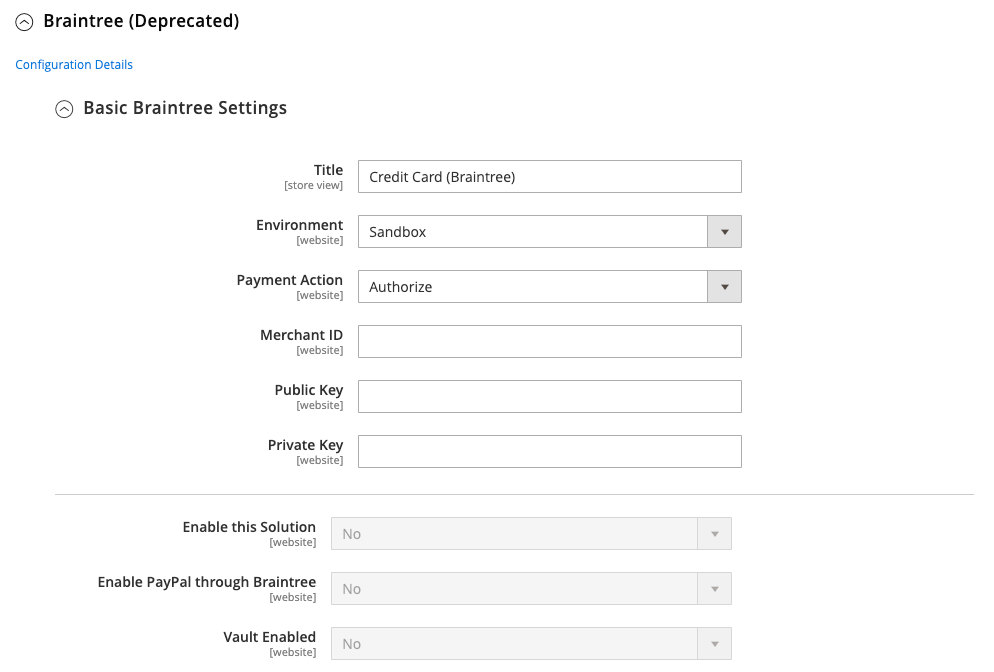 Basic Braintree Settings
Basic Braintree Settings
| Field | Scope | Description |
|---|---|---|
| Title | Store View | Default value: Credit Card (Braintree) |
| Environment | Store View | Options: Sandbox / Production |
| Payment Action | Website | Determines the action taken by Braintree when a payment is processed. Options: Authorize - Funds on the customer’s card are authorized, but not transferred from the customer’s account. An order is created in your store Admin. You can later capture the sale and create an invoice. Authorize and Capture - Funds on the customer’s card are authorized and captured by Braintree, and an order and invoice are created in your store Admin. |
| Merchant ID | Website | This is the unique identifier for your entire gateway account, including the multiple merchant accounts that may be in your gateway. As known as the public ID or production ID, your merchant ID will be different for your production and sandbox gateways. |
| Public Key | Website | This is your user-specific public identifier that restricts access to encrypted data. Each user associated with your Braintree gateway will have their own public key. |
| Private Key | Website | This is your user-specific private identifier that restricts access to encrypted data. Each user associated with your Braintree gateway will have their own private key. |
| Enable this Solution | Website | Determines if Braintree is available to your customers as a payment method. Options: Yes / No |
| Enable PayPal through Braintree | Website | Determines if PayPal is included as a payment method through Braintree. Options: Yes / No |
| Vault Enabled | Website | When enabled, provides secure storage for customer payment information, so customers don’t have to reenter their credit card information for each purchase. Options: Yes / No. |
Advanced Braintree Settings
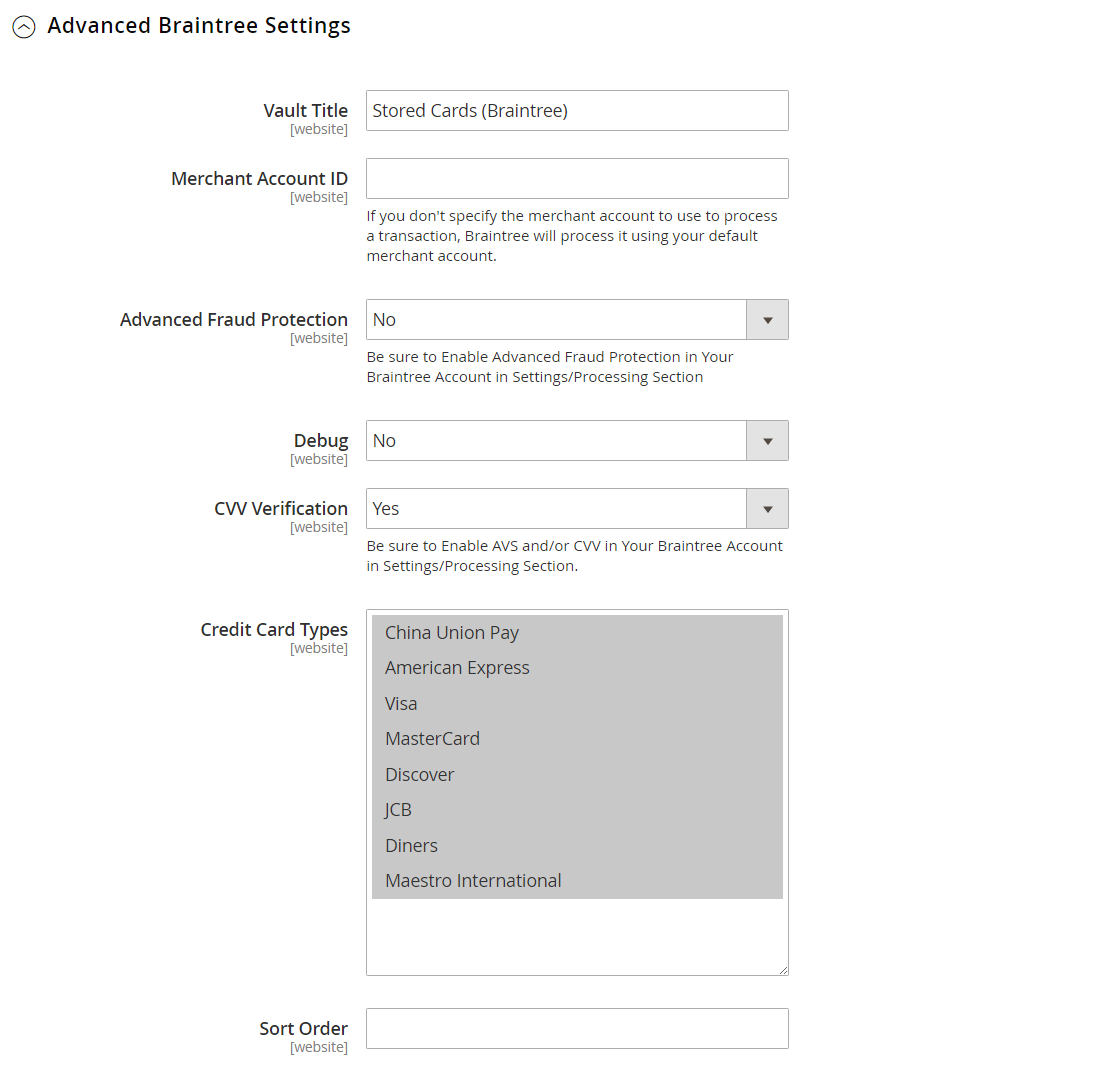 Braintree Advanced Settings
Braintree Advanced Settings
| Field | Scope | Description |
|---|---|---|
| Vault Title | Website | A descriptive title for your reference that identifies the vault where your customer card information is stored. |
| Merchant Account ID | Website | The Merchant ID that is to be associated with Braintree transactions from this website. If left blank, the default merchant account from your Braintree account is used. |
| Advanced Fraud Protection | Website | Determines if Braintree’s Advanced Fraud Protection is applied to transactions. Options: Yes / No Your Kount ID - When Advanced Fraud Protection is enabled, the system requires your Kount ID to integrate with the fraud protection platform. If necessary, contact Braintree to set up your Kount account. Note: Advanced Fraud Protection must also be enabled in your Braintree account. |
| Debug | Website | Determines if communications between the Braintree system and your store are recorded in a log file. Options: Yes / No |
| CVV Verification | Website | Determines if customers are required to provide the three-digit security code from the back of a credit card. Options: Yes / No |
| Credit Card Types | Website | Specifies each credit card that you accept as payment through Braintree. Press and hold Ctrl (or Command on Mac) to select a combination of cards. |
| Sort Order | Website | Determines the order that Braintree is listed with other payment methods during checkout. |
Country Specific Settings
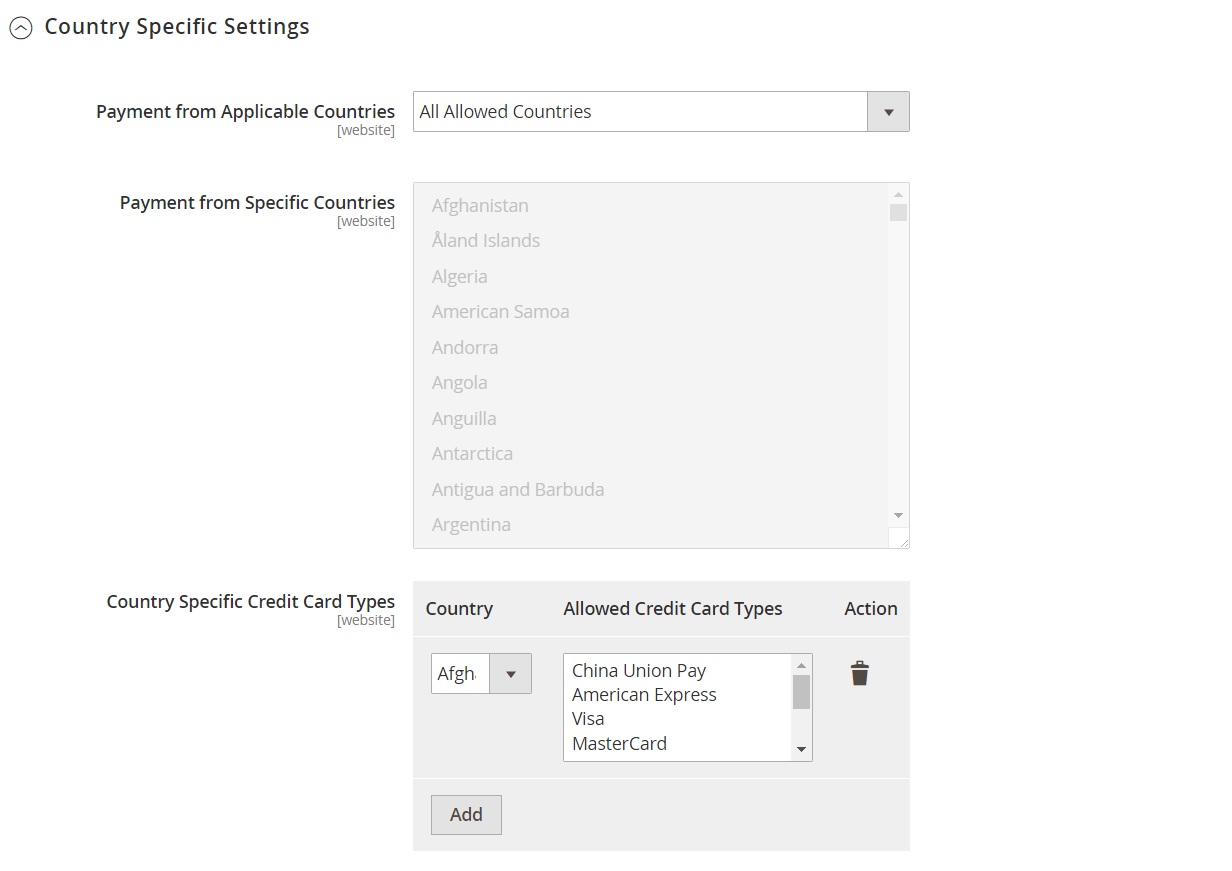 Country Specific Settings
Country Specific Settings
| Field | Scope | Description |
|---|---|---|
| Payment from Applicable Countries | Website | Determines if you accept payments processed by Braintree from all countries, or only specific countries. Options: All Allowed Countries / Specific Countries |
| Payment from Specific Countries | Website | If applicable, identifies the specific countries from which you accept payments processed by Braintree. |
| Country Specific Credit Card Types | Website | Identifies the credit cards that are accepted per country for payments processed by Braintree. A record is saved for each country. Options: Country - Choose the country. Allowed Card Types - Select each credit card that is accepted from the country as payment through Braintree. Add - Add a new line to enter allowed credit cards for a different country. Action - Deletes the record of allowed credit cards for the country. |
PayPal through Braintree
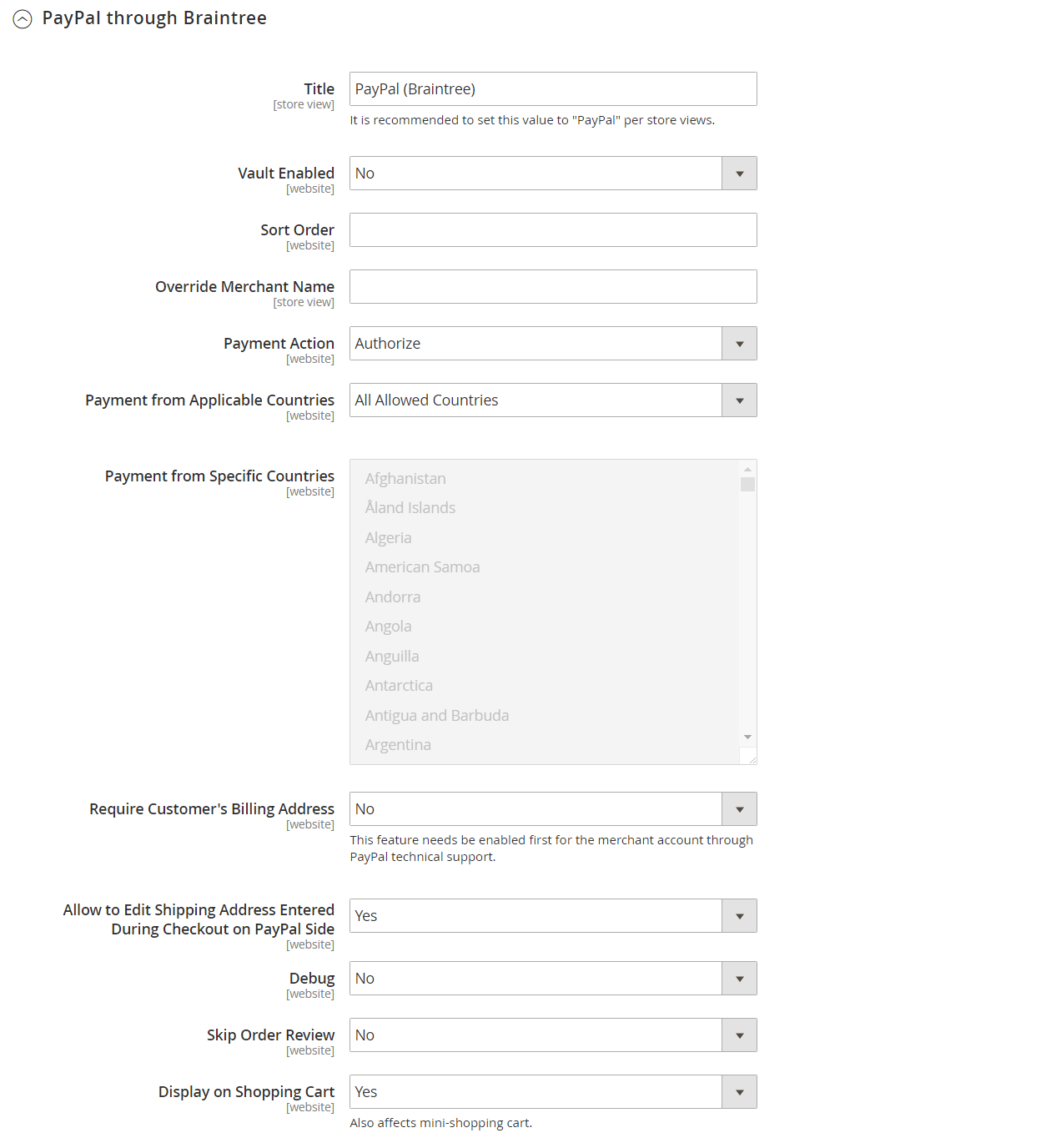 PayPal through Braintree
PayPal through Braintree
| Field | Scope | Description |
|---|---|---|
| Title | Store View | The label that identifies PayPal through Braintree to customers during checkout. Default value: PayPal (Braintree) |
| Vault Enabled | Website | |
| Sort Order | Website | A number that determines the order in which PayPal through Braintree is listed with other payment methods during checkout. |
| Override Merchant Name | Store View | An alternate name that can be used to identify the merchant for each store view. |
| Payment Action | Website | Determines the action taken by PayPal through Braintree when a payment is processed. Options: Authorize - Funds on the customer’s card are authorized, but not transferred from the customer’s account. An order is created in your store Admin. You can later capture the sale and create an invoice. Authorize and Capture - Funds on the customer’s card are authorized and captured by PayPal through Braintree, and an order and invoice are created in your store Admin. |
| Payment from Applicable Countries | Website | Determines if you accept payments processed by PayPal through Braintree from all countries, or only specific countries. Options: All Allowed Countries, Specific Countries |
| Payment from Specific Countries | Website | If applicable, identifies the specific countries from which you accept payments processed by Braintree. |
| Require Customer’s Billing Address | Website | Determines if the customer’s billing address is required to submit an order. Options: Yes / No |
| Display on Shopping Cart | Website | Determines if the PayPal button appears in the mini cart and on the shopping cart page. Options: Yes / No |
| Allow to Edit Shipping Address Entered During Checkout on PayPal Side | Website | Determines if customers can edit the shipping address while completing a PayPal transaction. Options: Yes / No |
| Debug | Website | Determines if communications between the PayPal through Braintree system and your store are recorded in a log file. Options: Yes / No |
| Skip Order Review | Website | Gives you the option to bypass the Order Review step of the checkout process before the order is submitted. Options: Yes / No |
| Display on Shopping Cart | Website | When enabled, displays the PayPal button on both the mini shopping cart and shopping cart page. Options: Yes / No |
3d Secure Verification Settings
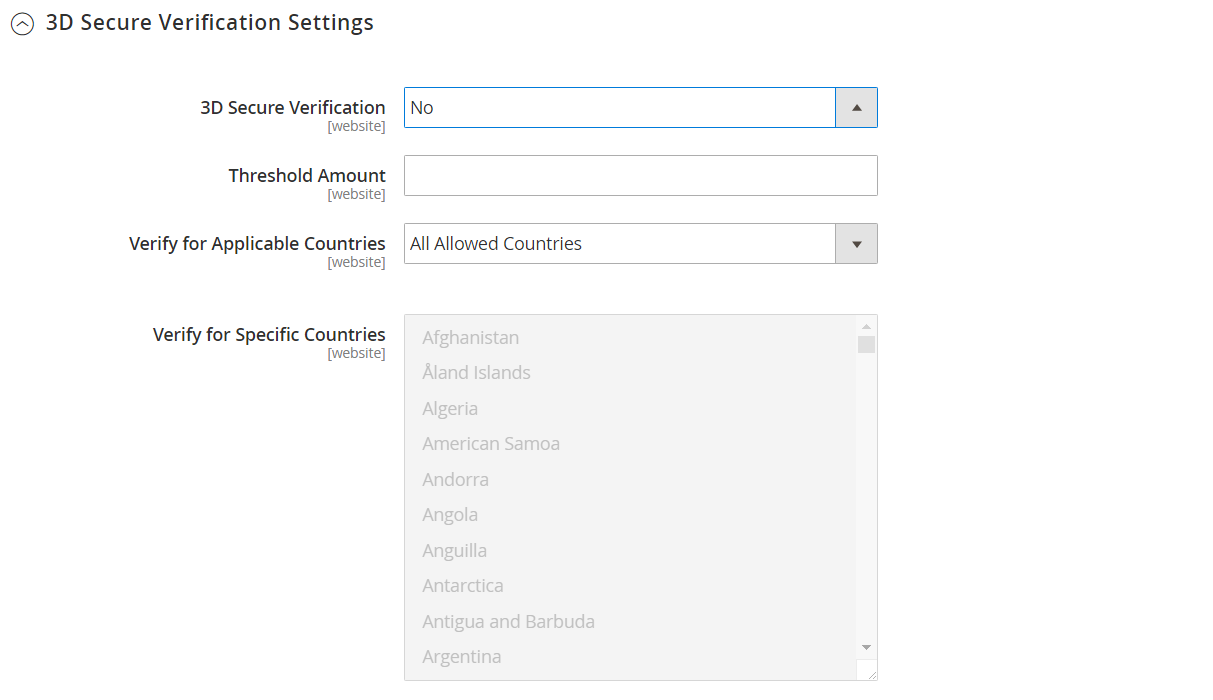 3D Secure Verification Settings
3D Secure Verification Settings
| Field | Scope | Description |
|---|---|---|
| 3D Secure Verification | Website | Determines if a transaction must pass an additional verification process when the customer is enrolled in a programs such as “Verified by VISA”. Options: Yes / No |
| Threshold Amount | Website | Determines the maximum order amount that is authorized to be processed for a single order. Braintree declines authorization if the order amount exceeds the Threshold Amount. |
| Verify for Applicable Countries | Website | Determines the countries where payment must be verified. Options: All Allowed Countries / Specific Countries |
| Verify for Specific Countries | Website | If applicable, identifies the specific countries from which payment by Braintree must be verified. |
Dynamic Descriptors
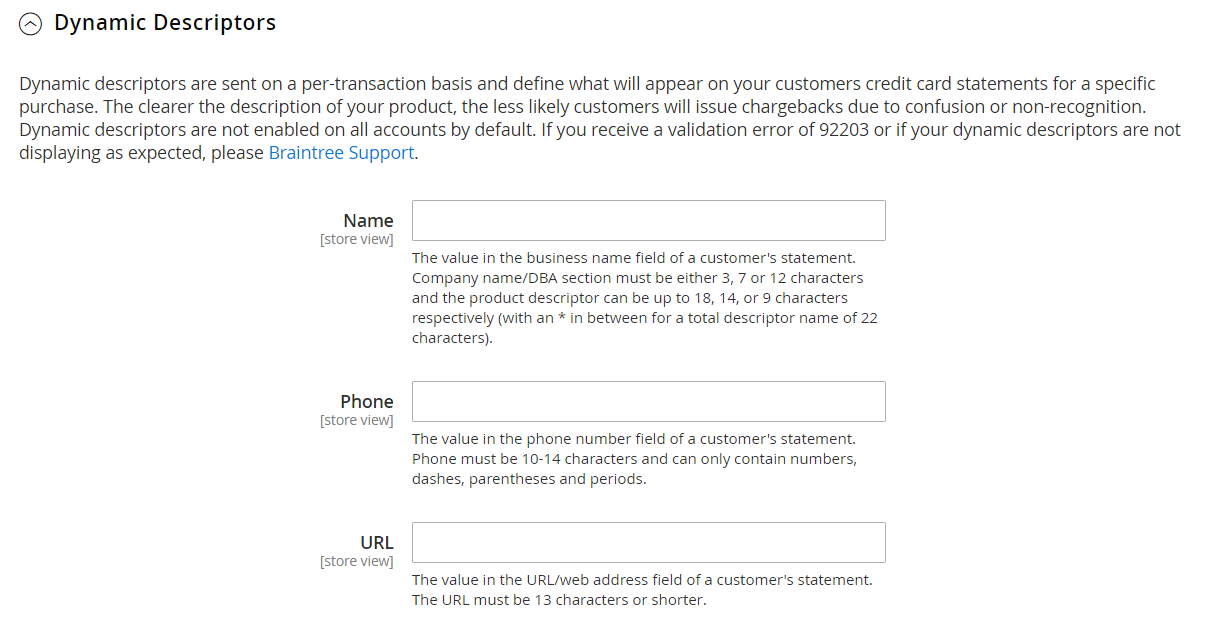 Dynamic Descriptors
Dynamic Descriptors
| Field | Scope | Description |
|---|---|---|
| Name | Store View | There are two parts to the Name descriptor, which are separated by an asterisk (*). The first part of the descriptor identifies the company or DBA and the second part identifies the product. For example: company*myproduct The length of the Company and Product parts of the descriptor can be allocated in the following ways, for a combined length of up to 22 characters: Option 1 - Company must be three characters / Product can be up to 18 characters Option 2 - Company must be seven characters / Product can be up to 14 characters Option 3 - Company must be 12 characters / Product can be up to nine characters |
| Phone | Store View | The Phone descriptor must be ten to fourteen characters in length, and can include only numbers, dashes, parentheses, and periods. For example: 9999999999 (999) 999-9999 999.999.9999 |
| URL | Store View | The URL descriptor represents your domain name, and can be up to thirteen characters long. For example: company.com |