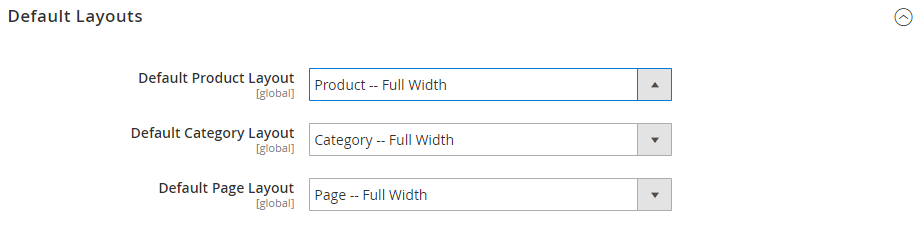After July 2021, the 2.3.x release line no longer received quality updates or user guide updates. PHP 7.3 reached end of support in December 2021, and Adobe Commerce 2.3.x reached end of support in September 2022. We strongly recommend upgrading to Adobe Commerce 2.4.x to help maintain PCI compliance.
Web
This site contains archived merchant documentation for a version of Adobe Commerce and Magento Open Source that has reached end-of-support.
The documentation available here is intended for historical reference only and is not maintained.
The Adobe Commerce Merchant Documentation for current releases is published on the Adobe Experience League.
Stores > Settings > Configuration > General > Web
URL Options
 URL Options configuration settings
URL Options configuration settings
| Field | Scope | Description |
|---|---|---|
| Add Store Code to URLs | Global | If Web Server Rewrites are enabled, inserts the Store Code of the current view in the URL. Options: Yes / No |
| Auto-redirect to Base URL | Global | (For single-store setups) If there is a broken link on your site, redirects traffic to the base URL, rather than to a page with a “404 Page Not Found” message. Options: No / Yes (302 Found) / Yes (301 Moved Permanently) Important! Do not use auto-redirect to base URL for multi-store setups. |
Search Engine Optimization
 Search Engine Optimization configuration settings
Search Engine Optimization configuration settings
| Field | Scope | Description |
|---|---|---|
| Use Web Server Rewrites | Store View | PHP-based systems typically include a file called index.php in the root folder. By default, the file name appears in the URL just after the name of the root folder. When Web Server Rewrites are enabled, the system omits index.php from the URL. This usability best practice makes each URL more concise, and has no impact on performance or site rank. Options: Yes / No |
Base URLs
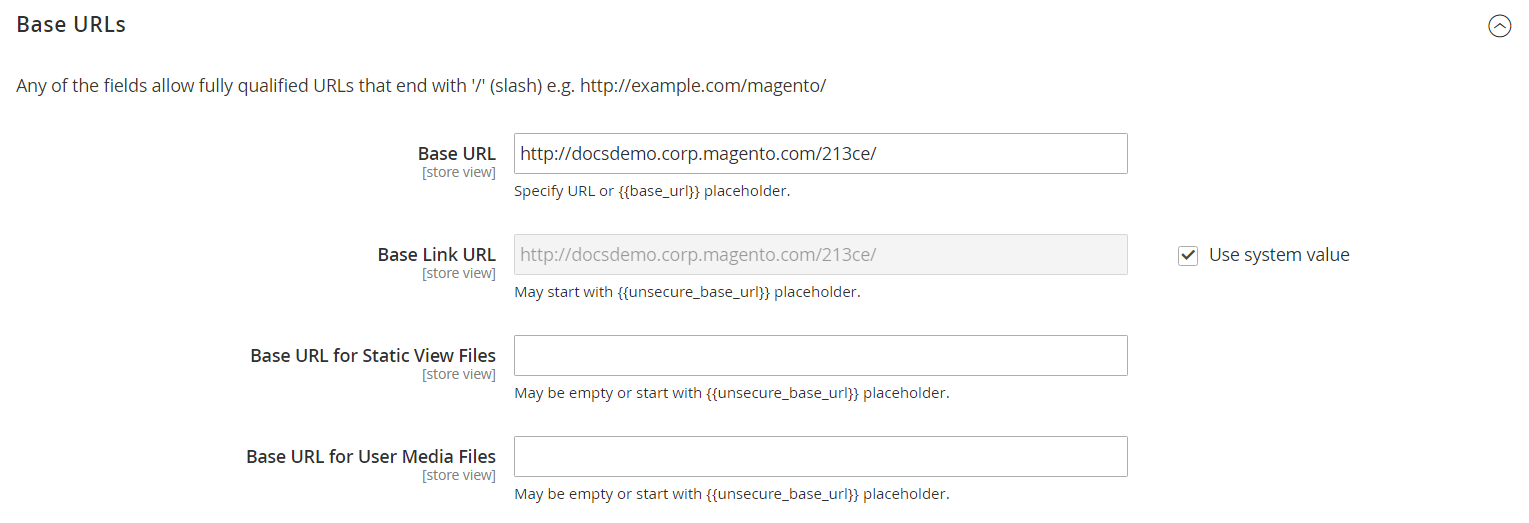 Base URLS configuration settings
Base URLS configuration settings
| Field | Scope | Description |
|---|---|---|
| Base URL | Store View | The full address of the Magento root folder that is not running over an encrypted (SSL) channel. The URL must end with a forward slash. |
| Base Link URL | Store View | A markup tag that is used as a placeholder for the base URL. |
| Base URL for Static View Files | Store View | A path that points to the location of static files used by the theme, such as css, fonts, images, and JavaScript. A placeholder is used to represent the base URL.If your Magento installation has multiple sites with the same folder structure, you can have a different folder for each site. Set the configuration scope to the correct site before entering the base URL for static view files. You can also specify a folder outside of your Magento installation. |
| Base URL for User Media Files | Store View | A path that points to the location of catalog images and other media files. A placeholder is used to represent the base URL. If your Magento installation has multiple sites with the same folder structure, you can have a different media folder for each. This gives you the ability to backup and rollback each media folder separately. You can also specify a media folder outside of your Magento installation. |
Base URLs (Secure)
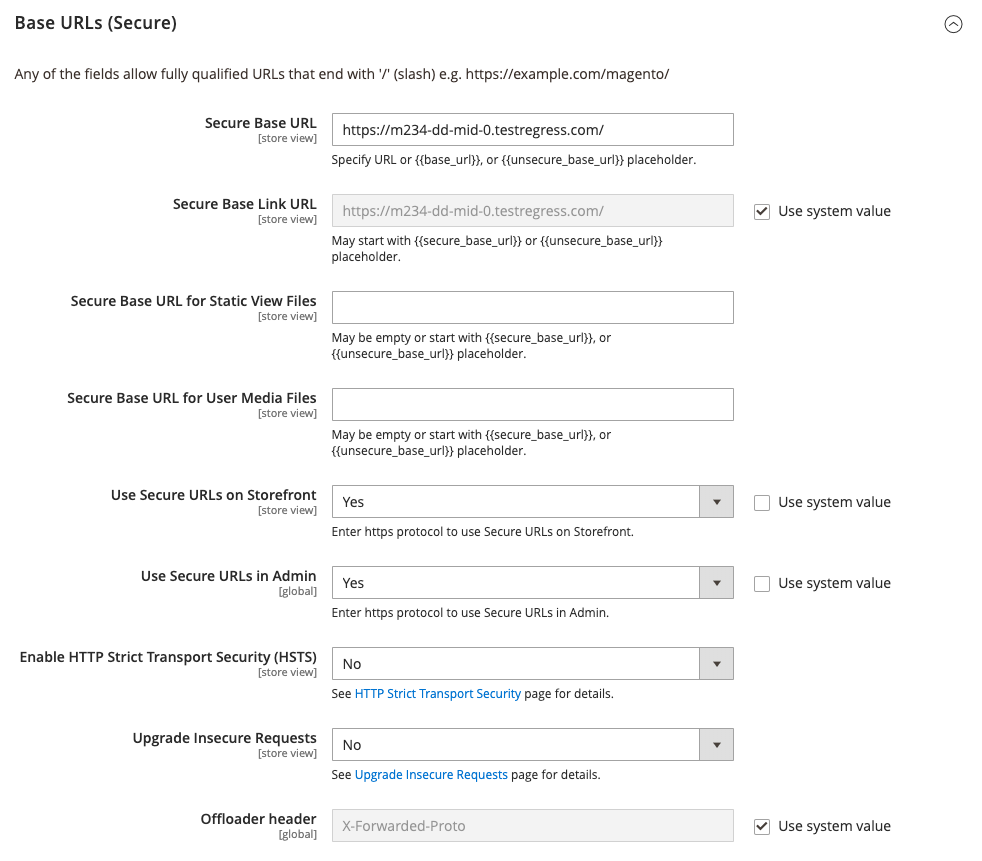 Base URLs (Secure) configuration settings
Base URLs (Secure) configuration settings
| Field | Scope | Description |
|---|---|---|
| Secure Base URL | Store View | The full address of the Magento root folder that is delivered with encrypted secure (SSL/TLS) protocol. The URL must end with a forward slash. |
| Secure Base Link URL | Store View | A markup tag that is used as a placeholder for the base URL that runs over a secure channel. |
| Secure Base URL for Static View Files | Store View | A markup tag that points to the location of static files such as CSS, fonts, images, and JavaScript that are used by the theme. The files can be located on either an unsecure or secure channel. If your Magento installation has multiple sites with the same folder structure, you can have a different folder for each site. Set the configuration scope to the correct site before entering the base URL for static view files. You can also specify a folder outside of your Magento installation. |
| Secure Base URL for User Media Files | Store View | A path that points to the location of catalog images and other media files. The files can be located on either an unsecure or secure channel. A placeholder is used to represent the base URL. If your Magento installation has multiple sites with the same folder structure, you can have a different media folder for each. This gives you the ability to backup and rollback each media folder separately. You can also specify a media folder outside of your Magento installation. |
| Use Secure URLs on Storefront | Store View | If your domain has a security certificate, you can choose to run the storefront, with or without SSL encryption. Options: Yes - Store URLs begin with https to indicate that the page is delivered with encrypted, secure protocol. No - Store URLs begin with http to indicate that the page is delivered without secure protocol. |
| Use Secure URLs in Admin | Global | If your domain has a security certificate, you can choose to run the store Admin, with or without SSL encryption. Options: Yes - Admin URLs begin with https to indicate that the page is delivered with encrypted, secure protocol.No - Admin URLs begin with http to indicate that the page is delivered without secure protocol.When secure URLs are enabled for both the store and Admin, two additional fields appear to enable and configure HSTS. |
| Enable HTTP Strict Transport Security (HSTS) | Store View | When enabled, HSTS provides a measure of security against “man in the middle” attacks, and prevents users from overriding the “invalid certificate” message. Options: Yes / No |
| Upgrade Insecure Requests | Store View | When enabled, converts unsecure (HTTP) requests received from the browser to the secure (HTTPS) protocol. Options: Yes / No |
| Offloader Header | Global | Specifies the offloader_header value in your server configuration to identify the protocol between the client and load balancer. Most Magento installations use the default value, X-Forwarded-Proto (XFP) to identify the protocol as either HTTP or HTTPS. |
Default Pages
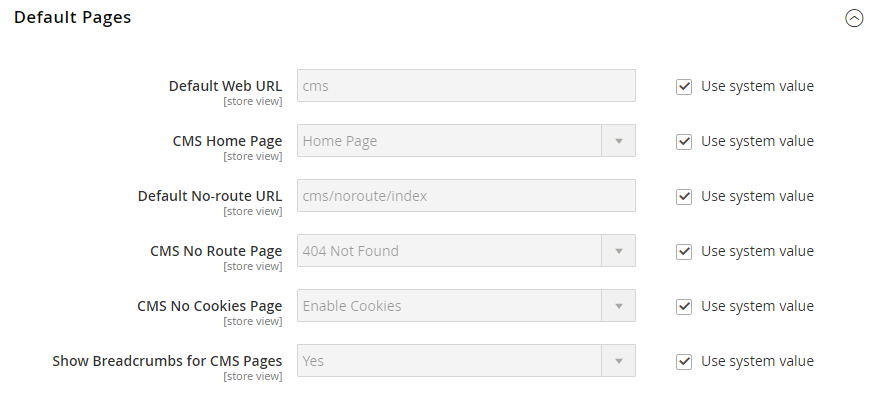 Default Pages configuration settings
Default Pages configuration settings
| Field | Scope | Description |
|---|---|---|
| Default Web URL | Store View | Indicates the landing page that is associated with the base URL. This is set by default to “cms” to indicate a page from Magento’s content management system. You can also use a different type of landing page, such as a blog. For example, if a blog is installed on the server at magento/blog, you can enter the name of the “blog” folder as a relative path to the selection of pages. |
| Default Web URL | Store View | Indicates the landing page that is associated with the base URL. This is set by default to “cms” to indicate a page from Magento’s content management system. You can also use a different type of landing page, such as a blog. For example, if a blog is installed on the server at magento/blog, you can enter the name of the “blog” folder as a relative path to the selection of pages. |
| CMS Home Page | Store View | To choose the home page for the store, simply select the CMS page from the list. By default, the CMS Home Page lists the entire selection of CMS pages that are available for your store. |
| Default No-route URL | Store View | Contains the URL of the default page that you want to appear when a 404 Page not Found error occurs. The default value is cms/noroute/index. |
| CMS No Route Page | Store View | Identifies a specific CMS page that you want to appear when a 404 Page Not Found error occurs. The default page is 404 Not Found. |
| CMS No Cookies Page | Store View | Identifies a specific CMS page that appears when cookies are not enabled for the browser. The page explains why cookies are used, and how to enable them for each browser. The default page is Enable Cookies. |
| Show Breadcrumbs for CMS Pages | Store View | Determines if a breadcrumb trail appears on all CMS pages in the catalog. Options: Yes / No |
Default Layouts
| Field | Scope | Description |
|---|---|---|
| Default Product Layout | Global | Determines the layout that is used by default for product pages. Options: No layout updates - By default, layout updates are not available for product pages. Empty - By default, uses a blank layout for product pages. 1 column - By default, uses a single column layout for product pages. 2 columns with left bar - By default, uses a two-column layout with the sidebar on the left for product pages. 2 columns with right bar - By default, uses a two-column layout with the sidebar on the right for product pages. 3 columns - By default, uses a three-column layout with sidebars on the left and right for product pages. Additional options: Page – Full Width - (Requires Page Builder) By default, uses the Page – Full Width layout for product pages. Category - Full Width - (Requires Page Builder) By default, uses the Category - Full Width layout for product pages. Product - Full Width - (Requires Page Builder) By default, uses the Product - Full Width layout for product pages. |
| Default Category Layout | Global | Determines the layout that is used by default for category pages. Options: No layout updates - By default, layout updates are not available for category pages. Empty - By default, uses a blank layout for category pages. 1 column - By default, uses a single column layout for category pages. 2 columns with left bar - By default, uses a two-column layout with the sidebar on the left for category pages. 2 columns with right bar - By default, uses a two-column layout with the sidebar on the right for category pages. 3 columns - By default, uses a three-column layout with sidebars on the left and right for category pages. Additional options: Page - Full Width - (Requires Page Builder) By default, uses the Page - Full Width layout for category pages. Category - Full Width - (Requires Page Builder) By default, uses the Category - Full Width layout for category pages. Product - Full Width - (Requires Page Builder) By default, uses the Product - Full Width layout for category pages. |
| Default Page Layout | Global | Determines the layout that is used by default for CMS pages. Options: No layout updates - By default, layout updates are not available for CMS pages. Empty - By default, uses a blank layout for CMS pages. 1 column - By default, uses a single column layout for CMS pages. 2 columns with left bar - By default, uses a two-column layout with the sidebar on the left for CMS pages. 2 columns with right bar - By default, uses a two-column layout with the sidebar on the right for CMS pages. 3 columns - By default, uses a three-column layout with sidebars on the left and right for CMS pages. Additional options: Page - Full Width - (Requires Page Builder) By default, uses the Page - Full Width layout for CMS pages. Category - Full Width - (Requires Page Builder) By default, uses the Category - Full Width layout for CMS pages. Product - Full Width - (Requires Page Builder) By default, uses the Product - Full Width layout for CMS pages. |
Default Cookie Settings
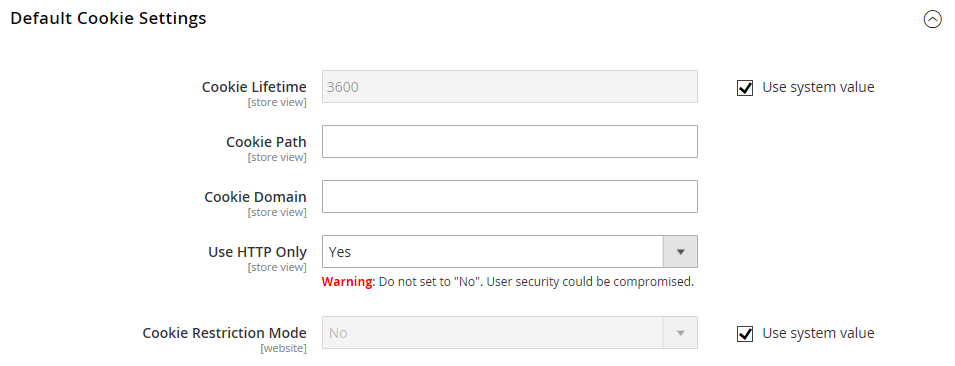 Default Cookie configuration settings
Default Cookie configuration settings
| Field | Scope | Description |
|---|---|---|
| Cookie Lifetime | Store View | Determines how long a cookie can exist before it is automatically deleted; Default value is 3600 seconds (1 hour) |
| Cookie Path | Store View | Specifies the folders on the server where Magento cookies can be used. To make Magento cookies available everywhere in the installation, set the Cookie Path to a single forward slash: /. |
| Cookie Domain | Store View | Determines if Magento cookies are available to subdomains. For example, to support mysubdomain.domain.com, enter the name of your domain with a period at the beginning, like .domain.com. |
| Use HTTP Only | Store View | Determines if Magento Cookies can be used only over an unsecure channel (http), or can also be used over an encrypted channel (https). Options: Yes / No |
| Cookie Restriction Mode | Website | Determines if Cookie Restriction Mode is enabled. Options: Yes / No |
Session Validation Settings
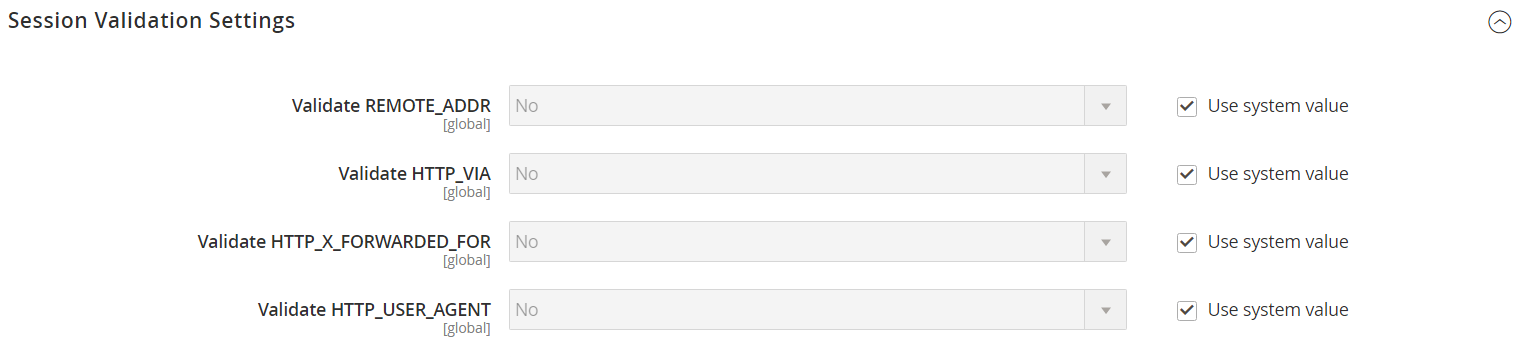 Session Validation configuration settings
Session Validation configuration settings
| Field | Scope | Description |
|---|---|---|
| Validate REMOTE_ADDR | Global | Verifies that the IP Address of a request matches $_SESSION data. The session terminates if a different IP address is detected. Options: Yes / No |
| Validate HTTP_VIA | Global | Verifies incoming proxy data and checks that the proxy address of a request matches $_SESSION data. The session terminates if a different proxy address is detected. Options: Yes / No |
| Validate HTTP_x_FORWARDED_FOR | Global | Verifies outgoing proxy data and checks that the forwarded-for address of a request matches $_SESSION data. The session terminates if a different forwarded-for address is detected. Options: Yes / No |
| Validate HTTP_USER_AGENT | Global | USER_AGENT refers to the browser or device that is used to access the website. It verifies that the name and version of the browser, and operating system, matches $_SESSION data. The session terminates if a different user agent is detected from one request to another in the same session. Options: Yes / No |
Browser Capabilities Detection
 Browser Capabilities Detection configuration settings
Browser Capabilities Detection configuration settings
| Field | Scope | Description |
|---|---|---|
| Redirect to CMS-page if Cookies are Disabled | Store View | If cookies are disabled by the browser, it automatically redirects to the CMS No Cookies Page. Options: Yes / No |
| Show Notice if JavaScript is Disabled | Store View | If JavaScript is disabled by the browser, it displays a notice that prompts the user to enable JavaScript Options: Yes / No (disables) |
| Show Notice if Local Storage is Disabled | Store View | Displays a message if the local cache is disabled. Options: Yes / No |