After July 2021, the 2.3.x release line no longer received quality updates or user guide updates. PHP 7.3 reached end of support in December 2021, and Adobe Commerce 2.3.x reached end of support in September 2022. We strongly recommend upgrading to Adobe Commerce 2.4.x to help maintain PCI compliance.
PayPal Payflow Link
This site contains archived merchant documentation for a version of Adobe Commerce and Magento Open Source that has reached end-of-support.
The documentation available here is intended for historical reference only and is not maintained.
The Adobe Commerce Merchant Documentation for current releases is published on the Adobe Experience League.
Stores > Settings > Configuration > Sales > Payment Methods > PayPal Payflow Link
Payment Services Directive Requirements:
As of September 14, 2019, European banks might decline payments that do not meet PSD2 requirements. To comply with PSD2, PayPal Payflow Link must be integrated with Cardinal Commerce. To learn more, see 3-D Secure for Payflow.
Required Settings
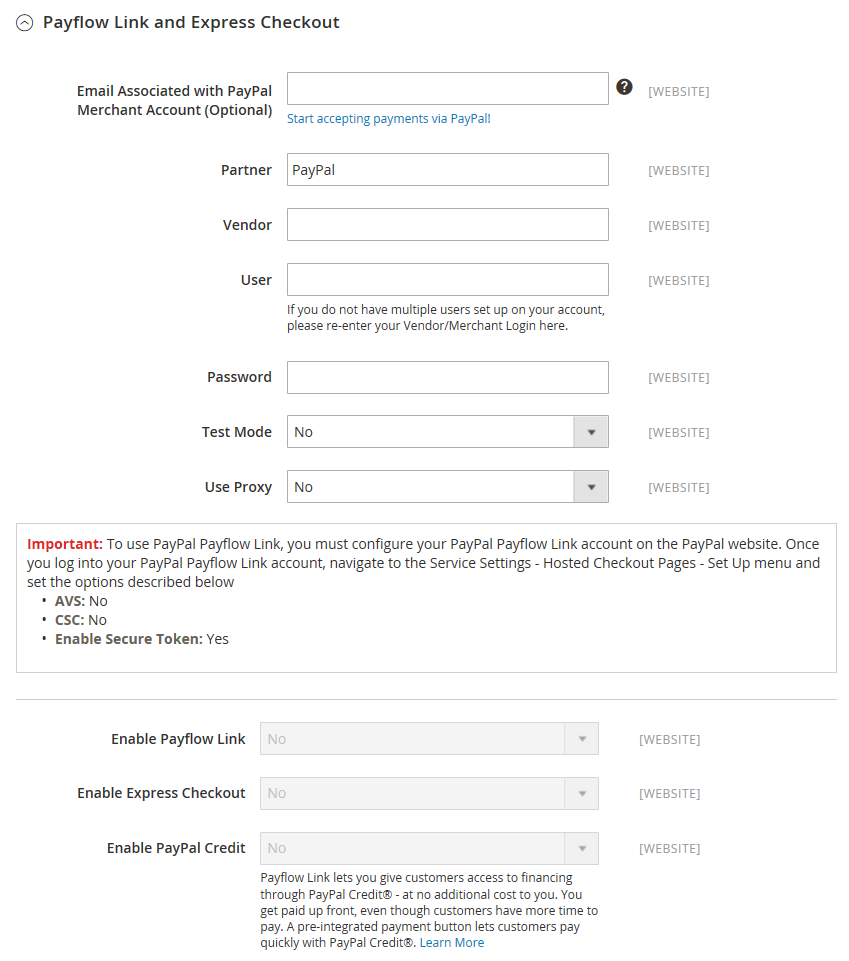 Required Settings
Required Settings
| Field | Scope | Description |
|---|---|---|
| Email Associated with PayPal Merchant Account (Optional) | Website | Any email addresses that are associated with your PayPal merchant account. Email addresses are case sensitive, and must exactly match the addresses that are in your account. |
| Partner | Website | Your PayPal Partner ID, if applicable. |
| Vendor | Website | Your PayPal user login name. |
| User | Website | The ID of an additional user on your PayPal account. If there are no additional users setup on the network, enter your Vendor or Merchant ID. |
| Password | Website | The password that is associated with your PayPal merchant account. |
| Test Mode | Website | When enabled, runs PayPal Payflow Pro in a testing environment, Make sure to turn test mode off when you are ready to “go live” in production mode. Options: Yes / No |
| Use Proxy | Website | A proxy can be used to redirect traffic when the server firewall prevents direct access to the PayPal server. If applicable, identifies the proxy server that is used to establish connection with the PayPal server. Options: Yes / No If enabled, set the proxy options: Proxy Host - The IP address of the proxy host. Proxy Port - The number of the proxy port. |
| Enable Payflow Link | Website | Determines if PayPal Payflow Link is available your customers as a payment method. |
| Enable Express Checkout | Website | Determines if PayPal Express Checkout is available your customers as a payment method. |
| Enable PayPal Credit | Website | Determines if PayPal Credit is available to your customers as a payment option. |
Advertise PayPal Credit
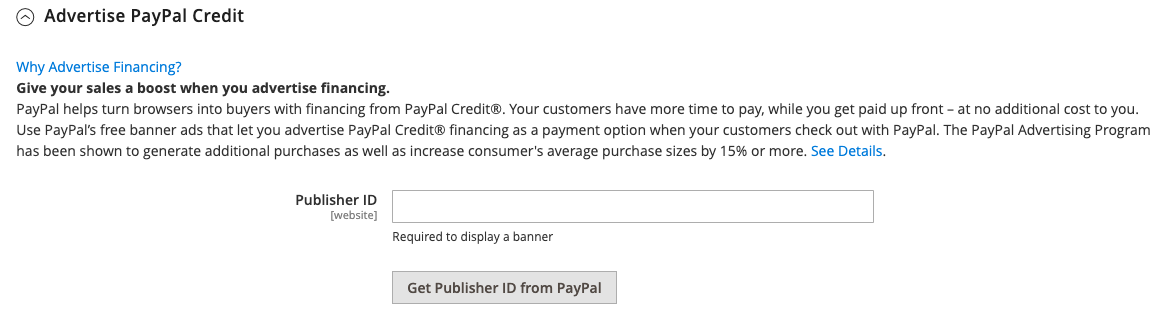 Advertise PayPal Credit
Advertise PayPal Credit
| Field | Scope | Description |
|---|---|---|
| Publisher ID | Website | The Publisher ID associated with your PayPal Credit account. |
| Get Publisher ID from PayPal | Fetches your Publisher ID from PayPal. | |
| Home Page | Website | Determines the position and size of the PayPal Credit banner on the home page. Options: Display - Determines if a PayPal Credit banner is displayed on the home page of your store. Options: Yes / No Position - Determines the position of the PayPal Credit banner on the home page. Options: Header (center) / Sidebar (right) Size - Determines the size of the PayPal Credit banner on the home page. Options: 190 x 100 / 234 x 60 / 300 x 50 / 468 x 60 / 728 x 90 / 800 x 66 |
| Catalog Category Page | Website | Determines the position and size of the PayPal Credit banner on category pages. Options: (same as for Home Page) |
| Catalog Product Page | Website | Determines the position and size of the PayPal Credit banner on product pages. Options: (same as for Home Page) |
| Checkout Cart Page | Website | Determines the position and size of the PayPal Credit banner on cart page. Options: (same as for Home Page) |
Basic Settings
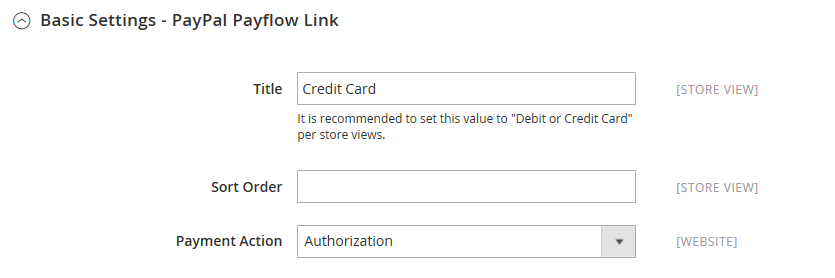 Basic Settings
Basic Settings
| Field | Scope | Description |
|---|---|---|
| Title | Store View | A name that identifies PayPal Payflow Link as a payment method during checkout. |
| Sort Order | Store View | A number that determines the order in which PayPal Payflow Link appears when listed with other payment methods during checkout. |
| Payment Action | Website | Determines the action taken by PayPal when an order is submitted. Options: Authorization - Approves the purchase, but puts a hold on the funds. The amount is not withdrawn until it is “captured” by the merchant. Sale - The amount of the purchase is authorized and immediately withdrawn from the customer’s account. |
Advanced Settings
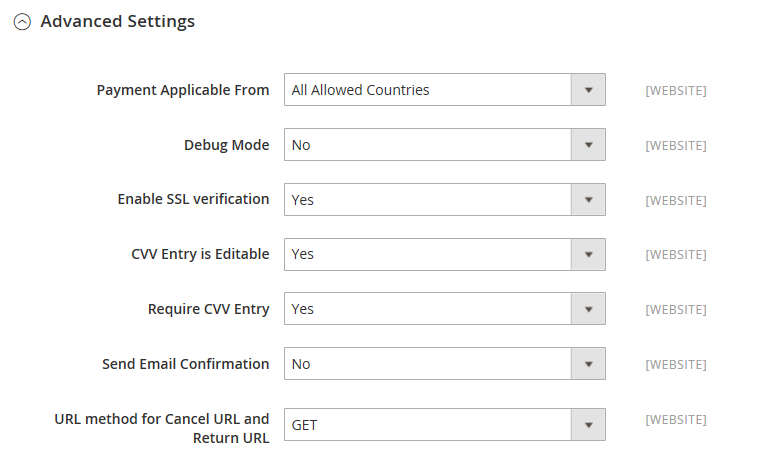 Advanced Settings
Advanced Settings
| Field | Scope | Description |
|---|---|---|
| Payment Applicable From | Website | Determines the range of the applicable country selection. Options: All Allowed Countries / Specific Countries |
| Countries Payment Applicable From | Website | Identifies each country from which payment is accepted. Only customers with a billing address in a selected country can make purchases with this payment method. |
| Debug Mode | Website | Records messages sent between your store and the payment system in a log file. Options: Yes / No Note: The log file is stored on the server and is accessible only to developers. In accordance with PCI Data Security Standards, credit card information is not recorded in the log file. |
| Enable SSL Verification | Website | Determines if the secure channel on the host is verified before a transaction takes place. Options: Yes / No |
| CVV Entry is Editable | Website | Determines if the customer can edit the CVV after is has been entered. Options: Yes / No |
| Require CVV Entry | Website | Determines if customers are required to enter the CVV code from the back of their credit card. Options: Yes / No |
| Send Email Confirmation | Website | Determines if the customer receives email confirmation of the payment. Options: Yes / No |
| URL Method for Cancel URL and Return URL | Website | Determines the method that is used to exchange information with the PayPal server during a transaction. Options: GET - Retrieves information that is the result of a process. (This is the default method.) POST - Sends a block of data, such as data entered into a form, to the data handling process. |
Settlement Report Settings
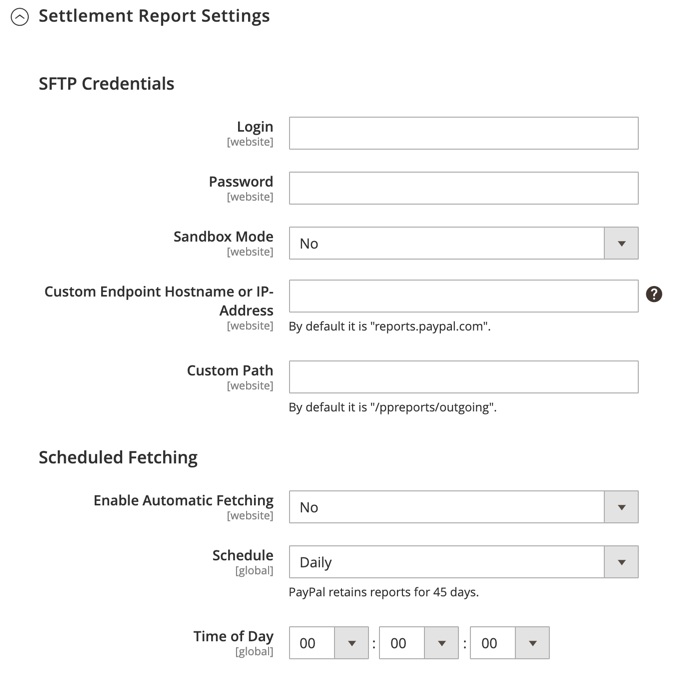 Settlement Report Settings
Settlement Report Settings
| Field | Scope | Description |
|---|---|---|
| SFTP Credentials | ||
| Login | Website | Your user name that is required to log in to PayPal’s Secure FTP Server. |
| Password | Website | Your password that is required to log in to PayPal’s Secure FTP Server. |
| Sandbox Mode | Website | When enabled, runs reports in a test environment before “going live” in the production environment. Options: Yes / No |
| Custom Endpoint Hostname or IP-Address | Website | The URL where settlement reports are managed. Default value: reports.paypal.com |
| Custom Path | Website | The path were settlement reports are saved on your server. Default value: /ppreports/outgoing |
| Scheduled Fetching | ||
| Enable Automatic Fetching | Website | When enabled, fetches settlement reports automatically on schedule. Options: Yes / No |
| Schedule | Global | Determines how often settlement reports are generated by PayPal. Options: Daily / Every 3 days / Every 7 days / Every 10 days / Every 14 days / Every 30 days / Every 40 days |
| Time of Day | Global | Determines the hour, minute, and second that settlement reports are generated. |
Frontend Experience Settings
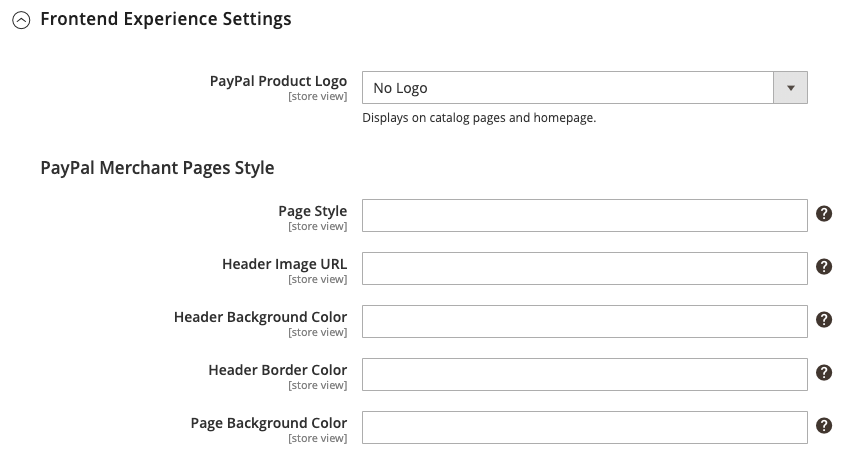 Frontend Experience Settings
Frontend Experience Settings
| Field | Scope | Description |
|---|---|---|
| PayPal Product Logo | Store View | Determines the PayPal logo that appears in your store. There are four basic styles in two sizes. Options: No Logo, We prefer PayPal (150 x 60), We prefer PayPal (150 x 40), Now accepting PayPal (150 x 60), Now accepting PayPal (150 x 40), Payments by PayPal (150 x 60), Payments by PayPal (150 x 40), Shop now using (150 x 60), Shop now using (150 x 40) |
| PayPal Merchant Pages Style | ||
| Page Style | Store View | Determines the appearance of your PayPal merchant page. Permitted values: paypal - Uses the PayPal page style. primary - Uses the page style that you identified as the “primary” style in your account profile. your_custom_value - Uses a custom payment page style, which is specified in your account profile. |
| Header Image URL | Store View | The URL of the image that appears in the upper-left corner of the checkout page. The maximum size is 750 x 90 pixels. Note: PayPal recommends that the image be located on a secure (https) server. Otherwise, the customer’s browser may warn that “the page contains both secure and nonsecure items.” |
| Header Image Background Color | Store View | The six-character hexadecimal color code for the background color of the header on the checkout page. You can enter the code in either upper- and lowercase characters. |
| Header Image Border Color | Store View | The six-character hexadecimal color code for the two-pixel border around the header. |
| Page Background Color | Store View | The six-character hexadecimal color code for the background color of the checkout page that appears behind the header and payment form. |
Basic Settings - PayPal Express Checkout
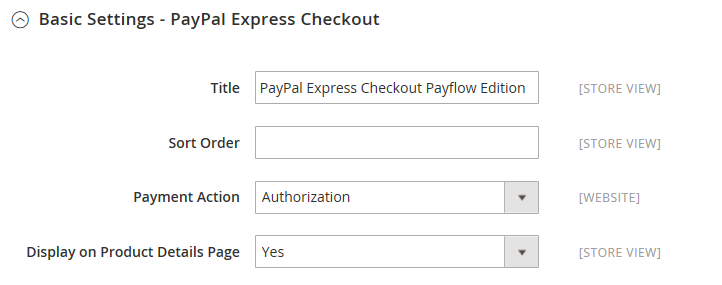 PayPal Express Checkout Basic Settings
PayPal Express Checkout Basic Settings
| Field | Scope | Description |
|---|---|---|
| Title | Store View | A name that identifies the PayPal Express Checkout payment method during checkout. |
| Sort Order | Store View | A number that determines the order in which PayPal Express Checkout appears when listed with other payment methods during checkout. Enter 0 for the top of the list. |
| Payment Action | Website | Determines the action taken by PayPal when it receives an order. Options: Authorization - Approves the purchase, but puts a hold on the funds. The amount is not withdrawn until it is “captured” by the merchant. Sale - The amount of the purchase is authorized and immediately withdrawn from the customer’s account. Order - Represents an agreement with PayPal that allows the merchant to capture one or more amounts up to the “ordered” total from the customer’s buyer account, within a defined period of time, which can be up to 29 days. One or more invoices must be generated from the Magento Admin to capture the funds. |
| Display on Product Details Page | Store View | Determines if the “Checkout with PayPal” button appears on product pages. Options: Yes / No |
Advanced Settings - PayPal Express Checkout
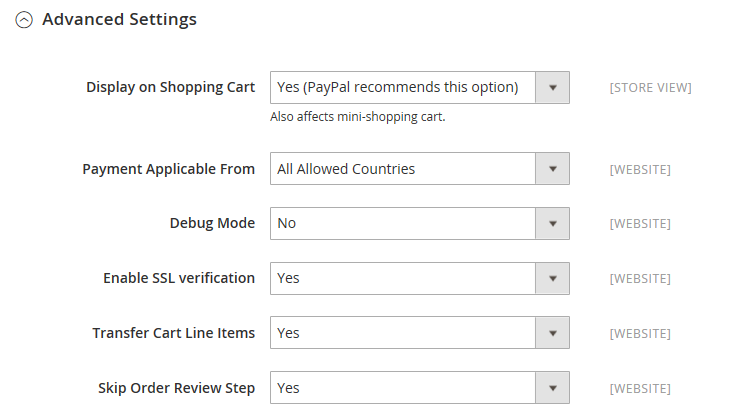 Advanced Settings
Advanced Settings
| Field | Scope | Description |
|---|---|---|
| Display on Shopping Cart | Store View | Determines if PayPal Express Checkout appears as a payment option in the shopping cart. Options: Yes (Recommended) / No |
| Payment Action Applicable From | Website | Determines the range of the applicable country selection. Options: All Allowed Countries / Specific Countries |
| Countries Payment Applicable From | Website | Identifies each country from which payment is accepted. Only customers with a billing address in a selected country can make purchases with this payment method. |
| Debug Mode | Website | Records messages sent between your store and the PayPal payment system in a log file. Options: Yes / No Note: The log file is stored on the server and is accessible only to developers. In accordance with PCI Data Security Standards, credit card information is not recorded in the log file. |
| Enable SSL Verification | Website | Enables verification of the host security certificate. Options: Yes / No |
| Transfer Cart Line Items | Website | Displays a full summary of the line items from the customer’s shopping cart on the PayPal site. Options: Yes / No |
| Skip Order Review Step | Website | Determines if customers can complete the transaction from the PayPal site, or are required to return to your store and complete the Order Review step before submitting the order. Options: Yes / No |