Button component
The Button component allows user to perform a list of predefined actions by clicking on the corresponding button. Its default display mode is the HTML <button> element, which be configured to display a link.
Configuration options
| Option | Description | Type | Default |
|---|---|---|---|
actions |
A list of actions that are performed when a user clicks on the element. | ButtonAction[] |
- |
additionalClasses |
Sets custom classes to the component’s DOM block. | Object | {} |
buttonClasses |
Sets custom classes to the HTML <button> element. |
Object | {} |
class |
The path to the component class. | String | Magento\Ui\Component\Container |
component |
The path to the component’s JS constructor in terms of RequireJS. | String | Magento_Ui/js/form/components/button |
disabled |
Initial component’s state. When set to true, users can’t take action on the element. |
Boolean | false |
displayArea |
Display area of the component. | String | outsideGroup |
displayAsLink |
Show the button as a link. | Boolean | false |
elementTmpl |
The path to the child component’s .html template. |
String | ui/form/element/button |
template |
Path to the general .html template for a button. |
String | ui/form/components/button/simple |
title |
Button title. | String | '' |
visible |
Initial component’s visibility. When set to false, the "display: none" CSS style is added to the component’s DOM block. |
Boolean | true |
ButtonAction interface
| Option | Description | Type | Required |
|---|---|---|---|
actionName |
Name of the component’s method to be invoked. | String | Required |
params |
A list of arguments that will be passed to the method. | Array | Optional |
targetName |
Reference to component. | String | Required |
Source files
Extends UiElement:
Magento/Ui/view/base/web/js/form/components/button.jsMagento/Ui/view/base/web/templates/form/components/button/simple.htmlMagento/Ui/view/base/web/templates/form/element/button.html
Examples
Integrate Button component with Listing component
Here is an example of a Button component (“Test Button”) added below a Listing component:
1
2
3
4
5
6
7
8
9
10
11
12
13
14
15
16
17
18
19
20
21
22
23
<listing>
...
<columns>
...
</columns>
<button name="my_new_button">
<argument name="data" xsi:type="array">
<item name="config" xsi:type="array">
<item name="actions" xsi:type="array">
<!-- Add your button's actions here -->
<item name="0" xsi:type="array">
<item name="targetName" xsi:type="string">TARGET_NAME</item>
<item name="actionName" xsi:type="string">ACTION_NAME</item>
</item>
</item>
</item>
</argument>
<settings>
<displayAsLink>false</displayAsLink>
<title><![CDATA[Test Button]]></title>
</settings>
</button>
</listing>
Result
The Button component appears below a Listing component on the page, as follows:
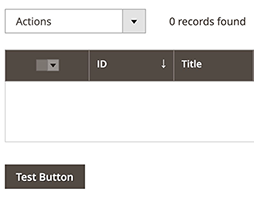
Integrate Button component with Form component
Here is an example of how the Button component integrates with the Form component:
1
2
3
4
5
6
7
8
9
10
11
12
13
14
15
16
17
18
19
20
21
22
23
24
25
26
27
28
29
30
31
32
33
34
35
36
37
38
39
40
<form>
...
<fieldset>
...
<button name="custom_button">
<argument name="data" xsi:type="array">
<item name="config" xsi:type="array">
<item name="buttonClasses" xsi:type="string">custom-button-class</item>
<item name="actions" xsi:type="array">
<item name="0" xsi:type="array">
<item name="targetName" xsi:type="string">TARGET_NAME</item>
<item name="actionName" xsi:type="string">ACTION_NAME</item>
</item>
</item>
</item>
</argument>
<settings>
<displayAsLink>false</displayAsLink>
<title translate="true">Custom Button</title>
</settings>
</button>
<button name="custom_button_as_link">
<argument name="data" xsi:type="array">
<item name="config" xsi:type="array">
<item name="buttonClasses" xsi:type="string">custom-button-as-link-class</item>
<item name="actions" xsi:type="array">
<item name="0" xsi:type="array">
<item name="targetName" xsi:type="string">TARGET_NAME</item>
<item name="actionName" xsi:type="string">ACTION_NAME</item>
</item>
</item>
</item>
</argument>
<settings>
<displayAsLink>true</displayAsLink>
<title translate="true">Custom Button As Link</title>
</settings>
</button>
</fieldset>
</form>
Result
