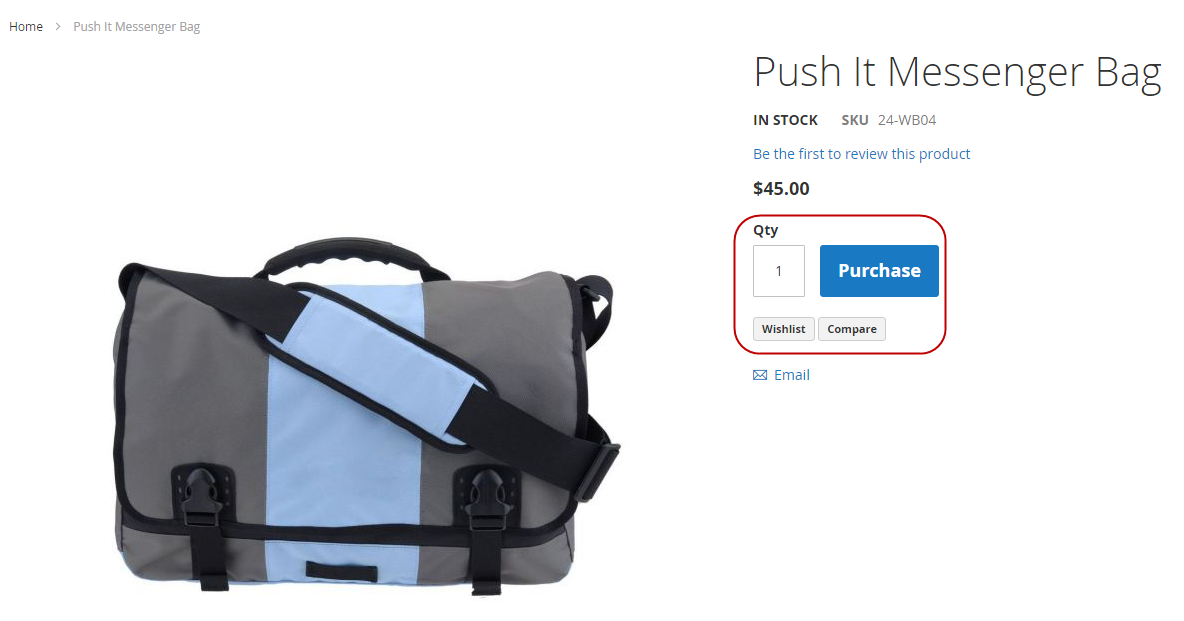Example theme translation dictionary
This topic is a step-by-step tutorial to create a default en_US locale dictionary for a custom theme.
Changing default strings
ExampleCorp created a custom orange theme that inherits from the Magento Blank theme. When customizing their theme, they want to rephrase certain strings used in the Blank theme and modules for the default locale.
Namely, they need the following changes:
- Change Add to Cart label to Purchase.
- Change Add to Compare label to Compare.
- Change Add to Wish List label to Wishlist.
The following image shows a page where the current strings are used:
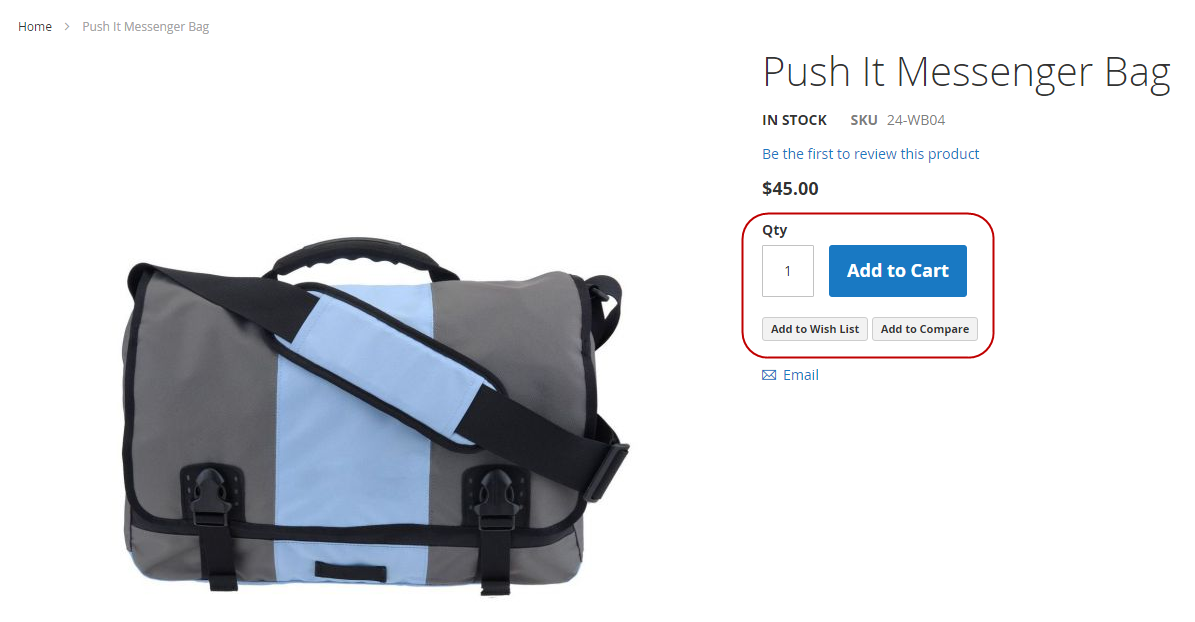
To override the strings, ExampleCorp plans to use the en_US.csv dictionary file.
-
Run the i18n (internationalization) tool to generate the en_US dictionary for the
orangetheme:1
bin/magento i18n:collect-phrases --output="app/design/frontend/ExampleCorp/orange/i18n/en_US.csv" app/design/frontend/ExampleCorp/orange
-
Open the newly generated
app/design/frontend/ExampleCorp/orange/i18n/en_US.csvfile and add the following rows:1 2 3
"Add to Cart", "Purchase" "Add to Compare", "Compare" "Add to Wish List", "Wishlist"
-
Run the
deploycommand to get localization changes:1
bin/magento setup:static-content:deploy
Results
When ExampleCorp applies the orange theme, the custom strings are used instead of the default.
For example: