Configure product video
What’s in this topic
In Magento 2 on product pages you can add video from external resources (currently, from YouTube and Vimeo). Video is added in Admin when creating or editing a product.
Certain product video options can be set in the config.xml configuration file. These settings are not theme-specific.
Configure product video options
You can set the following product video options:
| Option | Description | Type | Default |
|---|---|---|---|
play_if_base
|
Play automatically on page load. | Boolean |
0 (video is not played on page load) |
show_related
|
Display related videos. | Boolean |
0 (related videos are not displayed) |
video_auto_restart
|
Auto re-play video. | Boolean |
0 (video is not automatically replayed) |
You can configure these options in your custom module’s config.xml file.
Example:
1
2
3
4
5
6
7
8
9
10
11
<config xmlns:xsi="http://www.w3.org/2001/XMLSchema-instance" xsi:noNamespaceSchemaLocation="urn:magento:module:Magento_Store:etc/config.xsd">
<default>
<catalog>
<product_video>
<play_if_base>1</play_if_base>
<show_related>1</show_related>
<video_auto_restart>1</video_auto_restart>
</product_video>
</catalog>
</default>
</config>
For the sake of compatibility, upgradability and easy maintenance, do not edit the default Magento code. Instead add your customizations in a separate module.
Configure product video options from Admin
-
On the Admin sidebar, go to Stores > Settings > Configuration.
-
In the left panel, expand Catalog and choose Catalog underneath.
-
Expand the Product Video section and uncheck the Use system value checkbox. Then change the configuration options.
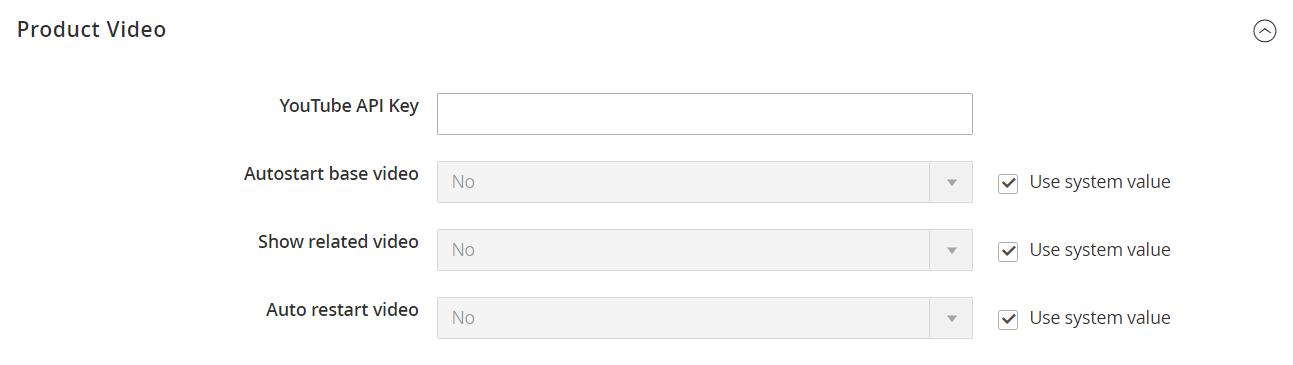
-
When complete, click Save Config.
-
When prompted, refresh the cache.