Adding custom favicons
What’s in this topic
This topic describes how to add custom favicons.
General overview
Magento provides a default 16px x 16px favicon that you can override by uploading a custom icon in the Magento Admin, or by adding it manually in a specific location in a theme directory. If both favicons exist, the one you uploaded in the Admin takes precedence.
If you want to have favicons of different sizes, you need to add them manually in the file system and define in layout.
Magento supports the following file types for favicon: .ico, .png, .gif, .jpg, .jpeg, .apng, .svg. Not all browsers support all these formats. The most widely supported file format to use for a favicon is .ico.
See the following sections for details about adding favicons.
Adding a custom favicon in Admin
To add a custom favicon in the Magento Admin, do the following:
- Navigate to CONTENT > Design > Configuration.
-
In the scope grid, decide on which level you will configure the favicon and click Edit in the corresponding row.
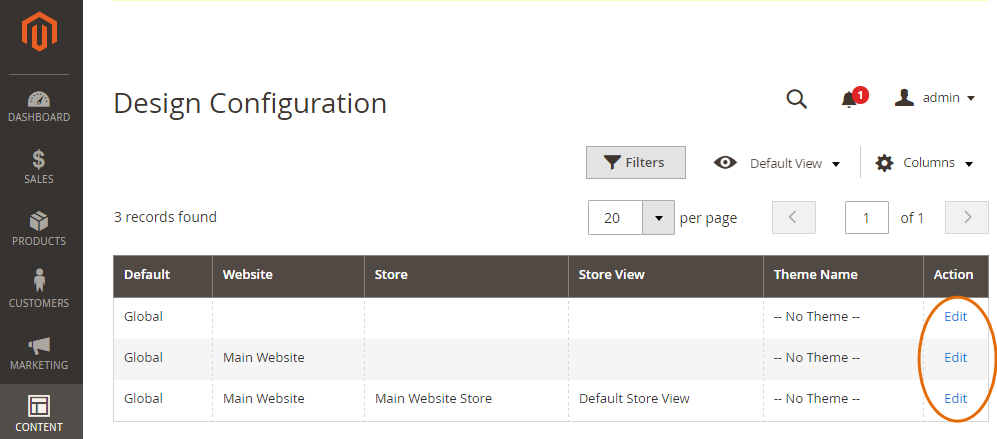
- Under the Other Settings title, expand the HTML Head options.
-
Next to Favicon Icon, click Upload, and select the file.
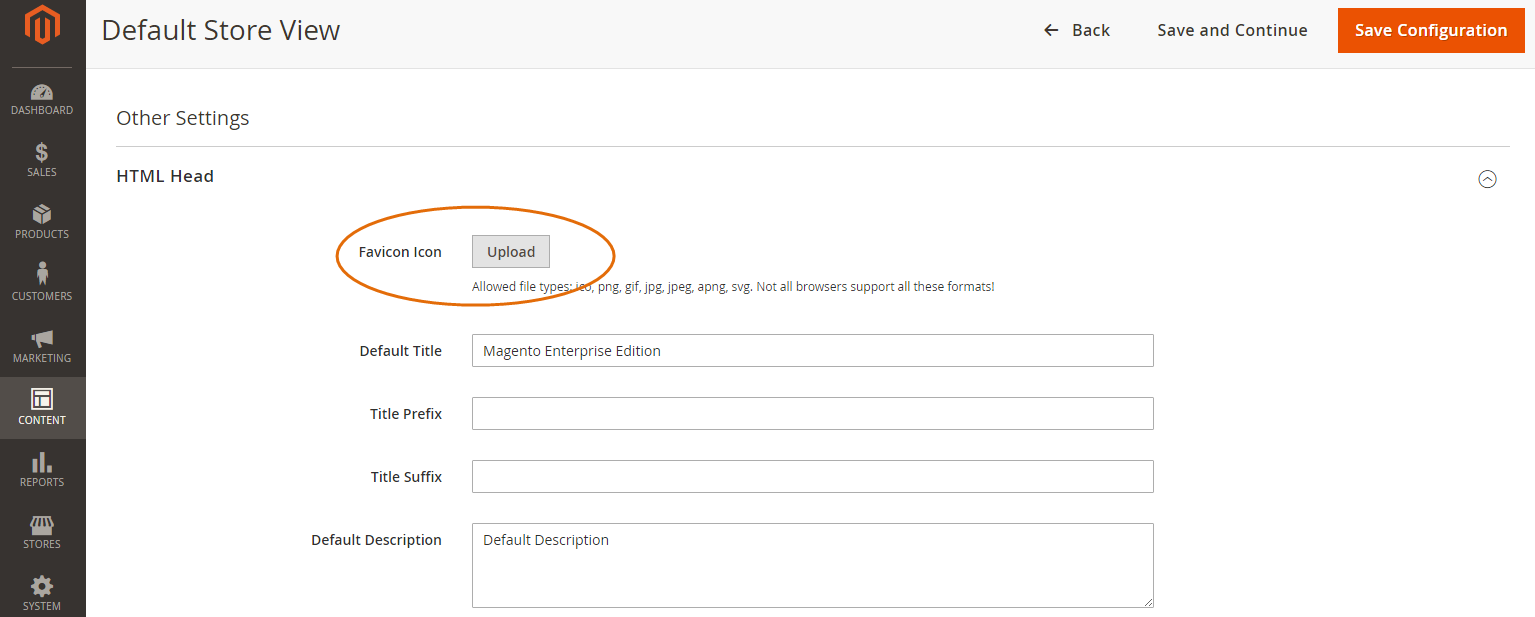
- Click Save Configuration in the upper right corner to save the changes.
If caching is enabled in your Admin, you get a notification that refreshing certain cache types is required. Click the link provided in the notification, and then click Flush Magento Cache. You can also navigate to System > Tools > Cache Management and click Flush Magento Cache, or run bin/magento cache:flush.
Add custom favicons manually
To override the default 16px x 16px favicon manually, add your custom favicon.ico in the <your_theme_dir>/Magento_Theme/web/directory.
To add favicon icons of other sizes, take the following steps:
- Add your icons in the
<your_theme_dir>/Magento_Theme/web/directory. - In the
<your_theme_dir>/Magento_Theme/layout/default_head_blocks.xmllayout file specify the paths to the icons and their sizes.
For example, if you added a favicon-32x32.png icon and want it to be used as a 32px x 32px favicon, your default_head_blocks.xml would be like following:
1
2
3
4
5
<page xmlns:xsi="http://www.w3.org/2001/XMLSchema-instance" xsi:noNamespaceSchemaLocation="urn:magento:framework:View/Layout/etc/page_configuration.xsd">
<head>
<link src="Magento_Theme::favicon-32x32.png" rel="icon" sizes="32x32" />
</head>
</page>
For your changes to be applied, clear the browser cache, and the following directories on the server (do not delete the .htaccess file!):
pub/static- all directories under
var