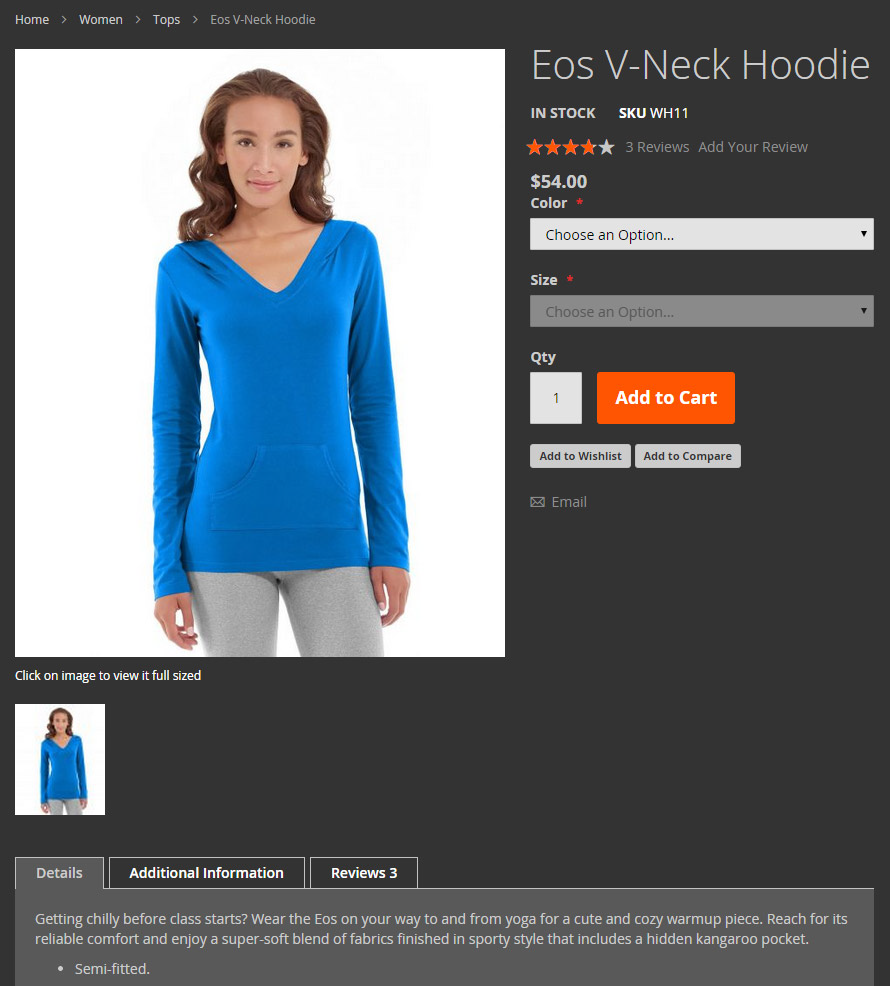Customizing styles illustration
What is in this topic
This topic features a step-by-step illustration of how to change a theme’s color scheme using Magento UI library.
Changing theme color scheme
OrangeCo created a custom theme that inherits from the Magento basic Blank theme. The following image illustrates how store pages look when the Blank theme is applied:
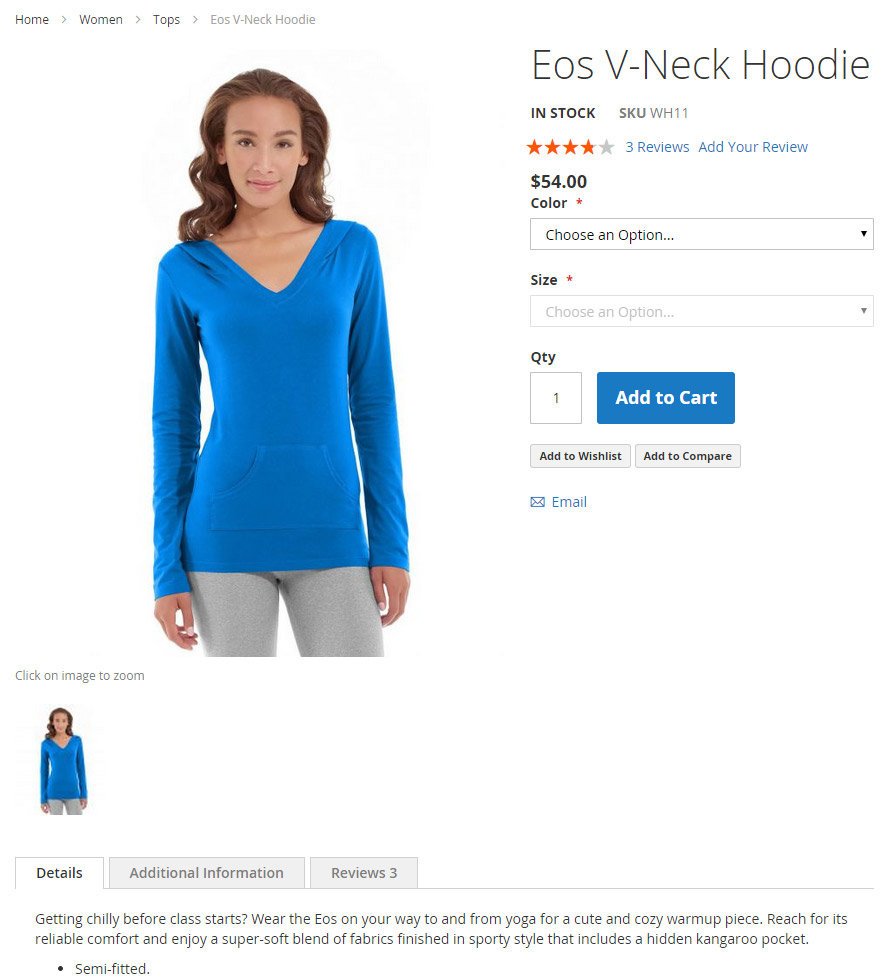
In their Grey theme, OrangeCo wants to change the color scheme from white to grey.
The Grey theme directory is app/design/frontend/OrangeCo/grey.
OrangeCo decided to use the Magento UI library, so to change the color scheme, they need to define new values for certain default Less variables.
To do this, they added an overriding _theme.less file in the app/design/frontend/OrangeCo/grey/web/css/source directory, with the following content:
// Color nesting
@page__background-color: @color-gray20;
@sidebar__background-color: @color-gray40;
@primary__color: @color-gray80;
@border-color__base: @color-gray76;
@link__color: @color-gray56;
@link__hover__color: @color-gray60;
// Buttons
@button__color: @color-gray20;
@button__background: @color-gray80;
@button__border: 1px solid @border-color__base;
// Primary button
@button-primary__background: @color-orange-red1;
@button-primary__border: 1px solid @color-orange-red2;
@button-primary__color: @color-white;
@button-primary__hover__background: darken(@color-orange-red1, 5%);
@button-primary__hover__border: 1px solid @color-orange-red2;
@button-primary__hover__color: @color-white;
// Navigation
@navigation-level0-item__color: @color-gray80;
@submenu-item__color: @color-gray80;
@navigation__background: @color-gray40;
@navigation-desktop-level0-item__color: @color-gray80;
@navigation-desktop-level0-item__hover__color: @color-gray34;
@navigation-desktop-level0-item__active__color: @navigation-desktop-level0-item__color;
// Tabs
@tab-control__background-color: @page__background-color;
// Forms
@form-element-input__background: @color-gray89;
@form-element-input-placeholder__color: @color-gray60;
// Header icons
@header-icons-color: @color-gray89;
@header-icons-color-hover: @color-gray60;
After the Grey theme is applied (and static files cache cleared), store pages will look like following: