Upgrade from Open Source to Commerce
Overview of Magento Open Source to Magento Commerce upgrade
This section discusses how to upgrade Magento Open Source to Magento Commerce.
You must be authorized for Magento Commerce to perform the tasks discussed in this topic.
Prerequisites
Before continuing, complete all tasks discussed in Prerequisites.
In addition, you might need to install the PHP bcmath extension, which is required by Magento Commerce. Examples follow:
- CentOS (using the
webtaticrepository):yum -y install php56w-bcmath - Ubuntu (using the
ppa:ondrej/php5-5.6repository):apt-get -y install php5-bcmath
Make sure you are authorized for Magento Commerce access before you continue. Contact Magento Support if you have questions.
Start System Upgrade from the Magento Admin
To run System Upgrade:
- Log in to the Magento Admin as an administrator.
- Click System > Web Setup Wizard.
The following page displays.
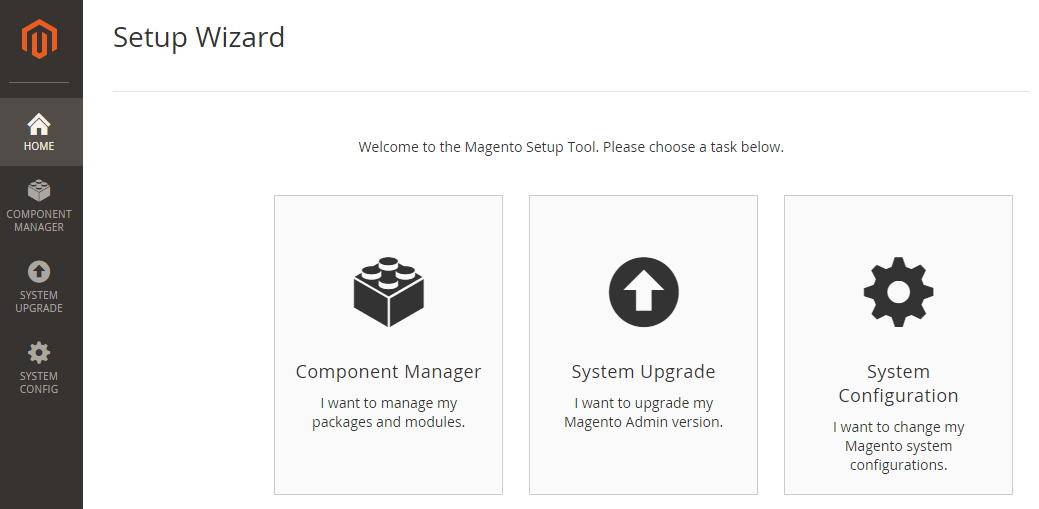
-
Click System Upgrade.
Magento begins searching for core module updates immediately. To also search for component updates, click Yes. A sample follows:
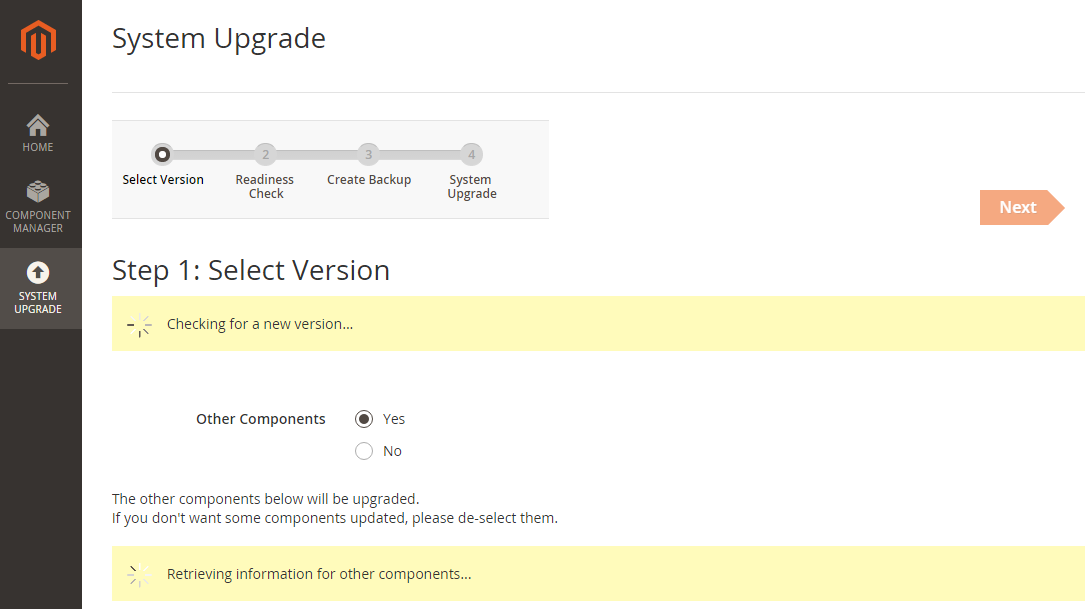
The page displays similar to the following when we find components to upgrade.
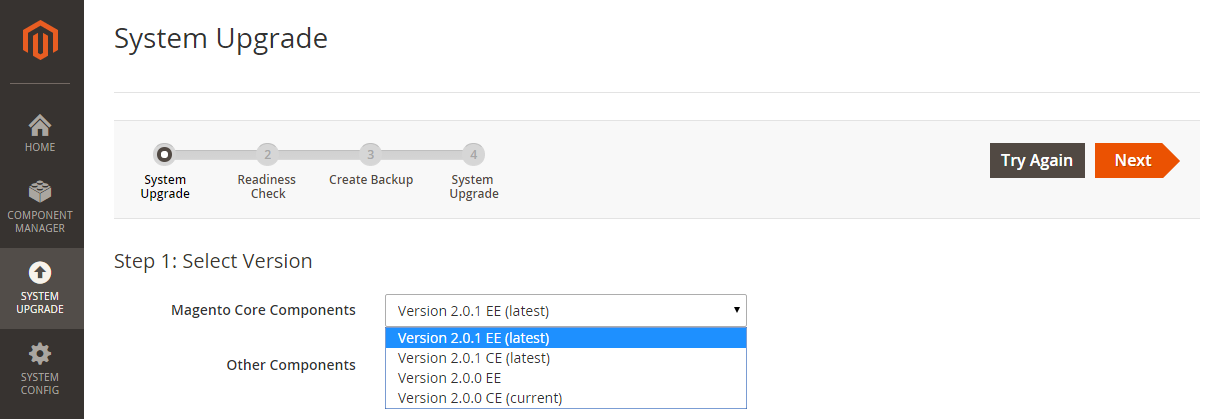
From the list, click the version to which to upgrade. Typically, you’ll choose the most recent version (indicated by (latest).)
After the upgrade completes:
-
Clean the cache by clicking System > Cache Management > Flush Magento Cache or by entering the following command:
1
bin/magento cache:clean
-
Restart Varnish if you use it for page caching.
1
service varnish restart
Errors
-
The following error can indicate one of several issues, including that you haven’t entered your authentication keys in the Magento Admin:
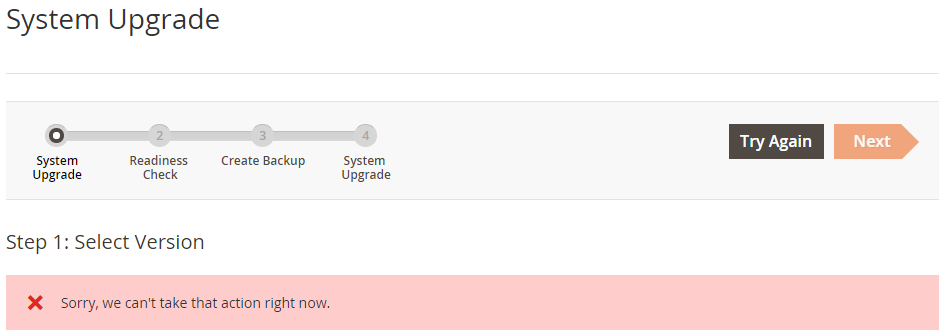
For suggested solutions to other causes indicated by this message, see troubleshooting.
-
The following error might display:
1 2 3 4
[2016-01-19 23:33:24 UTC] An error occurred while executing job "setup:upgrade {"command":"setup:upgrade"}": Could not complete setup:upgrade {"command":"setup:upgrade"} successfully: Source class "\Cybersource" for "CybersourceLogger" generation does not exist.For more information, see Error upgrading from CE to EE.
Continue your upgrade
From here, your upgrade is the same as any other upgrade. Continue with Step 1. Select versions to upgrade.