Run the Component Manager
Overview of the Component Manager
This section discusses how to start the Component Manager, which updates or uninstalls Magento components:
- Modules (extend Magento capabilities)
- Themes (change the look and feel of your storefront and Admin)
- Language packages (localize the storefront and Admin)
If you installed the Magento application by cloning the GitHub repository, you cannot use the Component Manager utility to update components. Instead, you must update them manually.
Prerequisites
Before continuing, complete all tasks discussed in Prerequisites.
Component Manager checklist
Before you continue, to avoid errors during your installation or update, make sure you verify all of the following:
- You set up a Magento file system owner and shared that owner’s group with the web server user group
- Your cron jobs are set up and running
- File system permissions are set properly
Do not continue without performing these checks. Failure to do so could result in errors.
Magento file system owner and group
The Magento file system owner group must have write access to Magento directories and files.
Cron jobs are running
Magento requires three cron jobs, all running as the Magento file system owner.
To verify your cron jobs are set up properly, enter the following command as a user with root privileges:
1
crontab -u <magento file system owner> -l
For example, if your Magento file system owner is named magento_user, enter:
1
crontab -u magento_user -l
Results similar to the following should display:
1
2
3
* * * * * /usr/bin/php /var/www/magento2/bin/magento cron:run | grep -v "Ran jobs by schedule" >> /var/www/magento2/var/log/magento.cron.log
* * * * * /usr/bin/php /var/www/magento2/update/cron.php >> /var/www/magento2/var/log/update.cron.log
* * * * * /usr/bin/php /var/www/magento2/bin/magento setup:cron:run >> /var/www/magento2/var/log/setup.cron.log
Another symptom of cron not running is the following error in the Magento Admin:

To see the error, you might need to click System Messages at the top of the window as follows:
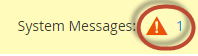
For details, see Set up cron.
File system permissions
For security reasons, Magento requires certain permissions on the file system. Permissions are different from ownership. Ownership determines who can perform actions on the file system; permissions determine what the user can do.
Directories in the Magento file system must be writable by the Magento file system owner’s group.
To verify your file system permissions are set properly, either log in to the Magento server or use your hosting provider’s file manager application.
For example, enter the following commands on a Linux system if the Magento application is installed in /var/www/html/magento2:
1
ls -al /var/www/html/magento2
A sample result follows:
1
2
3
4
5
6
7
8
9
10
11
12
13
14
15
16
17
18
19
20
21
22
23
24
25
26
27
28
29
30
31
32
total 1028
drwxrwx---. 12 magento_user apache 4096 Jun 7 07:55 .
drwxr-xr-x. 3 root root 4096 May 11 14:29 ..
drwxrwx---. 4 magento_user apache 4096 Jun 7 07:53 app
drwxrwx---. 2 magento_user apache 4096 Jun 7 07:53 bin
-rw-rw----. 1 magento_user apache 439792 Apr 27 21:23 CHANGELOG.md
-rw-rw----. 1 magento_user apache 3422 Apr 27 21:23 composer.json
-rw-rw----. 1 magento_user apache 425214 Apr 27 21:27 composer.lock
-rw-rw----. 1 magento_user apache 3425 Apr 27 21:23 CONTRIBUTING.md
-rw-rw----. 1 magento_user apache 10011 Apr 27 21:23 CONTRIBUTOR_LICENSE_AGREEMENT.html
-rw-rw----. 1 magento_user apache 631 Apr 27 21:23 COPYING.txt
drwxrwx---. 4 magento_user apache 4096 Jun 7 07:53 dev
-rw-rw----. 1 magento_user apache 2926 Apr 27 21:23 Gruntfile.js
-rw-rw----. 1 magento_user apache 7592 Apr 27 21:23 .htaccess
-rw-rw----. 1 magento_user apache 6419 Apr 27 21:23 .htaccess.sample
-rw-rw----. 1 magento_user apache 1358 Apr 27 21:23 index.php
drwxrwx---. 4 magento_user apache 4096 Jun 7 07:53 lib
-rw-rw----. 1 magento_user apache 10376 Apr 27 21:23 LICENSE_AFL.txt
-rw-rw----. 1 magento_user apache 30634 Apr 27 21:23 LICENSE_EE.txt
-rw-rw----. 1 magento_user apache 10364 Apr 27 21:23 LICENSE.txt
-rw-rw----. 1 magento_user apache 4108 Apr 27 21:23 nginx.conf.sample
-rw-rw----. 1 magento_user apache 1427 Apr 27 21:23 package.json
-rw-rw----. 1 magento_user apache 1659 Apr 27 21:23 .php_cs
-rw-rw----. 1 magento_user apache 804 Apr 27 21:23 php.ini.sample
drwxrwx---. 2 magento_user apache 4096 Jun 7 07:53 phpserver
drwxrwx---. 6 magento_user apache 4096 Jun 7 07:53 pub
-rw-rw----. 1 magento_user apache 2207 Apr 27 21:23 README_EE.md
drwxrwx---. 7 magento_user apache 4096 Jun 7 07:53 setup
-rw-rw----. 1 magento_user apache 3731 Apr 27 21:23 .travis.yml
drwxrwx---. 7 magento_user apache 4096 Jun 7 07:53 update
drwxrws---. 11 magento_user apache 4096 Jun 13 16:05 var
drwxrws---. 29 magento_user apache 4096 Jun 7 07:53 vendor
In the preceding example, the Magento file system owner is magento_user. Directories in the Magento file system have drwxrwx--- permissions (775) and files have -rw-rw-rw- permissions (664).
To get more detailed information, you can optionally enter the following command:
1
ls -al /var/www/html/magento2/pub
Because Magento deploys static file assets to subdirectories of pub, it’s a good idea to verify permissions and ownership there as well.
For more information, see File system permissions and ownership.