Step 2. Back up the file system and database
After you pass all readiness checks, you can back up:
- The Magento 2 file system (excluding
varandpub/staticdirectories) - The
pub/mediadirectory - The Magento 2 database
Backups are stored in the var/backups directory and can be restored at any time using the magento setup:rollback or using the Magento Admin.
Magento backup features must be enabled. For more information and commands, see Enable backups.
To back up:
-
Select the checkbox of each item to back up and click Create Backup.
The following figure shows an example of backing up everything.
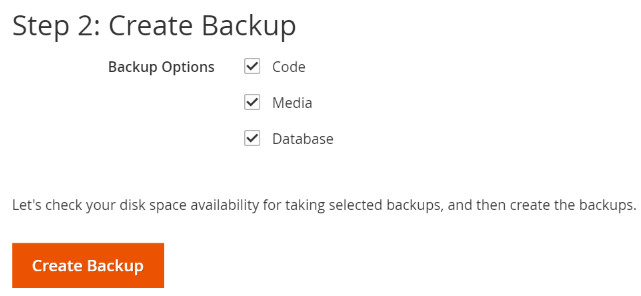
(If you choose not to back up, clear all checkboxes and click Next.)
We strongly recommend you do back up in the event of issues.
-
Wait while backups are created and continue with any of the following:
The following page displays to confirm a successful backup.
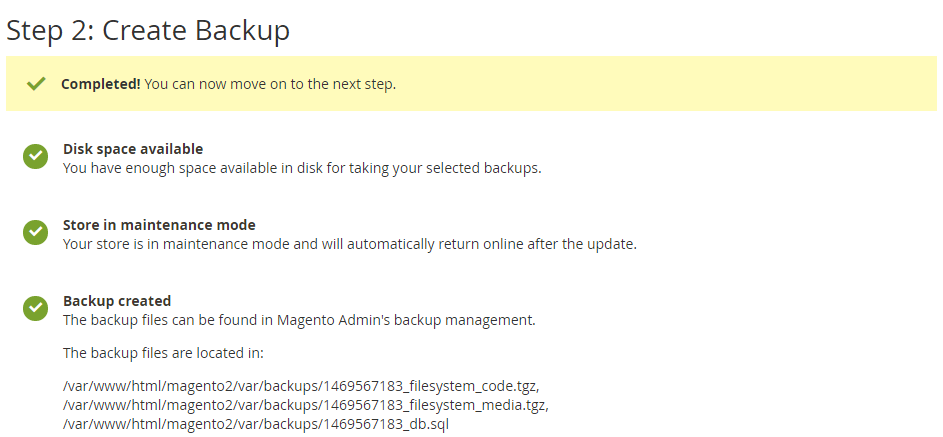
If errors display, see Troubleshoot backups.
Next step
After your backup is complete, continue with any of the following:
- Installing new purchases or updates: Step 3. Component Install
- Updating components: Step 3. Component Update
- Enabling or disabling components: Step 3. Enable/disable components
- Uninstalling components: Step 3. Data Option