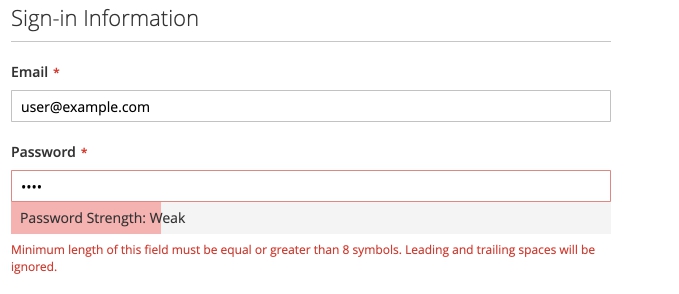PasswordStrengthIndicator widget
The Magento password strength indicator widget provides immediate feedback on the validity and strength of a password while it is being typed. If the password is not strong enough, Magento prompts the user to choose a new password.
The PasswordStrengthIndicator widget can be used only on the frontend area.
The password strength indicator widget source is <Magento_Customer_module_dir>/view/frontend/web/js/password-strength-indicator.js.
The widget is being used in the following templates:
<Magento_Customer_module_dir>/view/frontend/templates/form/register.phtmlcustomer register template.<Magento_Customer_module_dir>/view/frontend/templates/form/forgotpassword.phtmlcustomer forgot password template.<Magento_Customer_module_dir>/view/frontend/templates/form/edit.phtmlcustomer account edit template.
Initialize the password_strength_indicator widget
To initialize the widget in your script, use the following general notation:
1
2
3
4
5
$('#password-input').passwordStrengthIndicator({
<option1>: <value1>,
<option2>: <value2>,
...
});
Where:
#password-inputis the selector of the element for which PasswordStrengthIndicator is initialized.
The following example shows a PHTML file using the script:
1
2
3
4
5
6
7
8
9
10
11
12
13
<script>
require([
'jquery',
'passwordStrengthIndicator'
], function ($) {
'use strict';
$("#password-input").passwordStrengthIndicator({
"passwordStrengthMeterSelector":"[data-role=strength-meter]",
"passwordStrengthMeterLabelSelector":"[data-role=strength-meter-label]"
});
});
</script>
For details about how to initialize the widget in a.phtml template, refer to the JavaScript initialization topic.
Options
The password strength indicator widget has the following options:
- passwordSelector
- passwordStrengthMeterSelector
- passwordStrengthMeterLabelSelector
- formSelector
- emailSelector
passwordSelector
Selector for the password input.
Type: String
Default value: [type=password]
passwordStrengthMeterSelector
Selector for the password strength visualization block.
Type: String
Default value: [data-role=password-strength-meter]
passwordStrengthMeterLabelSelector
Selector for the password strength visualization block label.
Type: String
Default value: [data-role=password-strength-meter-label]
formSelector
The selector for the form block.
Type: String
Default value: form
emailSelector
The selector for the email input.
Type: String
Default value: input[type="email"]
Events
The password strength indicator widget listens for change, keyup, and paste events on the password and the email inputs. Listening to the email input is optional.
Code sample
The following example shows how to initialize the password strength indicator widget and pass options during the initialization.
1
2
3
4
5
6
7
8
9
10
11
12
13
14
15
16
17
18
19
20
21
22
23
24
25
<form action="BACKEND_ACTION" method="post" data-mage-init='{"validation":{}}'>
<fieldset class="fieldset">
<div class="field password required" data-mage-init='{"passwordStrengthIndicator": {
"passwordStrengthMeterSelector":"[data-role=strength-meter]",
"passwordStrengthMeterLabelSelector":"[data-role=strength-meter-label]"
}}'>
<label class="label" for="password">Password</label>
<div class="control">
<input type="password" class="input-text" name="password" id="password">
<div id="password-strength-meter-container" data-role="strength-meter" aria-live="polite">
<div id="password-strength-meter" class="password-strength-meter">
<span id="password-strength-meter-label" data-role="strength-meter-label">
No Password
</span>
</div>
</div>
</div>
</div>
</fieldset>
<div class="actions-toolbar">
<div class="primary">
<button type="submit" class="action submit primary"><span>Set a New Password</span></button>
</div>
</div>
</form>
Result
The result is an indication of the strength of the user’s password.