Add a custom field for an offline payment method
Customize Checkout
This topic describes how to add a custom field to an offline payment method in the payment step of the checkout. The custom field allows the buyer to enter a comment about a purchase order.
Prerequisites
The Purchase Order payment method must be enabled in the storefront for this task. Ensure this payment method is enabled by navigating to Stores > Settings > Configuration > Sales > Payment Methods > Other Payment Methods > Purchase Order in the Admin.
You must perform following steps to add a custom field to an offline payment method:
- Create a new module.
- Add a
db_schema.xmlfile. - Add a
requirejsfile to the module. - Override the vendor files.
- Add an Observer.
- Compile and deploy the module.
- Verify that the module works.
Let’s go through each step.
Step 1: Create a new module
Create a new module named Learning/CustomField and register it.
Step 2 Add a db_schema.xml file
Add the paymentpocomment column in the quote_payment and sales_order_payment tables using the declarative schema method.
Create the app/code/Learning/CustomField/etc/db_schema.xml and define the declarative schema as follows:
1
2
3
4
5
6
7
8
9
<schema xmlns:xsi="http://www.w3.org/2001/XMLSchema-instance"
xsi:noNamespaceSchemaLocation="urn:magento:framework:Setup/Declaration/Schema/etc/schema.xsd">
<table name="quote_payment" resource="checkout" engine="innodb" comment="Sales Flat Quote Payment">
<column xsi:type="text" name="paymentpocomment" nullable="true" comment="PO Comment"/>
</table>
<table name="sales_order_payment" resource="sales" engine="innodb" comment="Sales Flat Order Payment">
<column xsi:type="text" name="paymentpocomment" nullable="true" comment="PO Comment"/>
</table>
</schema>
Step 3: Add a requirejs file to the module
Create the app/code/Learning/CustomField/view/frontend/requirejs-config.js file and add the following code:
1
2
3
4
5
6
7
var config = {
map: {
'*': {
'Magento_OfflinePayments/js/view/payment/offline-payments':'Learning_CustomField/js/view/payment/offline-payments',
}
}
}
Step 4: Override the vendor files
We must override the behavior of the following files to display the custom field:
- Magento_OfflinePayments/view/frontend/web/js/view/payment/offline-payments.js
- Magento_OfflinePayments/view/frontend/web/js/view/payment/method-renderer/purchaseorder-method.js
- Magento_OfflinePayments/view/frontend/web/template/payment/purchaseorder-form.html
Override the offline-payments.js
Override the Magento_OfflinePayments/view/frontend/web/js/view/payment/offline-payments.js file to change the renderer of the Purchase Order payment method.
Create the app/code/Learning/CustomField/view/frontend/web/js/view/payment/offline-payments.js file and add the following code:
1
2
3
4
5
6
7
8
9
10
11
12
13
14
15
16
17
18
19
20
21
22
23
24
25
26
27
28
29
30
31
32
define(
[
'uiComponent',
'Magento_Checkout/js/model/payment/renderer-list'
],
function (
Component,
rendererList
) {
'use strict';
rendererList.push(
{
type: 'checkmo',
component: 'Magento_OfflinePayments/js/view/payment/method-renderer/checkmo-method'
},
{
type: 'banktransfer',
component: 'Magento_OfflinePayments/js/view/payment/method-renderer/banktransfer-method'
},
{
type: 'cashondelivery',
component: 'Magento_OfflinePayments/js/view/payment/method-renderer/cashondelivery-method'
},
{
type: 'purchaseorder',
component: 'Learning_CustomField/js/view/payment/method-renderer/purchaseorder-method'
}
);
/** Add view logic here if needed */
return Component.extend({});
}
);
Override the purchaseorder-method.js
It is also necessary to override the Magento_OfflinePayments/view/frontend/web/js/view/payment/method-renderer/purchaseorder-method.js file.
The template path value used in this file must be altered to use the custom template. Also, the logic to get the additional_data is implemented in this file.
Create the app/code/Learning/CustomField/view/frontend/web/js/view/payment/method-renderer/purchaseorder-method.js file and add the following code:
1
2
3
4
5
6
7
8
9
10
11
12
13
14
15
16
17
18
19
20
21
22
23
24
25
26
27
28
29
30
31
32
33
34
35
36
37
38
39
40
41
42
43
44
45
define([
'Magento_Checkout/js/view/payment/default',
'jquery',
'mage/validation'
], function (Component, $) {
'use strict';
return Component.extend({
defaults: {
template: 'Learning_CustomField/payment/purchaseorder-form',
purchaseOrderNumber: ''
},
/** @inheritdoc */
initObservable: function () {
this._super()
.observe('purchaseOrderNumber');
return this;
},
/**
* @return {Object}
*/
getData: function () {
return {
method: this.item.method,
'po_number': this.purchaseOrderNumber(),
'additional_data': {
'po_number': $('#po_number').val(),
'paymentpocomment': $('#purchaseorder_paymentpocomment').val(),
}
};
},
/**
* @return {jQuery}
*/
validate: function () {
var form = 'form[data-role=purchaseorder-form]';
return $(form).validation() && $(form).validation('isValid');
}
});
});
Override the purchaseorder-form.html
We must override the Magento_OfflinePayments/view/frontend/web/template/payment/purchaseorder-form.html template file to add the custom input field (Purchase Order Comment).
Create the app/code/Learning/CustomField/view/frontend/web/template/payment/purchaseorder-form.html file and add the following code:
1
2
3
4
5
6
7
8
9
10
11
12
13
14
15
16
17
18
19
20
21
22
23
24
25
26
27
28
29
30
31
32
33
34
35
36
37
38
39
40
41
42
43
44
45
46
47
48
49
50
51
52
53
54
55
56
57
<div class="payment-method" data-bind="css: {'_active': (getCode() == isChecked())}">
<div class="payment-method-title field choice">
<input type="radio"
name="payment[method]"
class="radio"
data-bind="attr: {'id': getCode()}, value: getCode(), checked: isChecked, click: selectPaymentMethod, visible: isRadioButtonVisible()"/>
<label data-bind="attr: {'for': getCode()}" class="label">
<span data-bind="text: getTitle()"></span>
</label>
</div>
<div class="payment-method-content">
<!-- ko foreach: getRegion('messages') -->
<!-- ko template: getTemplate() --><!-- /ko -->
<!--/ko-->
<div class="payment-method-billing-address">
<!-- ko foreach: $parent.getRegion(getBillingAddressFormName()) -->
<!-- ko template: getTemplate() --><!-- /ko -->
<!--/ko-->
</div>
<form id="purchaseorder-form" class="form form-purchase-order" data-role="purchaseorder-form">
<fieldset class="fieldset payment method" data-bind='attr: {id: "payment_form_" + getCode()}'>
<div class="field field-number required">
<label for="po_number" class="label">
<span><!-- ko i18n: 'Purchase Order Number'--><!-- /ko --></span>
</label>
<div class="control">
<div class="name-info">
<input type="text" id="po_number" name="payment[po_number]" placeholder="Purchase Order Number" data-validate="{required:true}" data-bind='attr: {title: $t("Purchase Order Number")},value: purchaseOrderNumber' class="input-text"/>
<input type="text" id="purchaseorder_paymentpocomment" name="payment[paymentpocomment]" class="input-text" placeholder="Purchase Order Comment" value="" data-bind="attr: {title: $t('Purchase Order Comment'),'data-container': getCode() + '-paymentpocomment',valueUpdate: 'keyup' "/>
</div>
</div>
</div>
</fieldset>
</form>
<div class="checkout-agreements-block">
<!-- ko foreach: $parent.getRegion('before-place-order') -->
<!-- ko template: getTemplate() --><!-- /ko -->
<!--/ko-->
</div>
<div class="actions-toolbar" id="review-buttons-container">
<div class="primary">
<button class="action primary checkout"
type="submit"
data-bind="
click: placeOrder,
attr: {title: $t('Place Order')},
enable: (getCode() == isChecked()),
css: {disabled: !isPlaceOrderActionAllowed()}
"
data-role="review-save">
<span data-bind="i18n: 'Place Order'"></span>
</button>
</div>
</div>
</div>
</div>
Step 5: Add an Observer
Create an Observer file to save the custom field data to the order. For the Observer file an events.xml file is required to call the observer for a particular event. For this example, the checkout_onepage_controller_success_action event is used.
Create the app/code/Learning/CustomField/etc/frontend/events.xml file and add the following code:
1
2
3
4
5
6
7
<?xml version="1.0"?>
<config xmlns:xsi="http://www.w3.org/2001/XMLSchema-instance" xsi:noNamespaceSchemaLocation="urn:magento:framework:Event/etc/events.xsd">
<event name="checkout_onepage_controller_success_action">
<observer name="paymentfields_paymentfields_observer_frontend_sales_orderpaymentsavebefore" instance="Learning\CustomField\Observer\Frontend\Sales\OrderPaymentSaveBefore" />
</event>
</config>
Then create the app/code/Learning/CustomField/Observer/Frontend/Sales/OrderPaymentSaveBefore.php file.
1
2
3
4
5
6
7
8
9
10
11
12
13
14
15
16
17
18
19
20
21
22
23
24
25
26
27
28
29
30
31
32
33
34
35
36
37
38
39
40
41
42
43
44
45
46
47
48
49
50
51
52
<?php
namespace Learning\CustomField\Observer\Frontend\Sales;
use Magento\Framework\Event\Observer as EventObserver;
use Magento\Framework\Event\ObserverInterface;
use Magento\OfflinePayments\Model\Purchaseorder;
use Magento\Framework\App\Request\DataPersistorInterface;
class OrderPaymentSaveBefore implements \Magento\Framework\Event\ObserverInterface
{
protected $order;
protected $logger;
protected $_serialize;
protected $quoteRepository;
public function __construct(
\Magento\Sales\Api\Data\OrderInterface $order,
\Magento\Quote\Api\CartRepositoryInterface $quoteRepository,
\Psr\Log\LoggerInterface $logger,
\Magento\Framework\Serialize\Serializer\Serialize $serialize
) {
$this->order = $order;
$this->quoteRepository = $quoteRepository;
$this->logger = $logger;
$this->_serialize = $serialize;
}
/**
* Execute observer
*
* @param \Magento\Framework\Event\Observer $observer
* @return void
*/
public function execute(\Magento\Framework\Event\Observer $observer)
{
$orderids = $observer->getEvent()->getOrderIds();
if(!$orderids){
foreach ($orderids as $orderid) {
$order = $this->_order->load($orderid);
$method = $order->getPayment()->getMethod();
if($method == 'purchaseorder') {
$quote_id = $order->getQuoteId();
$quote = $this->quoteRepository->get($quote_id);
$paymentQuote = $quote->getPayment();
$paymentOrder = $order->getPayment();
$paymentOrder->setData('paymentpocomment',$paymentQuote->getPaymentpocomment());
$paymentOrder->save();
}
}
}
}
}
Step 6: Compile and deploy the module
Run the following sequence of commands to compile and deploy your custom module.
-
Enable the new module.
1
bin/magento module:enable Learning_CustomField
-
Install the new module.
1
bin/magento setup:upgrade
-
Compile the code.
1
bin/magento setup:di:compile
-
Deploy the static files.
1
bin/magento setup:static-content:deploy
Step 7: Verify that the module works
Use the following steps to verify your changes work as expected.
-
Go to the storefront as a guest user and add a product to the cart.
-
Go to the checkout page and select the Purchase Order payment.
-
Verify that the Purchase Order Comment field is visible.
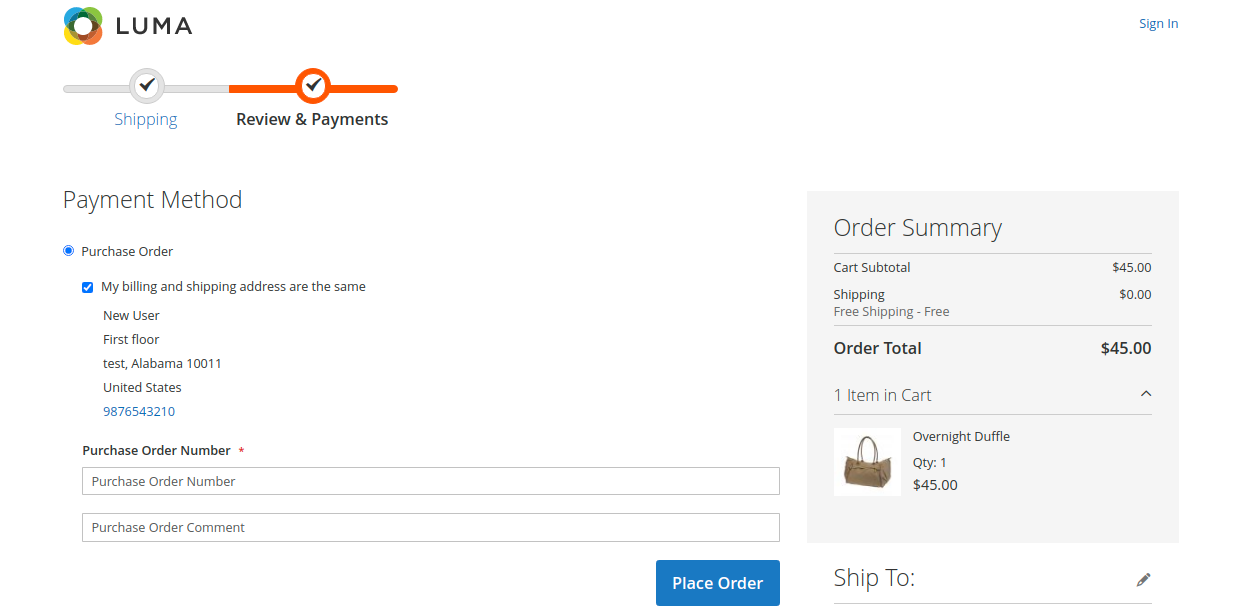
-
Fill the purchase order comment field in the checkout and place an order.
-
Verify that the entered value is stored in the
paymentpocommentcolumn of thesales_order_paymenttable.