Add a new input form to checkout
Customize Checkout
This topic describes how to add a custom input form (implemented as a UI component) to the Checkout page.
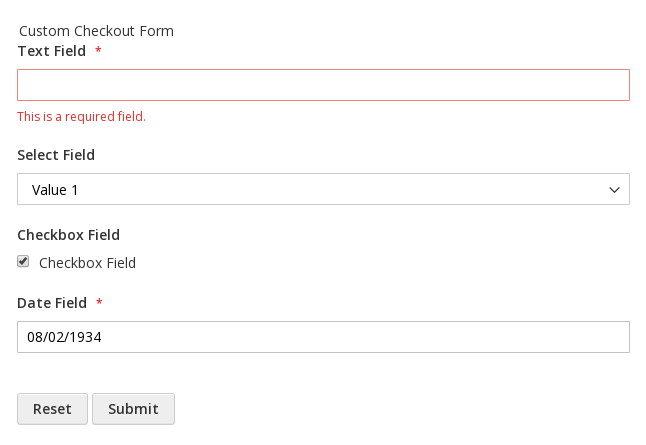
Most of the elements, including the default forms on the Checkout page are implemented as UI components. And we recommend your custom form to be a UI component, extending the default Magento_Ui/js/form/form component.
Magento provides the ability to add a custom form to any of the checkout steps: Shipping Information, Review and Payment Information, or custom. In order to add a custom form that is a UI component, take the following steps:
- Create the JS implementation of the form UI component.
- Create the knockout.js HTML template for rendering the form.
- Declare the form in the checkout page layout.
Prerequisites
Set Magento to developer mode while you perform all customizations and debugging.
For the sake of compatibility, upgradability, and easy maintenance, do not edit the default Magento code. Instead, add your customizations in a separate module. For your checkout customization to be applied correctly, your custom module should depend on the Magento_Checkout module.
Do not use Ui for your custom module name, because %Vendor%_Ui notation, required when specifying paths, might cause issues.
Step 1: Create the JS implementation of the form UI component
In your <your_module_dir>/view/frontend/web/js/view/ directory, create a custom-checkout-form.js file implementing the form.
Example of extending the default form component:
1
2
3
4
5
6
7
8
9
10
11
12
13
14
15
16
17
18
19
20
21
22
23
24
25
26
27
28
29
30
31
32
/*global define*/
define([
'Magento_Ui/js/form/form'
], function(Component) {
'use strict';
return Component.extend({
initialize: function () {
this._super();
// component initialization logic
return this;
},
/**
* Form submit handler
*
* This method can have any name.
*/
onSubmit: function() {
// trigger form validation
this.source.set('params.invalid', false);
this.source.trigger('customCheckoutForm.data.validate');
// verify that form data is valid
if (!this.source.get('params.invalid')) {
// data is retrieved from data provider by value of the customScope property
var formData = this.source.get('customCheckoutForm');
// do something with form data
console.dir(formData);
}
}
});
});
Step 2: Create the HTML template
Add the knockout.js HTML template for the form component under the <your_module_dir>/view/frontend/web/template directory called custom-checkout-form.html.
Example:
1
2
3
4
5
6
7
8
9
10
11
12
13
14
15
16
<div>
<form id="custom-checkout-form" class="form" data-bind="attr: {'data-hasrequired': $t('* Required Fields')}">
<fieldset class="fieldset">
<legend data-bind="i18n: 'Custom Checkout Form'"></legend>
<!-- ko foreach: getRegion('custom-checkout-form-fields') -->
<!-- ko template: getTemplate() --><!-- /ko -->
<!--/ko-->
</fieldset>
<button type="reset">
<span data-bind="i18n: 'Reset'"></span>
</button>
<button type="button" data-bind="click: onSubmit" class="action">
<span data-bind="i18n: 'Submit'"></span>
</button>
</form>
</div>
Step 3: Declare the form in the checkout page layout
Certain default checkout templates declare regions where additional content can be inserted. You can add your custom form in any of these regions. These regions are provided with corresponding comments in the default Checkout page layout file <Checkout_module_dir>/view/frontend/layout/checkout_index_index.xml.
Also you locate the regions in the .html templates of the blocks used in this layout file.
For example, the shipping JS component (see <Magento_Checkout_module_dir>/view/frontend/web/template/shipping.html) provides the before-form region and corresponding UI container.
Any content added here is rendered before the Shipping Address form on the Shipping Information step. To add content to this region, create a checkout_index_index.xml layout update in the <your_module_dir>/view/frontend/layout/.
It should be similar to the following:
1
2
3
4
5
6
7
8
9
10
11
12
13
14
15
16
17
18
19
20
21
22
23
24
25
26
27
28
29
30
31
32
33
34
35
36
37
38
39
40
41
42
43
44
45
<?xml version="1.0"?>
<page xmlns:xsi="http://www.w3.org/2001/XMLSchema-instance" xsi:noNamespaceSchemaLocation="urn:magento:framework:View/Layout/etc/page_configuration.xsd">
<body>
<referenceBlock name="checkout.root">
<arguments>
<argument name="jsLayout" xsi:type="array">
<item name="components" xsi:type="array">
<item name="checkout" xsi:type="array">
<item name="children" xsi:type="array">
<item name="steps" xsi:type="array">
<item name="children" xsi:type="array">
<item name="shipping-step" xsi:type="array">
<item name="children" xsi:type="array">
<item name="shippingAddress" xsi:type="array">
<item name="children" xsi:type="array">
<item name="before-form" xsi:type="array">
<item name="children" xsi:type="array">
<item name="custom-checkout-form-container" xsi:type="array">
<!-- Add this item to configure your js file -->
<item name="component" xsi:type="string">VendorName_ModuleName/js/view/custom-checkout-form</item>
<item name="provider" xsi:type="string">checkoutProvider</item>
<item name="config" xsi:type="array">
<!-- And this to add your html template -->
<item name="template" xsi:type="string">VendorName_ModuleName/custom-checkout-form</item>
</item>
<item name="children" xsi:type="array">
<!-- Here we will add the form fields -->
</item>
</item>
</item>
</item>
</item>
</item>
</item>
</item>
</item>
</item>
</item>
</item>
</item>
</argument>
</arguments>
</referenceBlock>
</body>
</page>
Clear files after modification
If you modify your custom .html template after it was applied on the store pages, the changes will not apply until you do the following:
- Delete all files in the
pub/static/frontendandvar/view_preprocesseddirectories. - Reload the pages.
Static forms
The term static refers to the forms where all the fields are already known/predefined and do not depend on any settings in the Admin. Compare to dynamic forms.
The fields of static forms are not generated dynamically, so they can be defined in a layout.
The following code sample shows the configuration of the custom-checkout-form-container form, defined in the previous step. It contains four fields: a text input, a select, a checkbox, and a date field. This form uses the checkout data provider (checkoutProvider) that was introduced in the Magento_Checkout module:
1
2
3
4
5
6
7
8
9
10
11
12
13
14
15
16
17
18
19
20
21
22
23
24
25
26
27
28
29
30
31
32
33
34
35
36
37
38
39
40
41
42
43
44
45
46
47
48
49
50
51
52
53
54
55
56
57
58
59
60
61
62
63
64
65
66
67
68
69
70
71
72
73
74
75
76
77
78
79
80
81
82
83
84
85
86
87
88
...
<item name="custom-checkout-form-container" xsi:type="array">
...
<item name="children" xsi:type="array">
<item name="custom-checkout-form-fieldset" xsi:type="array">
<!-- uiComponent is used as a wrapper for form fields (its template will render all children as a list) -->
<item name="component" xsi:type="string">uiComponent</item>
<!-- the following display area is used in template (see below) -->
<item name="displayArea" xsi:type="string">custom-checkout-form-fields</item>
<item name="children" xsi:type="array">
<item name="text_field" xsi:type="array">
<item name="component" xsi:type="string">Magento_Ui/js/form/element/abstract</item>
<item name="config" xsi:type="array">
<!-- customScope is used to group elements within a single form (e.g. they can be validated separately) -->
<item name="customScope" xsi:type="string">customCheckoutForm</item>
<item name="template" xsi:type="string">ui/form/field</item>
<item name="elementTmpl" xsi:type="string">ui/form/element/input</item>
</item>
<item name="provider" xsi:type="string">checkoutProvider</item>
<item name="dataScope" xsi:type="string">customCheckoutForm.text_field</item>
<item name="label" xsi:type="string" translate="true">Text Field</item>
<item name="sortOrder" xsi:type="string">1</item>
<item name="validation" xsi:type="array">
<item name="required-entry" xsi:type="string">true</item>
</item>
</item>
<item name="checkbox_field" xsi:type="array">
<item name="component" xsi:type="string">Magento_Ui/js/form/element/boolean</item>
<item name="config" xsi:type="array">
<!--customScope is used to group elements within a single form (e.g. they can be validated separately)-->
<item name="customScope" xsi:type="string">customCheckoutForm</item>
<item name="template" xsi:type="string">ui/form/field</item>
<item name="elementTmpl" xsi:type="string">ui/form/element/checkbox</item>
</item>
<item name="provider" xsi:type="string">checkoutProvider</item>
<item name="dataScope" xsi:type="string">customCheckoutForm.checkbox_field</item>
<item name="label" xsi:type="string" translate="true">Checkbox Field</item>
<item name="sortOrder" xsi:type="string">3</item>
</item>
<item name="select_field" xsi:type="array">
<item name="component" xsi:type="string">Magento_Ui/js/form/element/select</item>
<item name="config" xsi:type="array">
<!--customScope is used to group elements within a single form (e.g. they can be validated separately)-->
<item name="customScope" xsi:type="string">customCheckoutForm</item>
<item name="template" xsi:type="string">ui/form/field</item>
<item name="elementTmpl" xsi:type="string">ui/form/element/select</item>
</item>
<item name="options" xsi:type="array">
<item name="0" xsi:type="array">
<item name="label" xsi:type="string" translate="true">Please select value</item>
<item name="value" xsi:type="string"></item>
</item>
<item name="1" xsi:type="array">
<item name="label" xsi:type="string" translate="true">Value 1</item>
<item name="value" xsi:type="string">value_1</item>
</item>
<item name="2" xsi:type="array">
<item name="label" xsi:type="string" translate="true">Value 2</item>
<item name="value" xsi:type="string">value_2</item>
</item>
</item>
<!-- value element allows to specify default value of the form field -->
<item name="value" xsi:type="string">value_2</item>
<item name="provider" xsi:type="string">checkoutProvider</item>
<item name="dataScope" xsi:type="string">customCheckoutForm.select_field</item>
<item name="label" xsi:type="string" translate="true">Select Field</item>
<item name="sortOrder" xsi:type="string">2</item>
</item>
<item name="date_field" xsi:type="array">
<item name="component" xsi:type="string">Magento_Ui/js/form/element/date</item>
<item name="config" xsi:type="array">
<!--customScope is used to group elements within a single form (e.g. they can be validated separately)-->
<item name="customScope" xsi:type="string">customCheckoutForm</item>
<item name="template" xsi:type="string">ui/form/field</item>
<item name="elementTmpl" xsi:type="string">ui/form/element/date</item>
</item>
<item name="provider" xsi:type="string">checkoutProvider</item>
<item name="dataScope" xsi:type="string">customCheckoutForm.date_field</item>
<item name="label" xsi:type="string" translate="true">Date Field</item>
<item name="validation" xsi:type="array">
<item name="required-entry" xsi:type="string">true</item>
</item>
</item>
</item>
</item>
</item>
</item>
...
Dynamically defined forms
Dynamically defined, or dynamic, forms are the forms where the set or type of fields can change. For example, the fields displayed on the checkout form depend on the Admin settings: depending on the Admin > Stores > Settings > Configuration > Customers > Customer Configuration > Name and Address Options.
For such forms, you must implement a plugin for the \Magento\Checkout\Block\Checkout\LayoutProcessor::process method.
A plugin can add custom fields definitions to layout at runtime. The format of the field definition is the same as for fields defined in layout.
For example:
1
2
3
4
5
6
7
8
9
10
11
12
13
14
15
$textField = [
'component' => 'Magento_Ui/js/form/element/abstract',
'config' => [
'customScope' => 'customCheckoutForm',
'template' => 'ui/form/field',
'elementTmpl' => 'ui/form/element/input',
],
'provider' => 'checkoutProvider',
'dataScope' => 'customCheckoutForm.text_field',
'label' => 'Text Field',
'sortOrder' => 1,
'validation' => [
'required-entry' => true,
],
];