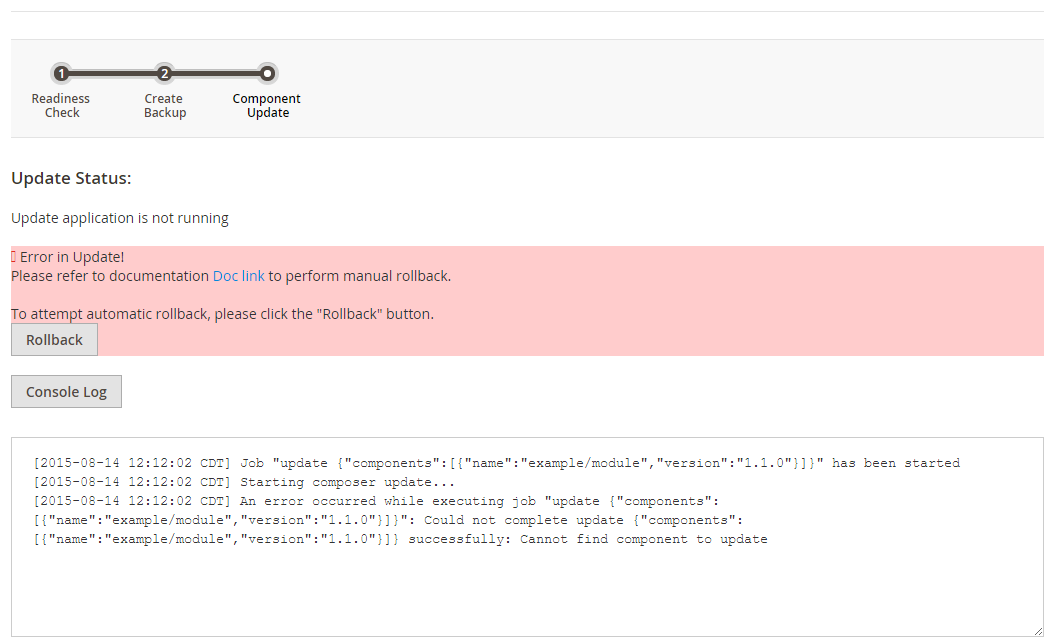Step 3. Extension Update
Step 3. Extension Update
This step displays if you’re updating extensions. The following figure shows an example.
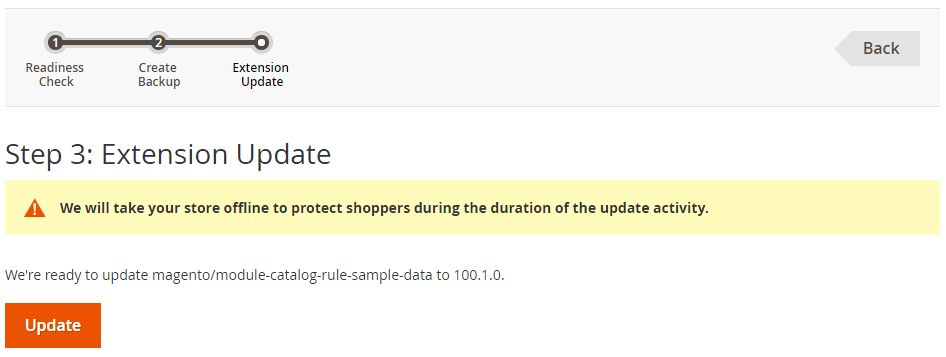
To complete the update, click Update.
Success
If the update is successful, a page similar to the following displays.
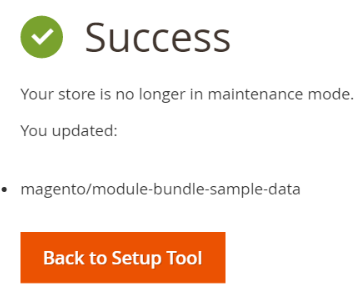
Messages similar to the following display in the Console Log:
1
2
3
4
5
6
7
8
9
10
11
12
13
14
15
16
17
18
19
20
21
22
23
24
25
26
27
28
29
30
31
32
33
34
[2016-07-27 20:36:03 UTC] Job "setup:maintenance:enable []" has started
Enabled maintenance mode
[2016-07-27 20:36:03 UTC] Job "setup:maintenance:enable []" has been successfully completed
[2016-07-27 20:37:02 UTC] Job "setup:cache:disable []" has started
Changed cache status:
config: 1 -> 0
layout: 1 -> 0
block_html: 1 -> 0
collections: 1 -> 0
reflection: 1 -> 0
db_ddl: 1 -> 0
eav: 1 -> 0
customer_notification: 1 -> 0
full_page: 1 -> 0
config_integration: 1 -> 0
config_integration_api: 1 -> 0
translate: 1 -> 0
config_webservice: 1 -> 0
[2016-07-27 20:37:02 UTC] Job "setup:cache:disable []" has been successfully completed
[2016-07-27 15:38:02 CDT] Job "update {"components":[{"name":"magento/module-bundle-sample-data","version":"100.1.0"}]}" has been started
[2016-07-27 15:38:02 CDT] Starting composer update...
[2016-07-27 15:38:04 CDT] ./composer.json has been updated
[2016-07-27 15:38:36 CDT] Loading composer repositories with package information
Updating dependencies (including require-dev)
- Removing magento/module-bundle-sample-data (100.1.0-rc3)
- Installing magento/module-bundle-sample-data (100.1.0)
Downloading: Connecting... Downloading: 0%..... Downloading: 100%
Generating autoload files
[2016-07-27 15:38:36 CDT] Composer update completed successfully
If the update is successful, clean the cache by clicking System > Cache Management > Flush Magento Cache or by entering the following command:
1
bin/magento cache:clean
Failure
If the update fails, click Rollback to restore an earlier backup. Messages display in the Console Log as shown in the following figure.