Command-line upgrade
You can upgrade Magento from the command line if you installed the software using any of the following:
- Downloaded the metapackage using
composer create-project - Installed the compressed archive
If you cloned the Magento 2 GitHub repository, you cannot use this method to upgrade; instead, see Update the Magento application.
Pre-upgrade checklist
Before you continue, to avoid errors during your installation or update, make sure you verify all of the following:
- You set up a Magento file system owner and shared that owner’s group with the web server user group
- Your cron jobs are set up and running
- Set a value for DATA_CONVERTER_BATCH_SIZE
- File system permissions are set properly
Do not continue without performing these checks. Failure to do so could result in errors.
Set a value for DATA_CONVERTER_BATCH_SIZE
Magento 2.2 includes security enhancements that requires some data to be converted from serialized data format to JSON encoded format. This conversion occurs during the upgrade and it can take a long time, depending on how much data is in your Magento database.
One or more fields in the following tables are affected: sales_order, sales_order_payment, quote, quote_payment, core_config_data, magento_reward_history, url_rewrite, salesrule, and catalogrule.
(This is not a complete list.)
If you have a large amount of data, you can improve performance by setting the value of an environment variable, DATA_CONVERTER_BATCH_SIZE.
By default, it’s set to a value of 50,000.
To set the variable, before the upgrade starts enter the following command as the Magento file system owner in a bash shell prompt:
1
export DATA_CONVERTER_BATCH_SIZE <value>
For example,
1
export DATA_CONVERTER_BATCH_SIZE 100000
After your upgrade completes, you can unset the variable as follows:
1
unset DATA_CONVERTER_BATCH_SIZE
DATA_CONVERTER_BATCH_SIZE requires memory; avoid setting it to a very large value (approximately 1GB) without testing it first.
Magento file system owner and group
The Magento file system owner group must have write access to Magento directories and files.
Cron jobs are running
Magento requires three cron jobs, all running as the Magento file system owner.
To verify your cron jobs are set up properly, enter the following command as the Magento file system owner:
1
crontab -l
Results similar to the following should display:
1
2
3
* * * * * /usr/bin/php /var/www/magento2/bin/magento cron:run | grep -v "Ran jobs by schedule" >> /var/www/magento2/var/log/magento.cron.log
* * * * * /usr/bin/php /var/www/magento2/update/cron.php >> /var/www/magento2/var/log/update.cron.log
* * * * * /usr/bin/php /var/www/magento2/bin/magento setup:cron:run >> /var/www/magento2/var/log/setup.cron.log
Another symptom of cron not running is the following error in the Magento Admin:

To see the error, you might need to click System Messages at the top of the window as follows:
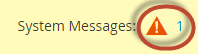
For details, see Set up cron.
File system permissions
For security reasons, Magento requires certain permissions on the file system. Permissions are different from ownership. Ownership determines who can perform actions on the file system; permissions determine what the user can do.
Directories in the Magento file system must be writable by the Magento file system owner’s group.
To verify your file system permissions are set properly, either log in to the Magento server or use your hosting provider’s file manager application.
For example, enter the following commands on a Linux system if the Magento application is installed in /var/www/html/magento2:
1
ls -al /var/www/html/magento2
A sample result follows:
1
2
3
4
5
6
7
8
9
10
11
12
13
14
15
16
17
18
19
20
21
22
23
24
25
26
27
28
29
30
31
32
total 1028
drwxrwx---. 12 magento_user apache 4096 Jun 7 07:55 .
drwxr-xr-x. 3 root root 4096 May 11 14:29 ..
drwxrwx---. 4 magento_user apache 4096 Jun 7 07:53 app
drwxrwx---. 2 magento_user apache 4096 Jun 7 07:53 bin
-rw-rw----. 1 magento_user apache 439792 Apr 27 21:23 CHANGELOG.md
-rw-rw----. 1 magento_user apache 3422 Apr 27 21:23 composer.json
-rw-rw----. 1 magento_user apache 425214 Apr 27 21:27 composer.lock
-rw-rw----. 1 magento_user apache 3425 Apr 27 21:23 CONTRIBUTING.md
-rw-rw----. 1 magento_user apache 10011 Apr 27 21:23 CONTRIBUTOR_LICENSE_AGREEMENT.html
-rw-rw----. 1 magento_user apache 631 Apr 27 21:23 COPYING.txt
drwxrwx---. 4 magento_user apache 4096 Jun 7 07:53 dev
-rw-rw----. 1 magento_user apache 2926 Apr 27 21:23 Gruntfile.js
-rw-rw----. 1 magento_user apache 7592 Apr 27 21:23 .htaccess
-rw-rw----. 1 magento_user apache 6419 Apr 27 21:23 .htaccess.sample
-rw-rw----. 1 magento_user apache 1358 Apr 27 21:23 index.php
drwxrwx---. 4 magento_user apache 4096 Jun 7 07:53 lib
-rw-rw----. 1 magento_user apache 10376 Apr 27 21:23 LICENSE_AFL.txt
-rw-rw----. 1 magento_user apache 30634 Apr 27 21:23 LICENSE_EE.txt
-rw-rw----. 1 magento_user apache 10364 Apr 27 21:23 LICENSE.txt
-rw-rw----. 1 magento_user apache 4108 Apr 27 21:23 nginx.conf.sample
-rw-rw----. 1 magento_user apache 1427 Apr 27 21:23 package.json
-rw-rw----. 1 magento_user apache 1659 Apr 27 21:23 .php_cs
-rw-rw----. 1 magento_user apache 804 Apr 27 21:23 php.ini.sample
drwxrwx---. 2 magento_user apache 4096 Jun 7 07:53 phpserver
drwxrwx---. 6 magento_user apache 4096 Jun 7 07:53 pub
-rw-rw----. 1 magento_user apache 2207 Apr 27 21:23 README_EE.md
drwxrwx---. 7 magento_user apache 4096 Jun 7 07:53 setup
-rw-rw----. 1 magento_user apache 3731 Apr 27 21:23 .travis.yml
drwxrwx---. 7 magento_user apache 4096 Jun 7 07:53 update
drwxrws---. 11 magento_user apache 4096 Jun 13 16:05 var
drwxrws---. 29 magento_user apache 4096 Jun 7 07:53 vendor
In the preceding example, the Magento file system owner is magento_user.
Directories in the Magento file system have drwxrwx--- permissions (775) and files have -rw-rw-rw- permissions (664).
To get more detailed information, you can optionally enter the following command:
1
ls -al /var/www/html/magento2/pub
Because Magento deploys static file assets to subdirectories of pub, it’s a good idea to verify permissions and ownership there as well.
For more information, see File system permissions and ownership.
Prerequisite: pub directory root
This section applies to you only if you set the Magento root directory to <magento_root>/pub.
If you did not do this, skip this section and continue with the next section.
If you use pub as your Magento root directory:
-
For the upgrade, create another subdomain or docroot that uses the Magento installation directory as its root.
Run the System Upgrade utility using that subdomain.
-
Use the following procedure to upgrade Magento using the command line.
Put your store in maintenance mode
To prevent access to your store while it’s being upgraded, put your store in maintenance mode.
You can optionally create a custom maintenance mode page.
To enable maintenance mode:
- Log in to your Magento server as, or switch to, the Magento file system owner.
-
Enter the following command:
1
php <magento_root>/bin/magento maintenance:enable
For additional options, see Enable or disable maintenance mode.
Upgrade using the command line
- Log in to your Magento server as, or switch to, the Magento file system owner.
-
Change to the directory in which you installed the Magento software. For example,
1
cd /var/www/html/magento2 -
Require the Magento package using Composer and update the dependencies:
1
composer require <product> <version> --no-update1
composer update
For example, to upgrade to Magento Open Source version 2.2.10, enter:
1
composer require magento/product-community-edition 2.2.10 --no-update1
composer update
To upgrade to Magento EE version 2.2.10, enter:
1
composer require magento/product-enterprise-edition 2.2.10 --no-update1
composer update
-
If prompted, enter your authentication keys.
-
Clean the Magento cache:
1
bin/magento cache:clean
-
Manually clear
varsubdirectories:1 2 3
rm -rf <Magento install dir>/var/cache/* rm -rf <Magento install dir>/var/page_cache/* rm -rf <Magento install dir>/generated/code/*
If you use a cache storage other than filesystem (e.g., Redis, Memcached, etc.) you need to manually clear the cache there too.
-
Update the database schema and data:
1
php bin/magento setup:upgrade
-
Put your storefront online (that is, cancel maintenance mode):
1
php bin/magento maintenance:disable
-
Restart Varnish if you use it for page caching.
1
service varnish restart
-
Access your storefront.
The following error might display:
1
We're sorry, an error has occurred while generating this email.If so, perform the following tasks:
- Reset file system ownership and permissions as a user with
rootprivileges. - Clear the following directories and try again:
<magento_root>/var/cache<magento_root>/var/page_cache<magento_root>/generated/code
- Reset file system ownership and permissions as a user with