Creating an Access Control List (ACL) rule
Access Control List (ACL) rules allow an admin to limit the permissions of users in Magento. For example, you can use ACL rules to authorize the users to access menus, controllers, API endpoints and conditionally render layout blocks.
In this tutorial, we are creating four custom resources (Custom Menu, Create, Delete, View), then creating a role that has access to these resources, and taking steps to restrict access by four entities (Admin users, controllers, web APIs and layout block).
Step 1. Define the custom resources
-
Create the
etc/acl.xmlfile in your module. This file adds the custom resources in resource tree.1 2 3 4 5 6 7 8 9 10 11 12 13 14 15 16
<?xml version="1.0"?> <config xmlns:xsi="http://www.w3.org/2001/XMLSchema-instance" xsi:noNamespaceSchemaLocation="urn:magento:framework:Acl/etc/acl.xsd"> <acl> <resources> <resource id="Magento_Backend::admin"> <resource id="Vendor_MyModule::menu" title="Custom Menu" sortOrder="10" > <resource id="Vendor_MyModule::create" title="Create" sortOrder="50" /> <resource id="Vendor_MyModule::delete" title="Delete" sortOrder="100" /> <resource id="Vendor_MyModule::view" title="View" sortOrder="150"> <resource id="Vendor_MyModule::view_additional" title="View Additional Information" sortOrder="10" /> </resource> </resource> </resource> </resources> </acl> </config>
Attribute Description idUnique string. Should be in the format Vendor_ModuleName::resourceNametitleTitle which is displayed in the menu bar sortOrderPosition in which menu is displayed -
Clean the cache by clicking System > Cache Management > Flush Magento Cache or by entering the following command:
1
bin/magento cache:clean
-
Navigate to System > Permissions > User Roles.
-
After clicking the Add New Role button, enter values for Role Name and Your Password.
-
Then, click a Role Resources tab and select Resource Access as Custom.
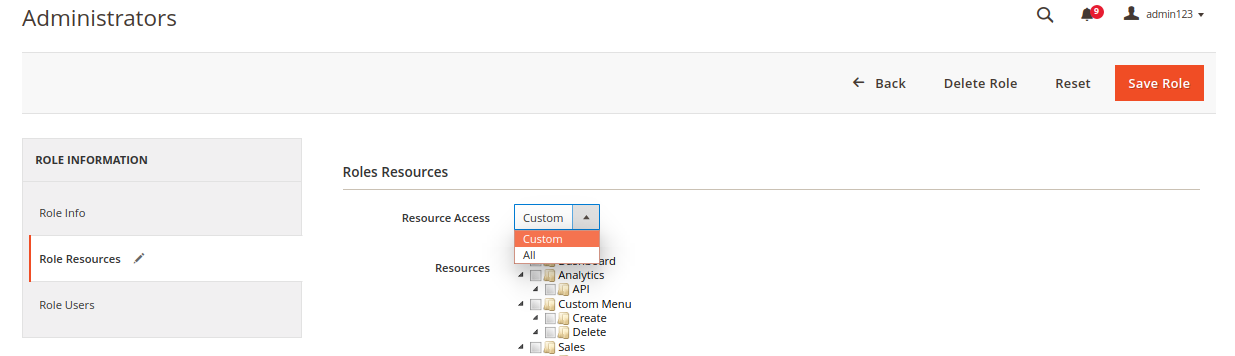
-
Select the Custom Menu, Create, and Delete resources and save the role.
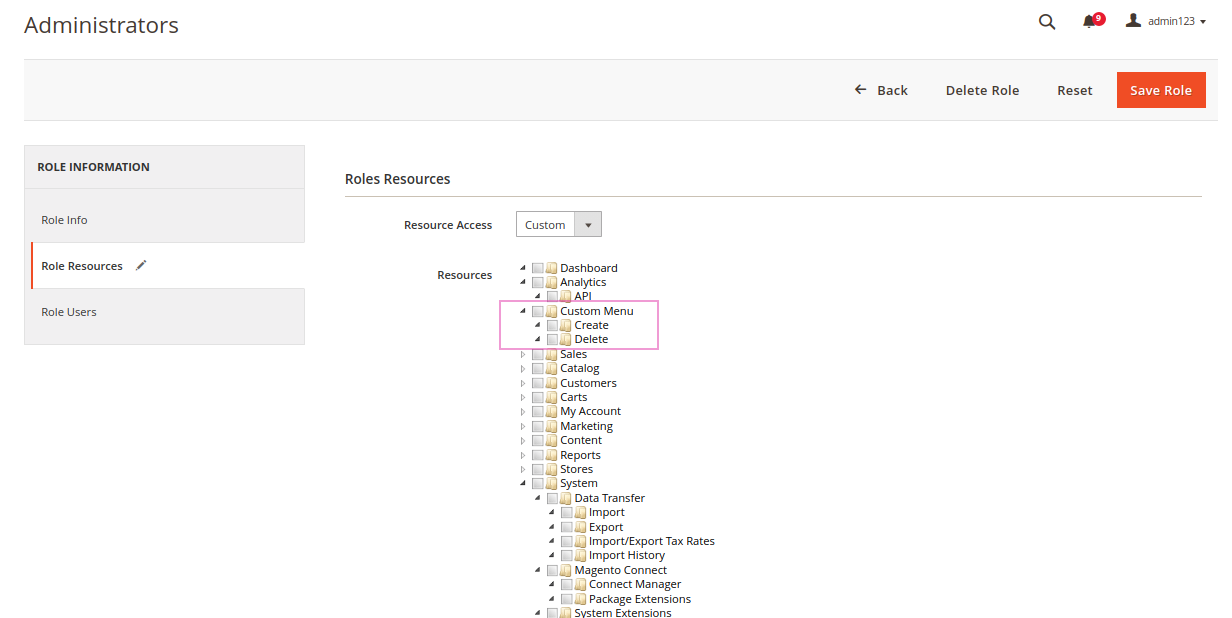
Step 2. Restrict access to Admin users
Restrict the admin menu
In your module, create the etc/adminhtml/menu.xml file. This file defines a menu that will be hidden from unauthorized users. The resource attributes in the add nodes determine which resource each action accesses.
1
2
3
4
5
6
7
8
9
<?xml version="1.0"?>
<config xmlns:xsi="http://www.w3.org/2001/XMLSchema-instance" xsi:noNamespaceSchemaLocation="urn:magento:module:Magento_Backend:etc/menu.xsd">
<menu>
<add id="Vendor_MyModule::menu" title="Custom Menu" module="Vendor_MyModule" sortOrder="10" resource="Vendor_MyModule::menu"/>
<add id="Vendor_MyModule::create" title="Create" module="Vendor_MyModule" sortOrder="10" parent="Vendor_MyModule::menu" action="custommenu/create/index" resource="Vendor_MyModule::create"/>
<add id="Vendor_MyModule::delete" title="Delete" module="Vendor_MyModule" sortOrder="20" parent="Vendor_MyModule::menu" action="custommenu/delete/index" resource="Vendor_MyModule::delete"/>
<add id="Vendor_MyModule::view" title="View" module="Vendor_MyModule" sortOrder="30" parent="Vendor_MyModule::menu" action="custommenu/view/index" resource="Vendor_MyModule::view"/>
</menu>
</config>
| Attribute | Description |
|---|---|
id |
Unique string. Should be in the format: Vendor_ModuleName::resourceName |
title |
Title which is displayed in menu bar |
module |
Module which containing the current menu |
sortOrder |
Position in which menu to be displayed |
parent |
The another menu which is parent of current menu |
action |
Url of the page which needs to be displayed after clicking the menu. It should be in following format: front_name/controller_path/action |
resource |
ACL rule to restrict the access |
Clean the cache by clicking System > Cache Management > Flush Magento Cache or by entering the following command:
1
bin/magento cache:clean
The menu displays as follows:
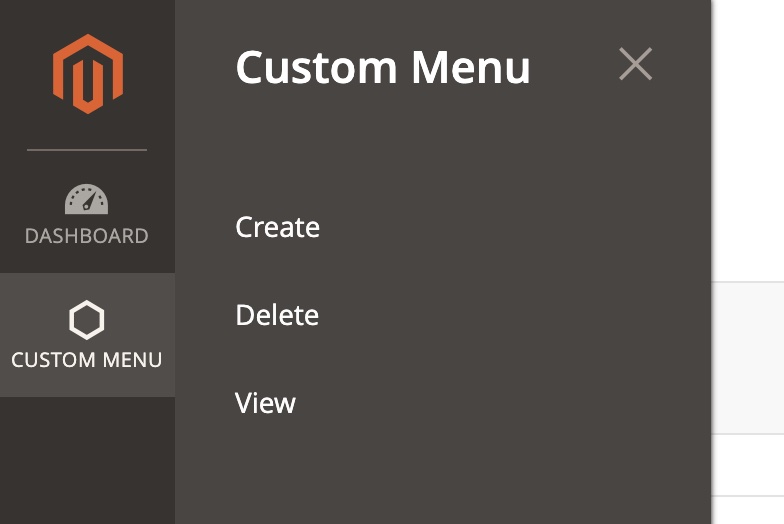
Restrict admin controllers
We can restrict the access to admin controllers by setting the ADMIN_RESOURCE constant.
Add the following to your module’s Controller/Adminhtml/Create/Index.php file:
1
const ADMIN_RESOURCE = 'Vendor_MyModule::create'
Add the following to your module’s Controller/Adminhtml/Delete/Index.php file:
1
const ADMIN_RESOURCE = 'Vendor_MyModule::delete';
If the user does not have permission, the action page displays an “Access Denied” message.
Content restrictions for admin users
With the ACL it is also possible to render layout blocks dynamically on the page.
It is enough to set the block’s value for aclResource attribute:
1
2
3
<block class="Vendor\MyModule\Block\Adminhtml\Type" name="block.example" aclResource="Vendor_MyModule::view_additional">
<!-- ... -->
</block>
The view/adminhtml/layout/custommenu_view_index.xml example file below contains two blocks that display information to the end-user, one of which is accessible only to users with ACL Vendor_MyModule::view_additional permissions.
1
2
3
4
5
6
7
8
9
10
11
12
13
14
15
16
17
18
19
20
21
22
<?xml version="1.0"?>
<page xmlns:xsi="http://www.w3.org/2001/XMLSchema-instance" xsi:noNamespaceSchemaLocation="urn:magento:framework:View/Layout/etc/page_configuration.xsd">
<referenceBlock name="page.title">
<action method="setPageTitle">
<argument name="title" xsi:type="string">View</argument>
</action>
</referenceBlock>
<body>
<referenceContainer name="content">
<block class="Magento\Framework\View\Element\Text">
<arguments>
<argument name="text" xsi:type="string">Page Content </argument>
</arguments>
</block>
<block class="Magento\Framework\View\Element\Text" aclResource="Vendor_Module::view_additional">
<arguments>
<argument name="text" xsi:type="string"> - additional</argument>
</arguments>
</block>
</referenceContainer>
</body>
</page>
When the ACL resource for Vendor_ModuleName::view_additional is enabled, the result is:
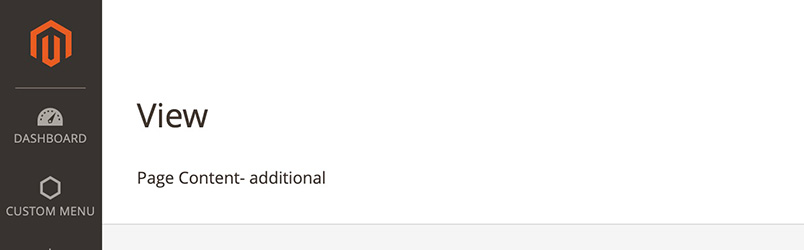
When the ACL resource is disabled, the content on the page differs:
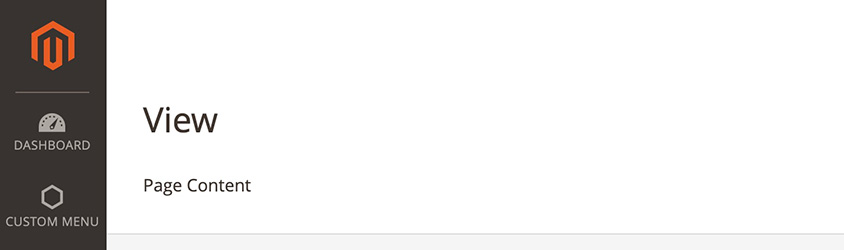
Step 3. Restrict web API access
We can restrict users from accessing API endpoints by using the ACL rule. By creating a Web API configuration file (etc/webapi.xml), the rules defined in acl.xml can restrict the access to API endpoints.
1
2
3
4
5
6
7
8
9
10
<?xml version = "1.0"?>
<routes xmlns:xsi="http://www.w3.org/2001/XMLSchema-instance"
xsi:noNamespaceSchemaLocation="urn:magento:module:Magento_Webapi:etc/webapi.xsd">
<route url="/V1/admin/create" method="POST">
<service class="Vendor\MyModule\Api\Create" method="execute"/>
<resources>
<resource ref="Vendor_MyModule::create" />
</resources>
</route>
</routes>