Reporting with the Functional Testing Framework
The Functional Testing Framework (FTF) provides a reporting tool, which logs failures or any other information for you during test run.
The following image demonstrates example of a general flow.
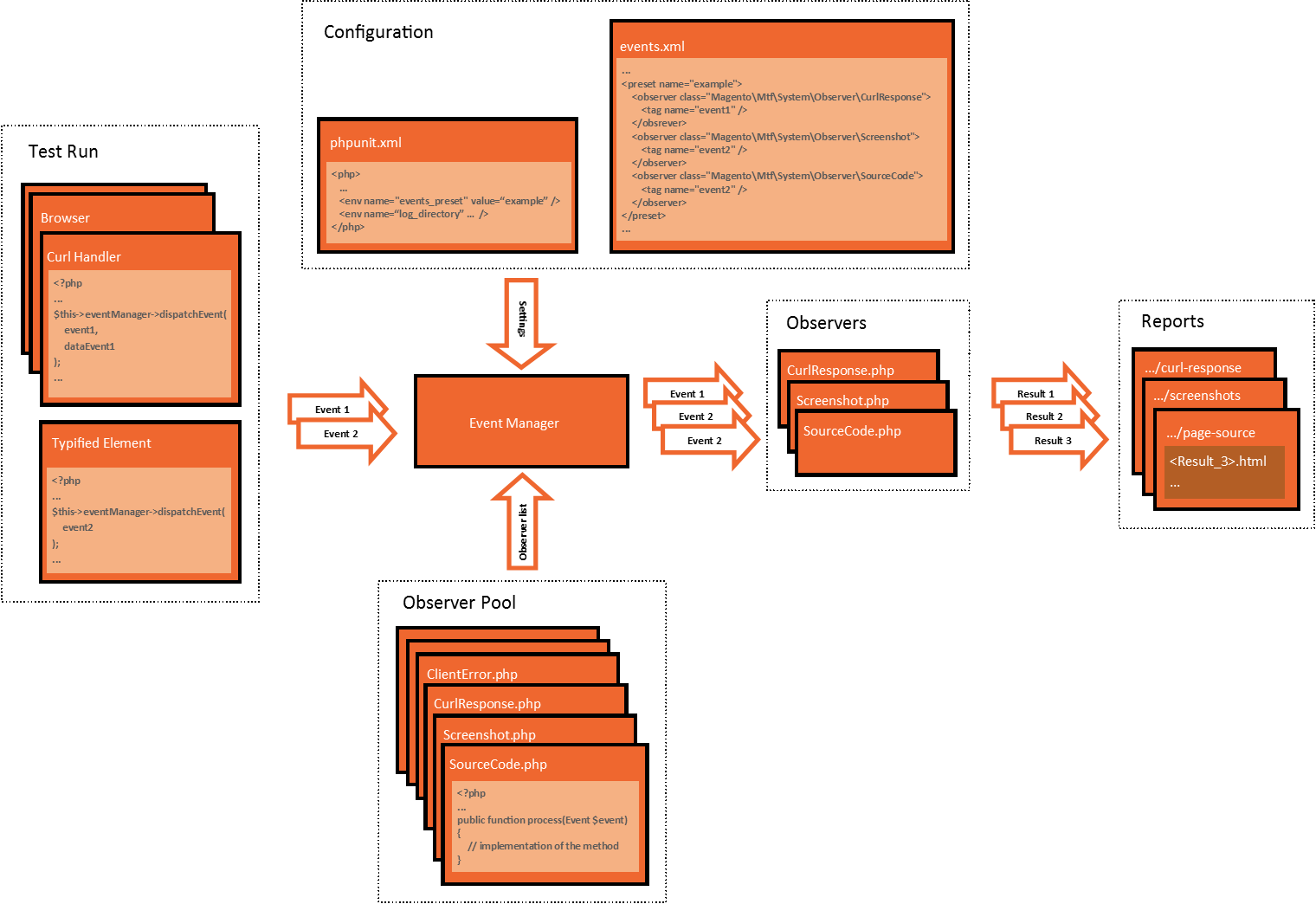
The event manager is a core component which:
- dispatches events
- gets a list of observers
- notifies observers depending on read configuration and preset
Event manager
The event manager is defined in the \Magento\Mtf\System\Event\EventManager class that:
- is an entry point to the event management system
- fetches configuration and observers
- handles events and passes them to observers
- notifies selected observers according to an event tags array and configuration
phpunit.xml configuration
In <magento_2_root_dir>/dev/tests/functional/phpunit.xml, you can set a preset to use and a directory to store reports.
Set a preset
Set a preset, which is a list of dispatched events and an observers to handle them:
1
2
3
<php>
<env name="events_preset" value="<preset_name>" />
</php>
Replace <preset_name> with a name of preset that you want to use.
Set a reporting directory
Set the value of <env name="log_directory"> to the directory in which to store your reports.
1
2
3
<php>
<env name="log_directory" value="<your_directory_path>" />
</php>
The default path is <magento_2_root_dir>/dev/tests/functional/var/log.
events.xml configuration
An event preset specifies observers and dispatched events handled by them. <magento_2_root_dir>/dev/tests/functional/etc/events.xml contains a list of event presets.
Format of a preset:
1
2
3
4
5
6
7
8
9
<preset name="...">
<observer class="Magento\Mtf\System\Observer\...">
<tag name="..." />
<tag name="..." />
</observer>
<observer class="other\observer\class\path\...">
<tag name="..." />
</observer>
</preset>
Example::
1
2
3
4
5
6
7
8
9
10
11
12
13
<preset name="custom">
<observer class="Magento\Mtf\System\Observer\SourceCode">
<tag name="exception" />
<tag name="failure" />
</observer>
<observer class="Magento\Mtf\System\Observer\Screenshot">
<tag name="exception" />
<tag name="failure" />
</observer>
<observer class="Magento\Mtf\System\Observer\CurlResponse">
<tag name="curl_failed" />
</observer>
</preset>
Explanation of the example:
Each time the "exception" and "failure" events are dispatched, HTML code and screen capture of the current web page are logged (see Observers section for details). If the "curl_failed" event is dispatched, a corresponding cURL response is saved in an HTML file in the magento/<module>/<test_case>/<variation>/curl-response directory inside the report directory.
Initially, event presets are defined in the FTF in <magento_2_root_dir>/dev/tests/functional/vendor/magento/mtf/etc/events.xml (open the events.xml on GitHub repository). It is not recommended to edit this file. You can extend the initial list or add new presets in <magento_2_root_dir>/dev/tests/functional/etc/events.xml. All changes are merged automatically.
Observers
An observer is a PHP class which defines actions under Magento instance, browser, test run, and so on.
The list of ready-to-use observers is the following:
| Observer full class name | Description |
|---|---|
\Magento\Mtf\System\Observer\ClientError |
Collects information about JavaScript errors on a web page under test. Uses an instance of the BrowserInterface to collect exceptions from a web page. Saves collected errors to <reporting_directory>/magento/client-error.log. |
\Magento\Mtf\System\Observer\CurlResponse |
Saves response into HTML file in <reporting_directory>/magento/<module>/<test_case>/<variation>/curl-response directory. |
\Magento\Mtf\System\Observer\Log |
Saves event message to the <reporting_directory>/magento/logger.log. |
\Magento\Mtf\System\Observer\PageUrl |
Sets a page URL parameter to the instance of the EventState class. |
\Magento\Mtf\System\Observer\Screenshot |
Captures a screenshot of a web page. Saves a PNG image to the <reporting_directory>/magento/<module>/<test_case>/<variation>/screenshots directory. |
\Magento\Mtf\System\Observer\SourceCode |
Collects HTML code of a web page. Saves HTML code to the <reporting_directory>/magento/<module>/<test_case>/<variation>/page-source. |
Tags
A tag contains name of an event. When you want to process any event by a particular observer, you need to:
- Dispatch the event.
- Add a tag with name of the event to required observer in corresponding event preset.
In terms of XML, it is represented as an element <tag /> in events.xml. <tag /> is a child element of an <observer> element. See the following example:
1
2
3
4
5
6
7
8
9
10
11
12
13
14
15
16
17
18
19
<observer class="Magento\Mtf\System\Observer\ClientError">
<tag name="page_changed" />
<tag name="exception" />
</observer>
<observer class="Magento\Mtf\System\Observer\Log">
<tag name="exception" />
<tag name="failure" />
</observer>
<observer class="Magento\Mtf\System\Observer\SourceCode">
<tag name="exception" />
<tag name="failure" />
</observer>
<observer class="Magento\Mtf\System\Observer\Screenshot">
<tag name="exception" />
<tag name="failure" />
</observer>
<observer class="Magento\Mtf\System\Observer\CurlResponse">
<tag name="curl_failed" />
</observer>
As you can see, a tag contains one required attribute name, where a name of event must be assigned.
Event dispatching
A method that is used to dispatch events is defined in \Magento\Mtf\System\Event\EventManagerInterface. The FTF uses its default implementation \Magento\Mtf\System\Event\EventManager::dispatchEvent().
1
$this->eventManager->dispatchEvent(['your_event_tag'], [$your_input_parameters]);
It has two arguments:
- Array of event tags. Event tags specify the name of event that is dispatched. It is used as a tag in event preset.
- Input parameters. The parameters used by observers as input parameters. For example, a cURL response.
Example of use:
1
2
3
4
5
6
<?php
if (!strpos($response, 'data-ui-id="messages-message-success"')) {
$this->_eventManager->dispatchEvent(['curl_failed'], [$response]);
throw new \Exception('Product creation by curl handler was not successful!');
}
Examples
The following examples explain how to use the reporting tool on practice.
Create a preset
The following example shows how to add a custom preset.
Task: Create a preset that logs only a web page HTML code and its screenshot when a test run is failed.
Reports:
- HTML code
- screenshots
What is needed:
- observers:
\Magento\Mtf\System\Observer\SourceCode\Magento\Mtf\System\Observer\Screenshot
- events:
failure
Solution:
Step 1. Dispatch the failure event in the test case. This event already exists and is added to the code where the FTF processes the test failure.
Step 2. Open <magento_2_root_dir>/dev/tests/functional/etc/events.xml.
Step 3. Add a preset with required observers and tags.
1
2
3
4
5
6
7
8
<preset name="custom">
<observer class="Magento\Mtf\System\Observer\SourceCode">
<tag name="failure" />
</observer>
<observer class="Magento\Mtf\System\Observer\Screenshot">
<tag name="failure" />
</observer>
</preset>
Edit a preset
The following example shows how to edit the base preset.
Task: Take a screenshot before click, after click, and when a value is set.
Reports:
- screenshots
What is needed:
The base preset is stored in the FTF <magento2>/dev/tests/functional/vendor/magento/mtf/etc/events.xml.
To add or change any setting, edit <magento2>/dev/tests/functional/etc/events.xml, which is merged with the one in the FTF.
Solution:
Step 1. Dispatch the events click_before, click_after and set_value in your code where applicable.
Step 2. In the base preset, add required observer and event tags.
1
2
3
4
5
6
7
8
9
<preset name="base">
...
<observer class="Magento\Mtf\System\Observer\Screenshot">
<tag name="click_before" />
<tag name="click_after" />
<tag name="set_value" />
</observer>
...
</preset>
Create and apply a custom observer
You can create your own observer using existing examples.
General implementation rules:
- An observer must implement
ObserverInterface. - Put the class in
<magento_2_root_dir>/dev/tests/functional/lib/Magento/Mtf/System/Observer.
The following example shows how to use a custom observer in the example with the \Magento\Mtf\System\Observer\WebapiResponse observer.
Task: Create observer that logs WebAPI responses containing exceptions. Use the observer when a fixture is saved.
Reports:
- Log in JSON
What is needed:
Solution:
Step 1. Create an observer class \Magento\Mtf\System\Observer\WebapiResponse that stores incoming events in JSON files.
1
2
3
4
5
6
7
8
9
10
11
12
13
14
15
16
17
18
19
20
21
22
23
24
25
26
27
28
29
30
31
32
33
34
35
<?php
/**
* Copyright © Magento, Inc. All rights reserved.
* See COPYING.txt for license details.
*/
namespace Magento\Mtf\System\Observer;
use Magento\Mtf\System\Event\Event;
/**
* Observer for obtaining response of webAPI handler.
*/
class WebapiResponse extends AbstractObserver
{
/**
* File name of response source.
*/
const FILE_NAME = 'webapi_response.log';
/**
* Collect response source artifact to storage.
*
* @param Event $event
* @return void
*/
public function process(Event $event)
{
$directory = $this->createDestinationDirectory('webapi-response');
$this->logger->log(
json_encode($event->getSubjects()[0]),
$directory . '/' . $event->getFileIdentifier() . '.json'
);
}
}
Step 2. Dispatch an event webapi_failed in the \Magento\Tax\Test\Handler\TaxRule\WebApi::persist() handler for failed responses.
1
2
3
4
5
6
7
8
9
10
11
12
public function persist(FixtureInterface $fixture = null)
{
// Implementation of the method
// ...
if (empty($response['id'])) {
$this->eventManager->dispatchEvent(['webapi_failed'], [$response]);
throw new \Exception('Tax rule creation by Web API handler was not successful!');
}
return ['id' => $response['id']];
}
Step 3. Add the observer and the tag to the base preset in events.xml.
In <magento_2_root_dir>/dev/tests/functional/etc/events.xml, add to a preset <preset name="base"> an observer <observer class="Magento\Mtf\System\Observer\WebapiResponse"> with a tag <tag name="webapi_failed" />:
1
2
3
4
5
6
7
<preset name="base">
...
<observer class="Magento\Mtf\System\Observer\WebapiResponse">
<tag name="webapi_failed" />
</observer>
...
<preset />