Snapshots and backup management
You can back up and restore specific environments at any time using a snapshot. Snapshot options are available for all Start environments and Pro plan Integration environments. You cannot snapshot Pro plan Staging and Production environments.
Creating a snapshot backs up the environment and because an environment is deployed as a read-only file system, restoring a snapshot is very fast.
A snapshot is a complete backup of an environment. It includes all persistent data from all running services (for example, your MySQL database, Redis, and so on) and any files stored on the mounted volumes.
If you want to rollback to previous code or remove added extensions in an environment, restoring a snapshot is not the recommended method. See Rollbacks to remove code.
You can restore a snapshot up to 14 days after the snapshot was created.
We provide two methods for creating and managing snapshots:
- Through the Magento Web Interface
- Through Magento CLI commands
Create a snapshot
To create an environment snapshot using the Magento Web Interface:
- Log in to your project.
- In the left pane, click the name of the environment to back up.
- In the top pane, click
 (snapshots).
(snapshots). - You are required to confirm the action.
To create an environment snapshot using the Magento CLI:
- Make sure you’re in the directory of the project and environment you want to snapshot.
-
Use the following command to create the snapshot:
magento-cloud snapshot:createThe following modifiers further specify how to create the snapshot:
-p, --project=PROJECT The project ID -e, --environment=ENVIRONMENT The environment IDFor a full list of options, enter
magento-cloud snapshot:create --help. - Use the
magento-cloud snapshotscommand so see the most recent snapshots. For a full list, entermagento-cloud snapshot:list.
Restore a snapshot
To restore an environment’s snapshot using the Magento Web Interface:
- Log in to your project.
- In the left pane, click the name of the environment to restore.
-
In the environment’s history, click the restore link next to the snapshot to restore.
The following figure shows an example.
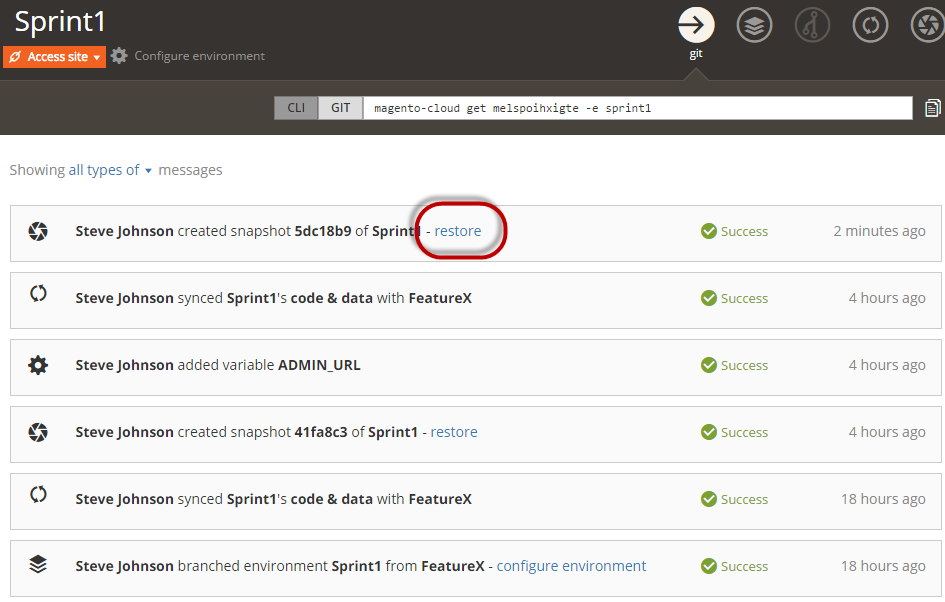
- You are required to confirm the action.
To restore an environment snapshot using the Magento CLI:
- Make sure you’re in the directory of the project and environment you want to snapshot.
-
List all available snapshots to copy the ID using this command:
magento-cloud snapshot:list -
Use the following command to restore the snapshot using the ID you copied:
magento-cloud snapshot:restore <id>For example:
magento-cloud snapshot:restore 92c9a4b2aa75422efb3dThe following modifiers further specify how to restore the snapshot:
-p, --project=PROJECT The project ID -e, --environment=ENVIRONMENT The environment IDFor a full list of options, enter
magento-cloud snapshot:restore --help.
Dump your database
To create a copy of your database, you dump the data from the database to a file on your local.
-
SSH into the environment you want to create a database dump from:
- Staging:
ssh -A <project ID>_stg@<project ID>.ent.magento.cloud - Production:
ssh -A <project ID>@<project ID>.ent.magento.cloud -
To SSH into the
masterbranch of your Integration environment:magento-cloud environment:ssh
- Staging:
-
Find the database login information:
php -r 'print_r(json_decode(base64_decode($_ENV["MAGENTO_CLOUD_RELATIONSHIPS"]))->database);' -
Create a database dump:
For Starter environments and Pro Integration environments:
mysqldump -h <database host> --user=<database user name> --password=<password> --single-transaction --triggers main | gzip - > /tmp/database.sql.gz
For Pro Staging and Production environments, the name of the database is in the MAGENTO_CLOUD_RELATIONSHIPS variable (typically the same as the application name and user name):
mysqldump -h <database host> --user=<database user name> --password=<password> --single-transaction --triggers <database name> | gzip - > /tmp/database.sql.gz
If you want to push this data into an environment, see Migrate data and static files.
Rollbacks to remove code
We recommend creating a snapshot of the environment and a backup of the database prior to deployments.
If you need to restore a snapshot specifically to remove new code and added extensions, the process can be complicated depending on the amount of changes and when you rollback. Some rollbacks may require database changes.
Specifically for code, you should investigate reverting code changes from your branch before redeploying. If not, every deploy will push the master branch (code and extensions) again to the target environment. For details, see the Deployment Process.